 Computer Tutorials
Computer Tutorials Computer Knowledge
Computer Knowledge How to solve the problem of Win11 running slowly after not plugging in the power supply
How to solve the problem of Win11 running slowly after not plugging in the power supplyphp editor Baicao analyzes for you the solution to the problem that win11 is very slow when not plugged in. Recently, many Win11 users have reported that when using their laptops, the system runs significantly slower if they are not plugged in. This problem has troubled many users, but in fact, it has certain causes and solutions. In this article, we will analyze this problem in detail and provide some effective solutions to help you solve the problem of Win11 being very slow when not plugged in.
win11 is very slow when not plugged in. Problem analysis
1. First, we unplug the power, and then click on the bottom start menu (as shown in the picture).
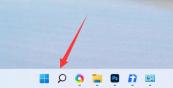
#2. Then search for and open the control panel (as shown in the picture).
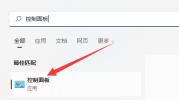
#3. Then change the viewing mode in the upper right corner to large icon (as shown in the picture).

4. Then open the power option (as shown in the picture).

#5. Finally, the solution can be solved by changing the plan to high performance (as shown in the picture).

The above is the detailed content of How to solve the problem of Win11 running slowly after not plugging in the power supply. For more information, please follow other related articles on the PHP Chinese website!
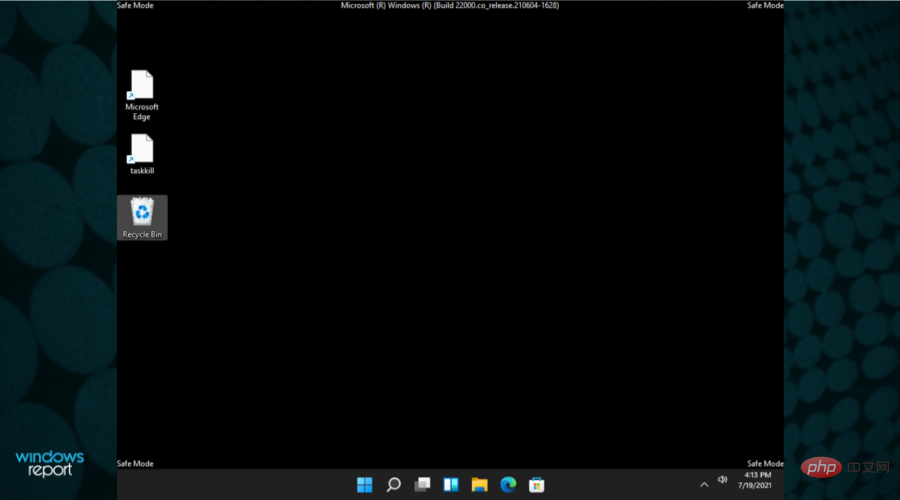 在安全模式下启动 Windows 11 的 8 种简单方法Apr 25, 2023 pm 12:37 PM
在安全模式下启动 Windows 11 的 8 种简单方法Apr 25, 2023 pm 12:37 PM如果您在操作系统中遇到错误并需要以安全模式启动Windows11,我们可以为您提供保障。有多种行之有效的方法可以帮助您启动PC并修复任何错误。Windows是市场上最流行的操作系统之一,并且已经存在了一段时间。为什么我应该在Windows11上以安全模式启动?尽管微软一直在努力优化和改进每个新版本的体验(并且您已经知道Windows11中有一些很棒的功能可以升级),但这个操作系统仍然存在很多问题。例如,有时Windows11开始菜单无法正常工作。用户还抱怨反复出现的Micros
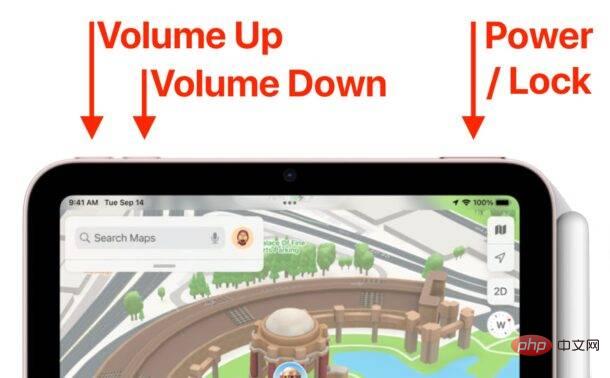 如何重启、强制重启和关闭 iPad Mini 6Apr 29, 2023 pm 12:19 PM
如何重启、强制重启和关闭 iPad Mini 6Apr 29, 2023 pm 12:19 PM如何强制重启iPadMini6强制重启iPadMini6是通过一系列按钮按下来完成的,它的工作原理如下:按下并释放音量调高按下并释放降低音量按住电源/锁定按钮,直到您在屏幕上看到Apple标志,表明iPadMini已强制重启仅此而已,您已经强制重启了iPadMini6!强制重启通常用于故障排除原因,例如iPadMini被冻结、应用程序被冻结或发生其他一些一般性不当行为。关于强制重启第6代iPadMini的程序需要注意的一点是,对于所有其他具有超薄边框并使用
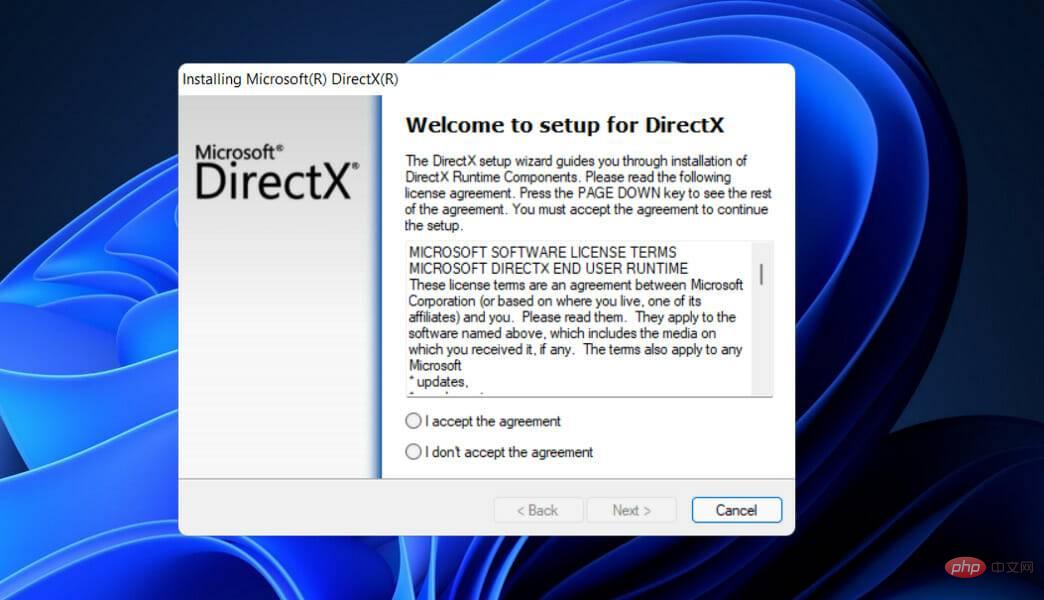 如何在 Windows 11 中修复 VIDEO DXGKRNL 致命错误Apr 13, 2023 pm 08:22 PM
如何在 Windows 11 中修复 VIDEO DXGKRNL 致命错误Apr 13, 2023 pm 08:22 PM点击进入:ChatGPT工具插件导航大全一些用户抱怨他们的计算机经常崩溃,停止代码为VIDEO DXGKRNL FATAL ERROR。此特定问题仅偶尔发生,并且错误检查值为 0x00000113,这表明 Microsoft DirectX 图形内核子系统中存在违规,如错误检查值所示。通常,当损坏的驱动程序干扰图形卡图形处理器的正常运行时,就会出现错误。如果您目前正在努力解决此特定问题,我们的文章将为您提供各种高质量的故障排除技巧。您会在下面找到遇到完全相同错误的其他用户已成功使用的各种方法。是
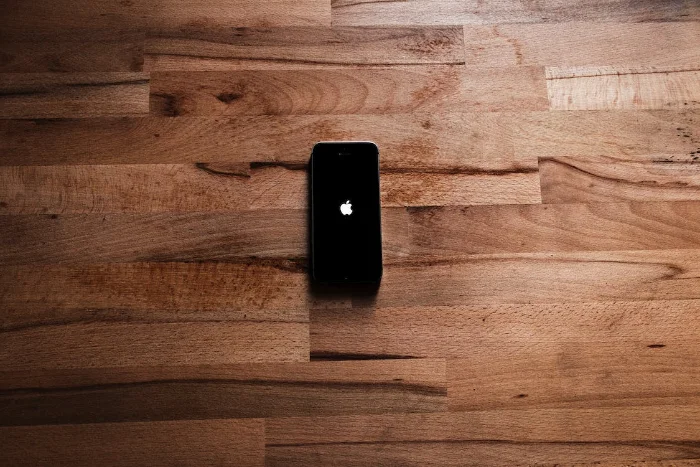 重新启动苹果手机的步骤Aug 29, 2023 am 10:53 AM
重新启动苹果手机的步骤Aug 29, 2023 am 10:53 AM虽然这似乎是一项基本任务,但相当多的人经常发现自己想知道如何重新启动他们的iPhone。本文将为您提供全面的指南,提供了解有效重启iPhone过程所需的一切。可能有无数原因促使您想要重新启动iPhone。通常,您可能会在设备上处理意外问题,在这种情况下,简单的重新启动可能是解决问题的灵丹妙药。技术故障、性能低下和应用程序无响应,这些只是重新启动可以纠正的问题的几个示例。当面临有关iPhone的挑战时,我采用的初始故障排除步骤之一是执行设备的快速重启。这个看似简单的动作可以解决各种小问题,快速轻松
![更改 Windows 11 上的电源按钮操作 [5 提示]](https://img.php.cn/upload/article/000/887/227/169600135086895.png) 更改 Windows 11 上的电源按钮操作 [5 提示]Sep 29, 2023 pm 11:29 PM
更改 Windows 11 上的电源按钮操作 [5 提示]Sep 29, 2023 pm 11:29 PM电源按钮可以做的不仅仅是关闭PC,尽管这是桌面用户的默认操作。如果您想更改Windows11中的电源按钮操作,它比您想象的要容易!请记住,物理电源按钮与“开始”菜单中的按钮不同,下面的更改不会影响后者的操作。此外,您会发现电源选项略有不同,具体取决于它是台式机还是笔记本电脑。为什么要在Windows11中更改电源按钮操作?如果您让计算机进入睡眠状态的频率高于关闭计算机,则更改硬件电源按钮(即PC上的物理电源按钮)的行为方式即可。同样的想法也适用于休眠模式或简单地关闭显示器。更改Windows11
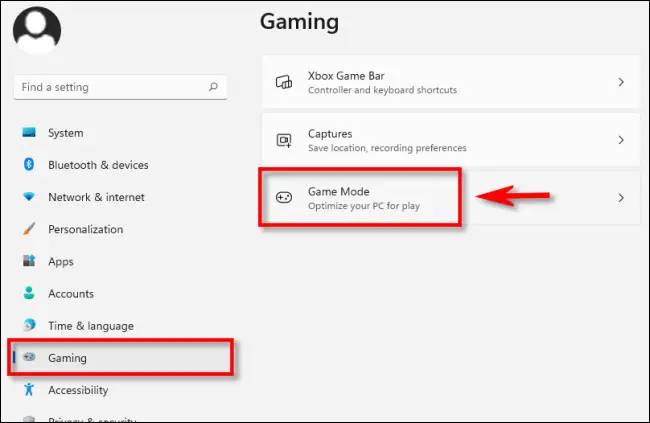 7 项优化 Windows 11 游戏性能的设置教程May 18, 2023 pm 09:23 PM
7 项优化 Windows 11 游戏性能的设置教程May 18, 2023 pm 09:23 PM游戏玩家总是希望从他们的计算机中获得最佳性能-无论是最新的驱动程序还是时髦的小工具。同样,Windows 11也让人们对游戏感到兴奋,因为新功能可以增强您的游戏体验。以下是您可以进行的一些调整,让您的游戏更上一层楼。开启游戏模式当您在Windows11中打开游戏模式时,它将为您的游戏应用程序投入最大的资源。这意味着它将禁用后台活动、关闭通知并提高整体性能。要启用游戏模式,您需要进入设置菜单并从左侧选择游戏。在导航窗格中,您将看到游戏模式。将开关切换到“开”。优先考虑GPU在游戏模式屏幕
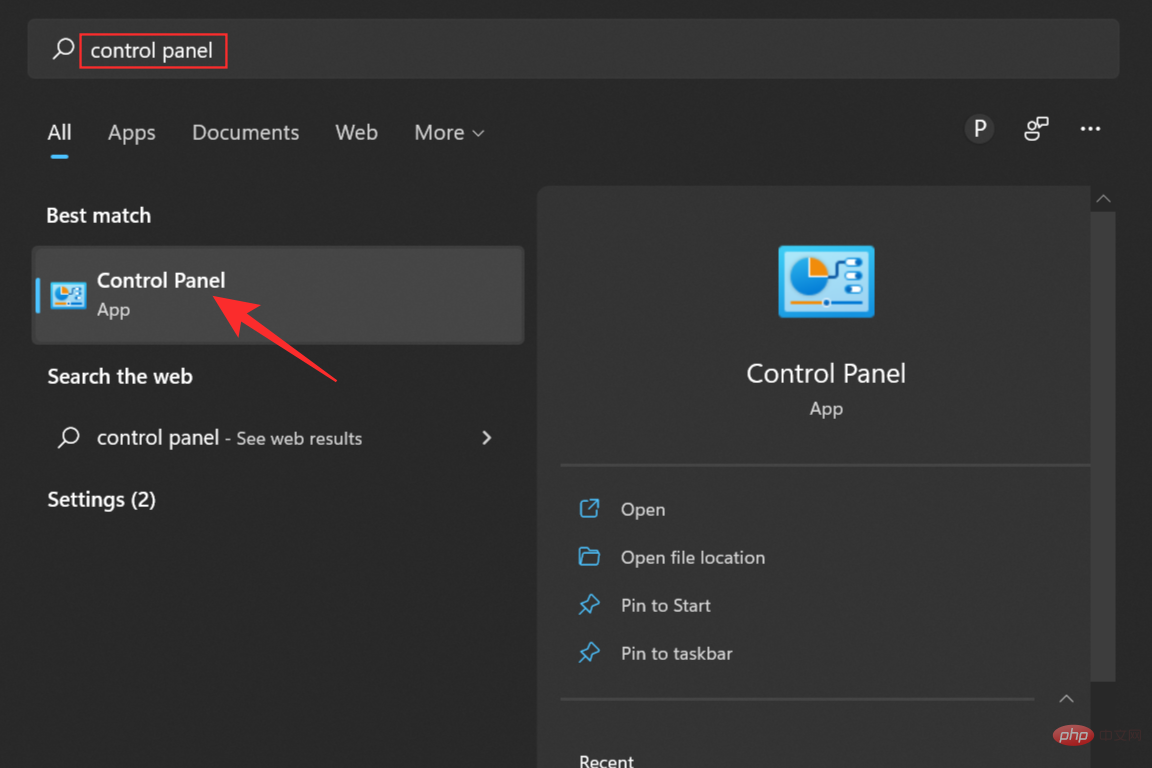 在 Windows 11 上启用或禁用休眠的 3 种最佳方法Apr 13, 2023 pm 04:43 PM
在 Windows 11 上启用或禁用休眠的 3 种最佳方法Apr 13, 2023 pm 04:43 PMWindows 11 中的休眠模式是什么? 就像它在字典中的定义一样,Windows 11 中的休眠模式将您的系统置于低功耗模式,有点类似于睡眠模式。但是,与睡眠模式不同,休眠模式消耗更少的电量并延长电池寿命。进入休眠模式后,您的系统会关闭所有后台活动和正在进行的工作,然后再拍摄数据“快照”并将其保存到硬盘上。下次打开系统时,您可以从中断的地方自动恢复之前的工作,没有任何障碍。如果您没有积极使用您的设备,或者如果您在笔记本电脑上工作,这将特别有用。因此,现在让我们来看看您可以在系统上启用此便捷功
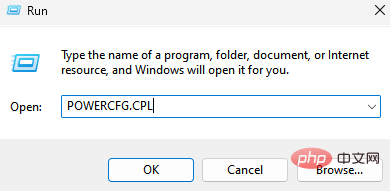 如何在 Windows 11 中的空闲时间后更改关闭硬盘May 16, 2023 am 08:58 AM
如何在 Windows 11 中的空闲时间后更改关闭硬盘May 16, 2023 am 08:58 AM虽然现在硬盘更容易获得并且速度更快,但它们最终仍会消耗大量电力,特别是在笔记本电脑上。硬盘消耗更多的电量,最终会比应有的更快耗尽笔记本电脑的电池,因此,用户更喜欢在空闲时间后关闭硬盘。此功能是在Windows10的电源管理选项中引入的,有助于延长笔记本电脑的电池寿命。虽然它可能会在具有平衡电源计划或节电计划的系统中自动启用,但您也可以手动打开此功能。只要您的PC在所选时间段内处于空闲状态,这将关闭硬盘。反过来,这将自动使用更少的电量,从而节省笔记本电脑的电池寿命。但是,当您想重新使用PC时,


Hot AI Tools

Undresser.AI Undress
AI-powered app for creating realistic nude photos

AI Clothes Remover
Online AI tool for removing clothes from photos.

Undress AI Tool
Undress images for free

Clothoff.io
AI clothes remover

AI Hentai Generator
Generate AI Hentai for free.

Hot Article

Hot Tools

mPDF
mPDF is a PHP library that can generate PDF files from UTF-8 encoded HTML. The original author, Ian Back, wrote mPDF to output PDF files "on the fly" from his website and handle different languages. It is slower than original scripts like HTML2FPDF and produces larger files when using Unicode fonts, but supports CSS styles etc. and has a lot of enhancements. Supports almost all languages, including RTL (Arabic and Hebrew) and CJK (Chinese, Japanese and Korean). Supports nested block-level elements (such as P, DIV),

ZendStudio 13.5.1 Mac
Powerful PHP integrated development environment

Zend Studio 13.0.1
Powerful PHP integrated development environment

SublimeText3 Chinese version
Chinese version, very easy to use

Safe Exam Browser
Safe Exam Browser is a secure browser environment for taking online exams securely. This software turns any computer into a secure workstation. It controls access to any utility and prevents students from using unauthorized resources.





