
After the Win7 system speaker is disabled, many users don’t know what to do. In this article, PHP editor Xiaoxin will provide you with solutions. Whether it's due to system setup issues or hardware failure, we'll introduce you to some simple and practical solutions to help you quickly restore normal use of your speakers. No need to worry, follow our steps and you will be able to solve this problem in no time.
In computers using Win7 system, sometimes we may encounter the situation where the speakers are disabled, which will cause us to be unable to hear the sound normally. This problem may be caused by incorrect system settings or driver issues. Here are some common recovery methods to help you solve this problem.
Method 1: Check the system settings
First, we need to check the system settings to ensure that the speaker is not disabled. Press the Win key and R key to open the run window, enter "control" and press the Enter key to open the control panel. In the control panel, find the "Sound" option and click to enter.
In the sound settings window, select the "Playback" tab. Here you will see all available audio devices. Find your speaker device, right-click and select the "Enable" option. If your speaker device is enabled but you still can't hear sound, you can try setting it as the default device. Right-click the speaker device and select "Set as Default Device."
Method 2: Check the driver
If the above method does not work, it may be caused by a driver problem. You can try updating or reinstalling the speaker's drivers.
First, press the Win key R key to open the run window, enter "devmgmt.msc" and press the Enter key to open the device manager. In Device Manager, find the "Sound, video, and game controllers" option and expand it.
Here you will see your speaker device. Right-click on the speaker device and select "Update Driver". The system will automatically search for and install the latest drivers. If the system does not find an updated driver, you can try visiting the official website of the speaker device manufacturer to download and install the latest driver.
If updating the driver still doesn't work, you can try uninstalling the driver for the speaker device and then restarting the computer. The system will automatically reinstall the driver.
Method 3: Check the hardware connection
If the above method still does not work, it may be due to hardware connection problems. You can check whether the speakers are properly connected to the computer.
First, make sure that the speaker’s power cord and audio cable are properly connected to the computer. You can try reseating and unplugging these cables to make sure they are securely connected.
Secondly, you can try connecting other audio devices, such as headphones or external speakers, to check if they work properly. If other devices work fine, the problem may be a fault with the speaker itself.
When the speakers of Win7 system are disabled, we can solve the problem by checking the system settings, updating the driver or checking the hardware connection. If the above methods still do not work, it is recommended that you contact professional technical support personnel or take your computer to a repair center for further diagnosis and repair.
The above is the detailed content of Solve the problem of speaker disabling in Win7 system. For more information, please follow other related articles on the PHP Chinese website!
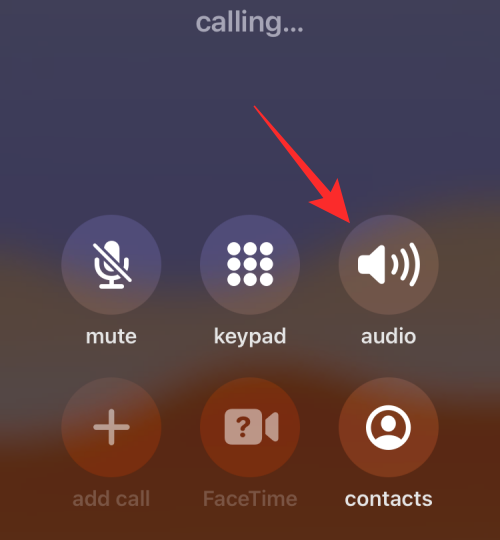 如何在iPhone上打开扬声器Feb 02, 2024 pm 04:20 PM
如何在iPhone上打开扬声器Feb 02, 2024 pm 04:20 PM当您使用iPhone拨打电话时,默认情况下会启用听筒,以便您能听到对方的声音。如果在通话过程中无法听到某人的声音,或者您希望使用免提功能拨打电话,您可以打开扬声器,这样就不需要每次响铃时将设备靠近耳边了。在这篇文章中,我们将帮助您在拨打或接听电话时打开iPhone上的扬声器。如何在通话期间打开扬声器无论您是打电话还是接电话,您都会在iPhone屏幕上看到相同的界面。要切换到扬声器进行通话,您需要在通话屏幕上操作。请接听或拨出电话后,进行相应操作。方法1:未连接设备时当您没有通过蓝牙将任何无线耳机
![调整 Windows 11 上的音频平衡 [左右声道] 的方法](https://img.php.cn/upload/article/000/000/164/169641822765817.jpg) 调整 Windows 11 上的音频平衡 [左右声道] 的方法Oct 04, 2023 pm 07:17 PM
调整 Windows 11 上的音频平衡 [左右声道] 的方法Oct 04, 2023 pm 07:17 PM如果您在Windows计算机上听音乐或看电影,您可能已经注意到一侧的声音比另一侧大。这可能是音频设备的默认设置。幸运的是,调整系统的音频平衡相当容易。本文将介绍执行此操作的步骤。为什么我的耳机一侧在Windows11上更安静?大多数情况下,问题可能是耳机未紧密插入或连接松动。此外,如果耳机插孔损坏,您的声卡问题或音频设备受到干扰,您会注意到声音的差异。另一个原因可能是因为它们内部的布线。电线可能已经松动或彼此断开,这会导致耳机不同部分之间的通信出现问题。如何在Windows11中平衡左右音频通道
 手机单扬声器和双扬声器有什么区别Dec 21, 2022 pm 04:45 PM
手机单扬声器和双扬声器有什么区别Dec 21, 2022 pm 04:45 PM区别:1、手机双扬声器是两个喇叭,单扬声器是一个喇叭。2、手机双扬声器支持左右声道,可以播放出立体声音,而单扬声器不行;3、双扬声器的音质饱满而浑厚,音乐外放的听感是有所保障的,而单扬声器不行;4、双扬声器比单扬声器音量大很多。
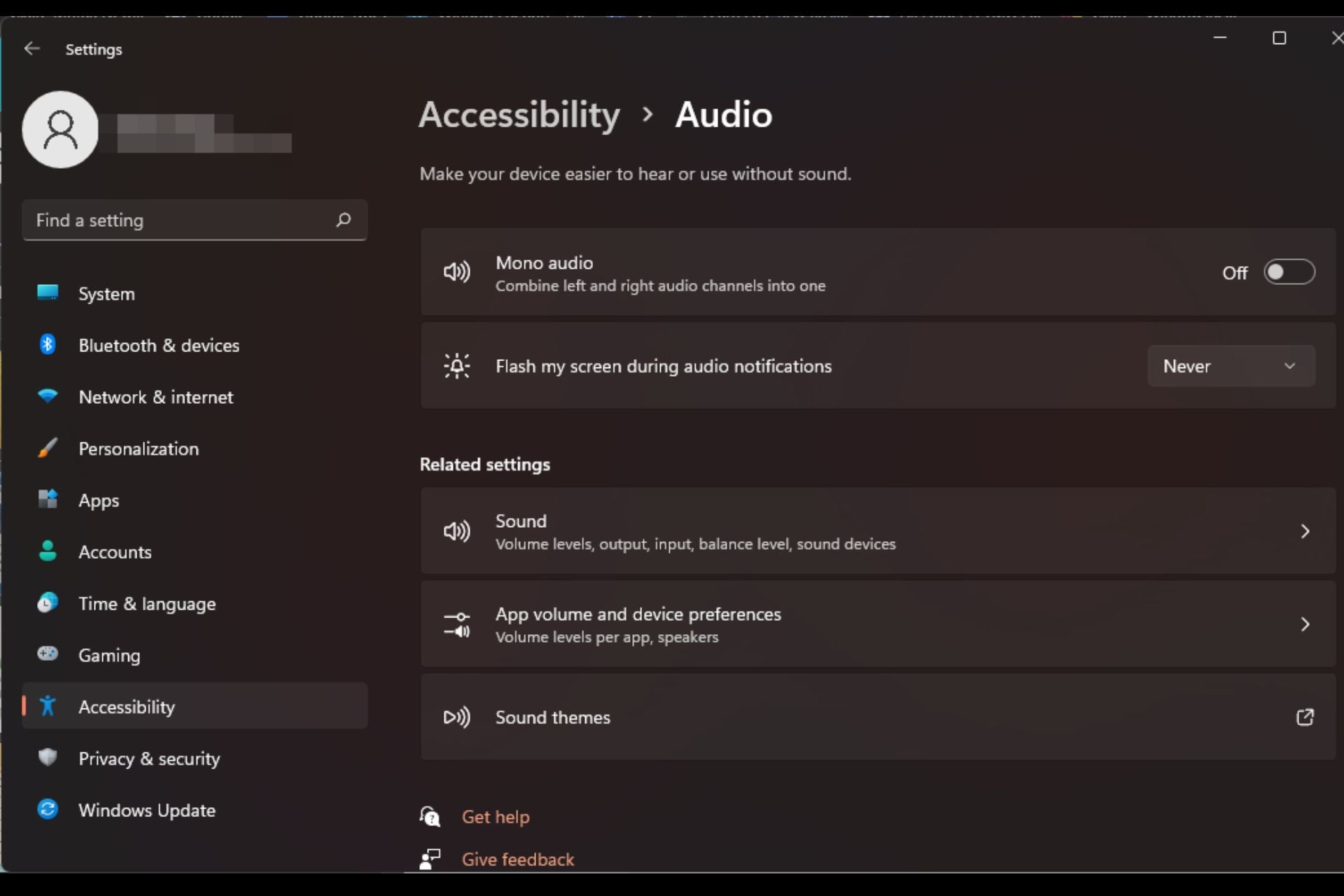 如何在 Windows 11 上快速启用或禁用单声道音频Sep 22, 2023 pm 06:29 PM
如何在 Windows 11 上快速启用或禁用单声道音频Sep 22, 2023 pm 06:29 PM如果您的某个扬声器出现故障且不再工作,您的音质将受到影响。立即更换它可能不是一种选择,但您可以启用单声道音频设置以获得标准化的声音输出。但是,默认情况下它是禁用的,因此以下是在Windows计算机上将左右通道合并为一个的方法。打开或关闭单声道音频更好吗?这取决于情况。如果您有很多背景噪点或拍摄对象移动太多,那么单声道声音可能是您项目的最佳选择。但是,如果您想要更好地控制声音或每个小声音都很重要的身临其境的体验,立体声模式将是一个更好的选择。单声道音频有哪些好处?听音频不需要太多的注意力。听起来更
 mac插件在哪个文件夹?Feb 03, 2024 pm 07:06 PM
mac插件在哪个文件夹?Feb 03, 2024 pm 07:06 PM本文将介绍有关mac插件存放位置的相关内容,希望能对大家有所帮助。请继续阅读。macps怎么安装插件下载的压缩包解压后即为安装程序。双击打开安装程序,按照提示一直点击“下一步”即可完成安装。若使用Mac系统,打开“首选项”并选择“隐私”,在通用选项中点击底部的“仍要打开”。安装完成后,重启Ps,并通过菜单栏选择“窗口”-“扩展”来打开插件面板。2、MAC系统安装PS插件首先我们找到MAC系统PS的Plug-ins目录,它的位置在「应用程序–AdobePhotoshopcc…」的目录下。首先,解压
 win7怎么打开笔记本的摄像头Jan 31, 2024 pm 08:57 PM
win7怎么打开笔记本的摄像头Jan 31, 2024 pm 08:57 PMwin7系统如何调出摄像头(笔记本win7系统如何调出摄像头)运行QQ软件来打开摄像头。在系统设置中选择视频设置,选择好视频设备,就可以看到摄像头的预览画面了。下载AMcap来打开摄像头。方法打开开始菜单,右键“计算机”选择“管理”;在“计算机管理”窗口左边一栏,双击“设备管理器”。然后,从右边栏中找到“图像设备”,点开。方法一:首先右键点击“计算机”,选择“管理”。接着打开里面的“设备管理器”,在图像设备中找到自己的摄像头,右键选中,选择“属性”。首先在电脑中打开win7系统的开始--设置。然
 蓝牙扬声器或耳机在Windows 11/10上持续发出哔声Feb 19, 2024 am 11:10 AM
蓝牙扬声器或耳机在Windows 11/10上持续发出哔声Feb 19, 2024 am 11:10 AM如果您的Windows11/10计算机上的蓝牙扬声器或耳机发出持续的嘟嘟声,这可能会破坏您的音乐享受。在本文中,您将找到解决这个问题的方法,以便消除这种令人恼火的情况。蓝牙扬声器或耳机在Windows11/10上持续发出哔声如果您的蓝牙耳机或扬声器在Windows11/10上持续发出哔声,请使用以下建议来解决问题。初步步骤运行音频故障诊断程序更新蓝牙设备的固件重新安装所需的驱动程序重置您的蓝牙设备您的设备可能有故障下面,我们已经详细解释了所有这些修复。1]初步步骤首先,执行一些准备步骤。如果这些
 mac电脑虚拟机win7?Feb 03, 2024 pm 06:51 PM
mac电脑虚拟机win7?Feb 03, 2024 pm 06:51 PM本篇文章将为大家介绍有关在Mac电脑上运行虚拟机安装Win7的方法,希望对大家有所帮助。请继续阅读。苹果Mac虚拟机怎么安装Win7系统使用免费的虚拟机VirtualBox作为解决方案之一。打开VirtualBox后,点击窗口左上角的“新建”按钮。为虚拟机取一个名称,可以任意命名。在系统类型中选择Windows7版本。使用ParallelsDesktop9forMac时,首先打开软件并选择“新建虚拟机”选项。在向导中,你会看到两种系统安装模式可供选择:“安装Windows或其他操作系统”和“从P


Hot AI Tools

Undresser.AI Undress
AI-powered app for creating realistic nude photos

AI Clothes Remover
Online AI tool for removing clothes from photos.

Undress AI Tool
Undress images for free

Clothoff.io
AI clothes remover

AI Hentai Generator
Generate AI Hentai for free.

Hot Article

Hot Tools

mPDF
mPDF is a PHP library that can generate PDF files from UTF-8 encoded HTML. The original author, Ian Back, wrote mPDF to output PDF files "on the fly" from his website and handle different languages. It is slower than original scripts like HTML2FPDF and produces larger files when using Unicode fonts, but supports CSS styles etc. and has a lot of enhancements. Supports almost all languages, including RTL (Arabic and Hebrew) and CJK (Chinese, Japanese and Korean). Supports nested block-level elements (such as P, DIV),

MinGW - Minimalist GNU for Windows
This project is in the process of being migrated to osdn.net/projects/mingw, you can continue to follow us there. MinGW: A native Windows port of the GNU Compiler Collection (GCC), freely distributable import libraries and header files for building native Windows applications; includes extensions to the MSVC runtime to support C99 functionality. All MinGW software can run on 64-bit Windows platforms.

SublimeText3 English version
Recommended: Win version, supports code prompts!

DVWA
Damn Vulnerable Web App (DVWA) is a PHP/MySQL web application that is very vulnerable. Its main goals are to be an aid for security professionals to test their skills and tools in a legal environment, to help web developers better understand the process of securing web applications, and to help teachers/students teach/learn in a classroom environment Web application security. The goal of DVWA is to practice some of the most common web vulnerabilities through a simple and straightforward interface, with varying degrees of difficulty. Please note that this software

VSCode Windows 64-bit Download
A free and powerful IDE editor launched by Microsoft





