
php editor Xinyi today introduces to you the solution to the shared printer access denied problem in Win10 system. When using a shared printer, sometimes access is denied, which not only affects work efficiency, but also causes trouble to users. However, solving this problem is actually not complicated, you just need to follow certain steps. In the following content, we will introduce in detail how to solve the problem of access denied to shared printers in Win10 system. We hope it can help you.
When using the Windows 10 operating system, sometimes we encounter the problem of shared printer access denied, that is, unable to connect to the shared printer. This problem may cause us to be unable to print files normally, causing inconvenience to our work and life. Here are some solutions to help you solve this problem.
1. Check the network connection: First, make sure your computer and the shared printer are connected to the same network. Check whether the network connection is normal and ensure that the network connection is stable.
2. Check the sharing permissions: On the computer where the shared printer is located, open the "Control Panel" and select "Devices and Printers". Right-click the shared printer and select "Printer Properties". In the Sharing tab, make sure the Share this printer option is checked and the correct share name is set.
3. Check the firewall settings: Sometimes, the firewall settings may prevent us from connecting to the shared printer. Open "Control Panel" and select "Windows Defender Firewall". Click "Allow an app or feature through Windows Defender Firewall" and make sure the "File and Printer Sharing" option is checked.
4. Reinstall the printer driver: Sometimes, there may be a problem with the printer driver that prevents you from connecting to the shared printer. In the Device Manager, find the printer device, right-click and select "Uninstall Device". Then reinstall the latest version of the printer driver.
5. Check the workgroup name: If your computer and the shared printer are in different workgroups, it will also cause the inability to connect to the shared printer. Make sure your computer and the shared printer are in the same workgroup.
6. Check user permissions: On the computer where the shared printer is located, open the "Control Panel" and select "User Accounts". Make sure your account has permission to access the shared printer.
7. Restart the device: Sometimes, restarting the computer and shared printer can resolve connection issues. Try restarting the device and try connecting to the shared printer again.
To sum up, the problem of being unable to connect to a shared printer may be caused by various reasons such as network connection, sharing permissions, firewall settings, printer driver, workgroup name, user permissions, etc. By checking these aspects and taking appropriate resolutions, you should be able to resolve the issue, reconnect to the shared printer, and resume normal printing functionality.
The above is the detailed content of Access Denied Issue—Win10 System Shared Printer. For more information, please follow other related articles on the PHP Chinese website!
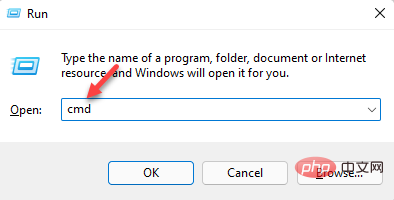 3种解决Windows 11添加打印机时错误740的方法Apr 22, 2023 pm 12:04 PM
3种解决Windows 11添加打印机时错误740的方法Apr 22, 2023 pm 12:04 PM无法在Windows11上添加打印机?如果您在将打印机添加到Windows11PC时遇到错误740,那么您并不孤单。它经常让您想知道,打印机可以与Windows11一起使用吗?这是一个常见错误,消息显示为–这不起作用。我们现在无法安装这台打印机。请稍后再试或联系您的网络管理员寻求帮助。错误:#740。但是,让您松了一口气,这仅意味着您需要具有所需的管理员权限才能添加打印机。此外,您可能还会看到消息–请求的操作需要提升:错误740。此错误会阻止您运行应用程序或访问存储设备上的文件
 win11无法连接局域网打印机,应该如何解决?Jul 01, 2023 am 08:57 AM
win11无法连接局域网打印机,应该如何解决?Jul 01, 2023 am 08:57 AMwin11无法连接局域网打印机怎么办?有不少用户的win11系统在使用局域网打印机功能的时候,无法正常连接到共享打印机,出现这个问题,可能是连接步骤或者是某项功能服务没打开。今天小编就给大家带来了多种解决方法,很多小伙伴不知道怎么详细操作,小编下面整理了win11电脑不能连共享打印机解决技巧,如果你感兴趣的话,跟着小编一起往下看看吧!win11电脑不能连共享打印机解决技巧1、首先,按键盘上的Win+X组合键,或右键点击任务栏上的Windows开始图标,在打开的隐藏菜单项中,选择运行;2、运行窗口
 在打印机里cartridge是什么意思Jan 15, 2021 pm 02:41 PM
在打印机里cartridge是什么意思Jan 15, 2021 pm 02:41 PM在打印机里,“cartridge”的意思为“墨盒”,是喷墨打印机(包括喷墨型多功能一体机)中用来存储打印墨水,并最终完成打印的部件。墨盒对于整个喷墨打印机来说具有相当重要的地位。墨盒可分为两种:1、一体式墨盒,是将喷头集成在墨盒上,当墨水用完更换一个新的墨盒之后,也就意味着同时更换了一个新的打印头;2、分体式墨盒,是指将喷头和墨盒设计分开的产品。
 ipp打印机是什么Mar 15, 2023 pm 04:26 PM
ipp打印机是什么Mar 15, 2023 pm 04:26 PMipp打印机是指采用ipp协议的打印机。IPP代表“互联网打印协议”,是一个在互联网上打印的标准网络协议。IPP协议允许用户管理与Internet连接的打印机,并将打印机作业发送到在线主机打印机;用户可以透过相关界面来控制打印品所使用的纸张种类、分辨率等各种参数。
 打印机复印出来黑黑的怎么回事Nov 04, 2022 pm 02:12 PM
打印机复印出来黑黑的怎么回事Nov 04, 2022 pm 02:12 PM打印机复印出来黑黑的原因及解决办法:1、打印机的问题,把打印机清洗一下,然后把机子重新启动一下;2、墨盒的问题,拆开墨盒检查并摊均匀一些;3、打印机硒鼓质量不好,可以更换一个质量好的。
 如何在麒麟操作系统上进行打印机和扫描仪的配置和使用?Aug 06, 2023 am 09:25 AM
如何在麒麟操作系统上进行打印机和扫描仪的配置和使用?Aug 06, 2023 am 09:25 AM如何在麒麟操作系统上进行打印机和扫描仪的配置和使用?作为一种基于Linux发行版的操作系统,麒麟操作系统在中国得到了广泛使用。为了满足不同用户的需求,麒麟操作系统提供了简便易用的打印机和扫描仪配置和使用方法。本文将告诉您如何在麒麟操作系统上配置和使用打印机和扫描仪,并提供相应的代码示例。打印机配置和使用麒麟操作系统使用CUPS(通用UNIX打印系统)作为打印
 打印机速度变慢了是什么原因Jun 28, 2023 pm 03:34 PM
打印机速度变慢了是什么原因Jun 28, 2023 pm 03:34 PM打印机速度变慢的原因有:打印机设置问题,分辨率设置过高,设置为双面打印以及颜色设置异常都会影响打印速度;2、电脑系统问题,系统中存在病毒以及内存不足也会影响打印速度;3、打印机硬件问题。
 打印机输入wps pin什么意思Oct 27, 2022 pm 01:44 PM
打印机输入wps pin什么意思Oct 27, 2022 pm 01:44 PM打印机输入“wps pin”是运行wps的密码,类似于蓝牙设备匹配时的随机密码;打印机连接时的“wps pin”,是指无线路由器上启用了WPS功能;WPS功能是路由器与无线设备之间的一种加密方式,而PIN码是WPS的一种验证方式,相当于无线WiFi的密码。


Hot AI Tools

Undresser.AI Undress
AI-powered app for creating realistic nude photos

AI Clothes Remover
Online AI tool for removing clothes from photos.

Undress AI Tool
Undress images for free

Clothoff.io
AI clothes remover

AI Hentai Generator
Generate AI Hentai for free.

Hot Article

Hot Tools

PhpStorm Mac version
The latest (2018.2.1) professional PHP integrated development tool

DVWA
Damn Vulnerable Web App (DVWA) is a PHP/MySQL web application that is very vulnerable. Its main goals are to be an aid for security professionals to test their skills and tools in a legal environment, to help web developers better understand the process of securing web applications, and to help teachers/students teach/learn in a classroom environment Web application security. The goal of DVWA is to practice some of the most common web vulnerabilities through a simple and straightforward interface, with varying degrees of difficulty. Please note that this software

SecLists
SecLists is the ultimate security tester's companion. It is a collection of various types of lists that are frequently used during security assessments, all in one place. SecLists helps make security testing more efficient and productive by conveniently providing all the lists a security tester might need. List types include usernames, passwords, URLs, fuzzing payloads, sensitive data patterns, web shells, and more. The tester can simply pull this repository onto a new test machine and he will have access to every type of list he needs.

Safe Exam Browser
Safe Exam Browser is a secure browser environment for taking online exams securely. This software turns any computer into a secure workstation. It controls access to any utility and prevents students from using unauthorized resources.

MinGW - Minimalist GNU for Windows
This project is in the process of being migrated to osdn.net/projects/mingw, you can continue to follow us there. MinGW: A native Windows port of the GNU Compiler Collection (GCC), freely distributable import libraries and header files for building native Windows applications; includes extensions to the MSVC runtime to support C99 functionality. All MinGW software can run on 64-bit Windows platforms.






