Home >Computer Tutorials >Browser >How to enable translation in Edge browser
How to enable translation in Edge browser
- WBOYWBOYWBOYWBOYWBOYWBOYWBOYWBOYWBOYWBOYWBOYWBOYWBforward
- 2024-01-29 18:00:434536browse
php editor Apple will introduce to you how to turn on the translation function in the Edge browser. The Edge browser is a new browser launched by Microsoft. It has a built-in translation function that can help users quickly translate web content. To turn on translation, just click the menu button in the upper right corner of your browser and select the "Settings" option. In the settings page, select the "Language" option, then find the "Page Translate" feature and turn it on. Now, when you browse a web page in a language other than your own, the Edge browser will automatically pop up translation prompts to help you easily understand the content.
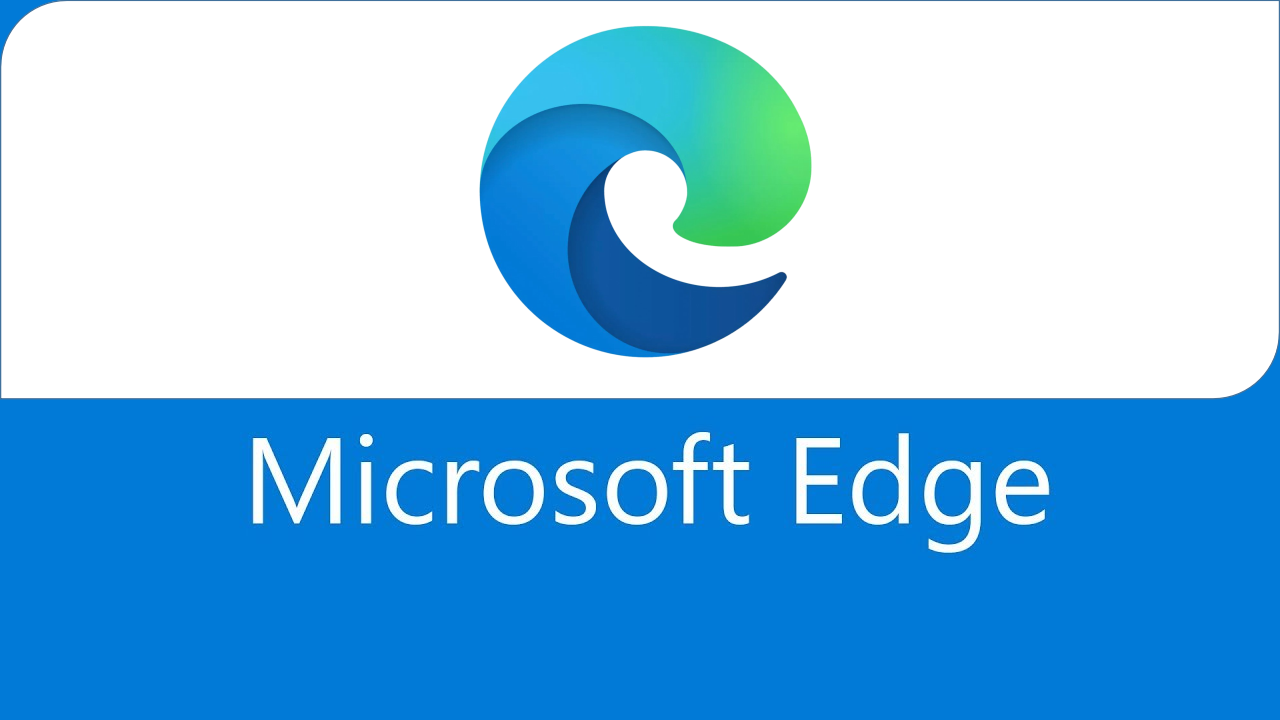
Open translation tutorial in edge browser
The first step is to find the three dot buttons at the bottom of the browser and click the menu key. As shown by the red arrow in the figure.
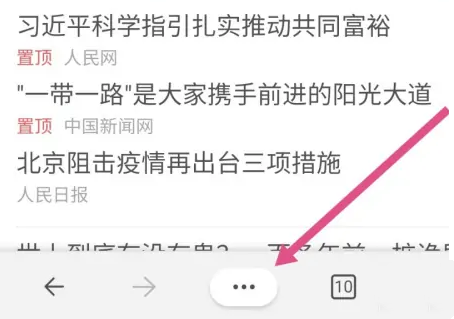
The second step is to find the settings in the pop-up menu bar, as shown by the red arrow in the figure.
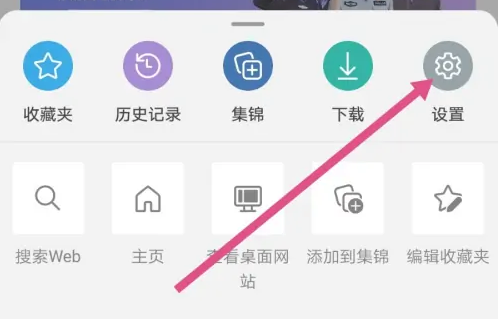
The third step is to find the general options in the settings menu, as shown in the red box in the figure.
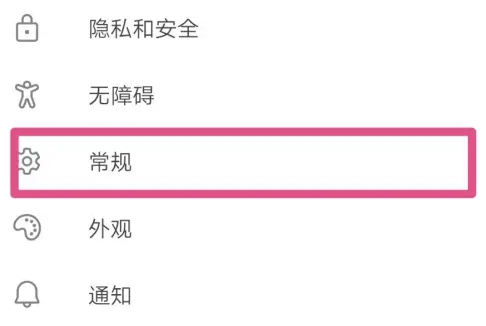
The fourth step is to find the translation tool option in the general menu, as shown in the red box in the figure.
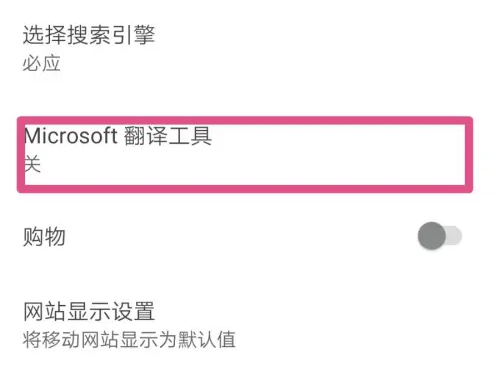
The fifth step is to find the first item in the translation tool options, the translation page. There is a switch behind it. The current status is gray, which means closed. Turn it on. as the picture shows.
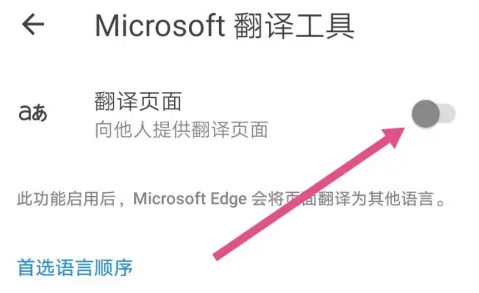
The sixth step is to add the source that provides translation, as shown in the figure.
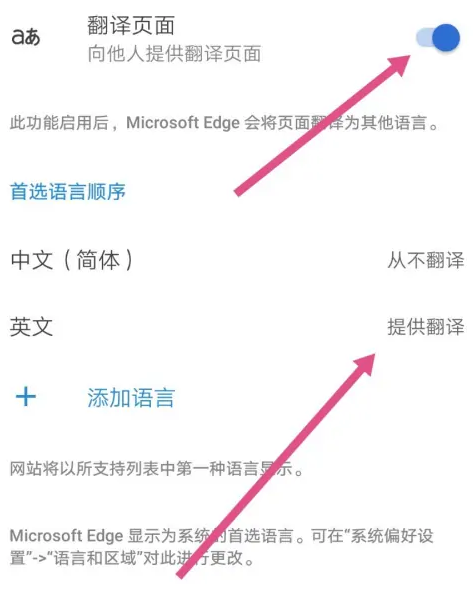
The seventh step is to open an English website and see if what we just set up is easy to use. If a prompt message in a red box appears, it means that the setting has been successful. Congratulations.
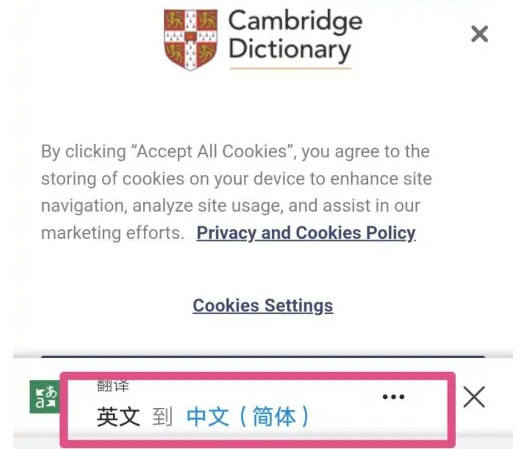
The above is the detailed content of How to enable translation in Edge browser. For more information, please follow other related articles on the PHP Chinese website!

