How to turn off Win11 User Account Control settings?
php editor Yuzai will introduce to you how to turn off the user account control settings in win11. In Windows 11 operating system, User Account Control is a security feature that helps protect your computer from unauthorized changes and malware. However, sometimes users may wish to temporarily turn off User Account Control settings to make certain operations more convenient. In this tutorial, we'll detail how to turn off the User Account Control setting and re-enable it if needed.
How to cancel win11 User Account Control settings
Method 1
1. Click Start, then click Run.

2. Enter MSConfig.

3. Then click to enter the tool.
4. Click to change UAC settings and click Start below.
5. Just slide the module to Never Notify.
Method 2
1. First, click the Start Menu on the bottom taskbar.
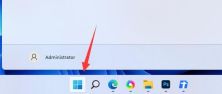
#2. Then click the search box above.
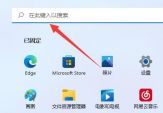
#3. Then search for and open Control Panel.
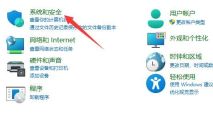
#5. Click the icon location to change the user account control settings.
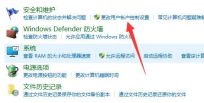
#6. Finally, adjust the settings on the left to Never Notify and confirm to save.
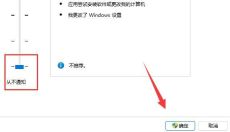
Method 3
1. How to cancel win11 user account control? First click on Control Panel on the desktop.
2. After entering the page, we change the icon viewing mode to large icons, and then select the security and maintenance options to enter.
3. Now we can see the option to change user account control settings, click to enter.
4. Enter the user account control page. At this time, we can see that the user account control function is enabled by default.
5. We pull this box under the page, drag it to the bottom, and set it to never notify.
6. After the settings are completed, we click the OK button at the bottom. After saving the settings, the win11 user account control will be canceled successfully.
Method 4
1. First enter the system’s “Settings” interface and click on the search box in the upper left corner.
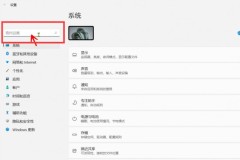
#2. Then enter "UAC" in the search box and click "Change User Account Control Settings".
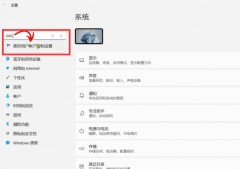
#3. Finally, slide the slider to "Never notify" at the bottom and click "OK" to make the setting take effect.

The above is the detailed content of How to turn off Win11 User Account Control settings?. For more information, please follow other related articles on the PHP Chinese website!
 Windows Update Error 0x8007001E – Try These Four Methods - MiniToolApr 14, 2025 am 12:19 AM
Windows Update Error 0x8007001E – Try These Four Methods - MiniToolApr 14, 2025 am 12:19 AMYou may have encountered various error codes when you update Windows and for most of them, the methods to get rid of them are quite the same. This article on php.cn is mainly about the Windows update error 0x8007001E and we will present some useful s
 Orange Light on Motherboard: What Is It? How to Fix it?Apr 14, 2025 am 12:18 AM
Orange Light on Motherboard: What Is It? How to Fix it?Apr 14, 2025 am 12:18 AMThe orange light on motherboard may indicate some issues with your computer. What causes the issue? How to fix the issue? This post from php.cn tells you how to fix the orange light on motherboard.
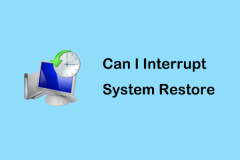 Can I Interrupt System Restore? Insider Tips You Should KnowApr 14, 2025 am 12:17 AM
Can I Interrupt System Restore? Insider Tips You Should KnowApr 14, 2025 am 12:17 AMWhen you want to stop System Restore because System Restore is taking too long or for other reasons, you may have questions like this: Can I interrupt System Restore? What happens if I interrupt System Restore? Here this post on php.cn provides you w
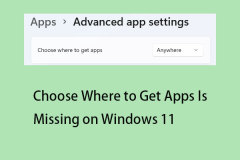 Fix 'Choose Where to Get Apps Is Missing” on Windows 11/10Apr 14, 2025 am 12:16 AM
Fix 'Choose Where to Get Apps Is Missing” on Windows 11/10Apr 14, 2025 am 12:16 AMSome Windows 11/10 users report that they can’t install third-party apps since the “Choose where to get apps” feature is missing. If you also come across the issue, this post from php.cn is what you need.
 Nightingale Crashing on PC? Try the Five MethodsApr 14, 2025 am 12:15 AM
Nightingale Crashing on PC? Try the Five MethodsApr 14, 2025 am 12:15 AMWhat to do if the computer encounters Nightingale crashing on startup? If you don’t know how to fix Nightingale crashing on PC, this php.cn post is the right place for you to learn methods to resolve this issue.
 CAB File – How to Open, Install, Extract, Convert, and Delete It? - MiniToolApr 14, 2025 am 12:14 AM
CAB File – How to Open, Install, Extract, Convert, and Delete It? - MiniToolApr 14, 2025 am 12:14 AMWhat is a CAB file? This file format plays a significant role in our computer. Some people will be curious about how to open, extract, install, and convert this file format. In this article on php.cn Website, you can learn something about CAB files.
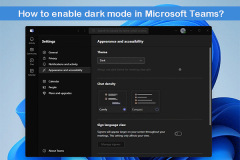 How to Enable Microsoft Teams Dark Mode?Apr 14, 2025 am 12:13 AM
How to Enable Microsoft Teams Dark Mode?Apr 14, 2025 am 12:13 AMDark mode is available in Microsoft Teams, but you might not know how to enable Microsoft Teams dark mode. php.cn Software will show you a full guide in this post. In addition, if you want to recover deleted files on a Windows computer, you can try p
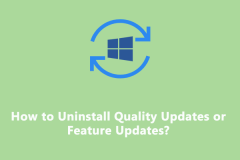 Detailed Guide – Uninstall Quality Updates or Feature UpdatesApr 14, 2025 am 12:12 AM
Detailed Guide – Uninstall Quality Updates or Feature UpdatesApr 14, 2025 am 12:12 AMMicrosoft offers two types of updates for Windows: quality updates and feature updates. What are the differences between them? When do you need to uninstall the latest quality update or feature update? How to remove them from your device? In this pos


Hot AI Tools

Undresser.AI Undress
AI-powered app for creating realistic nude photos

AI Clothes Remover
Online AI tool for removing clothes from photos.

Undress AI Tool
Undress images for free

Clothoff.io
AI clothes remover

AI Hentai Generator
Generate AI Hentai for free.

Hot Article

Hot Tools

SublimeText3 Linux new version
SublimeText3 Linux latest version

EditPlus Chinese cracked version
Small size, syntax highlighting, does not support code prompt function

PhpStorm Mac version
The latest (2018.2.1) professional PHP integrated development tool

SublimeText3 Mac version
God-level code editing software (SublimeText3)

Notepad++7.3.1
Easy-to-use and free code editor





