Home >Computer Tutorials >Computer Knowledge >How to solve the problem of unresponsive screen recording shortcut keys in Win11
How to solve the problem of unresponsive screen recording shortcut keys in Win11
- 王林forward
- 2024-01-29 15:42:111139browse
php editor Yuzai will introduce to you how to solve the problem of the screen recording shortcut key not responding in Win11. When using win11 system to record screen, sometimes you may encounter the problem that shortcut keys cannot be used normally, which brings trouble to users. But don't worry, we have a solution for this problem. With some simple steps and settings, you can fix the screen recording shortcut keys in Windows 11 and return them to normal use. Next, we will introduce you in detail how to solve the problem of Win11 screen recording shortcut keys not responding, so that you can easily solve this problem.
What to do if the win11 screen recording shortcut key does not respond:
1. First, click Start on the taskbar, and then select Settings.
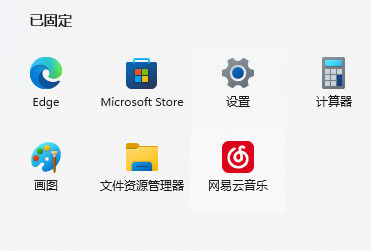
#2. Then click on the game on the left side of Settings.
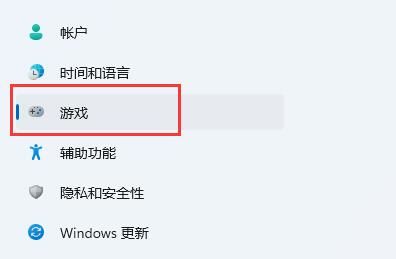
3. Then click Screenshot on the right side.
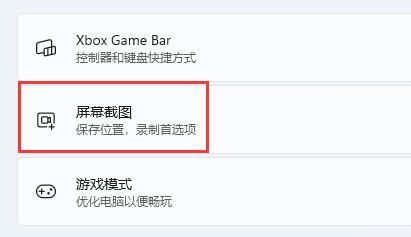
#4. Finally, click the switch behind the recording game process to use the shortcut keys.
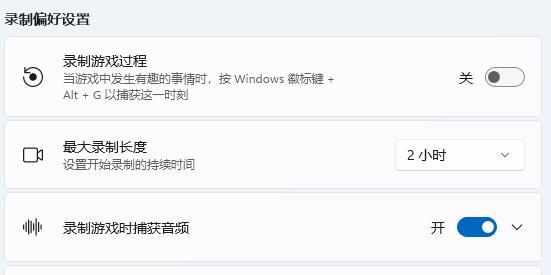
#5. If this option is not available, you need to search for xbox game bar through the app store to download.
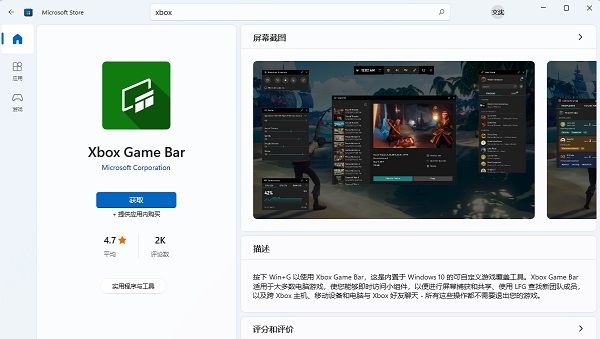
The above is the detailed content of How to solve the problem of unresponsive screen recording shortcut keys in Win11. For more information, please follow other related articles on the PHP Chinese website!

