Home >Computer Tutorials >Browser >Set up Google Chrome security features
Set up Google Chrome security features
- PHPzforward
- 2024-01-29 15:06:421359browse
php Editor Xigua will introduce you to the security protection function settings of Google Chrome. As a powerful browser, Google Chrome provides users with a number of security features to help protect personal information and prevent malware attacks. Through settings, you can enable features such as safe browsing, forced HTTPS, and automatic password filling to improve browser security. In this article, we will introduce in detail how to set up the security protection function of Google Chrome to make your browsing experience safer and more reliable.
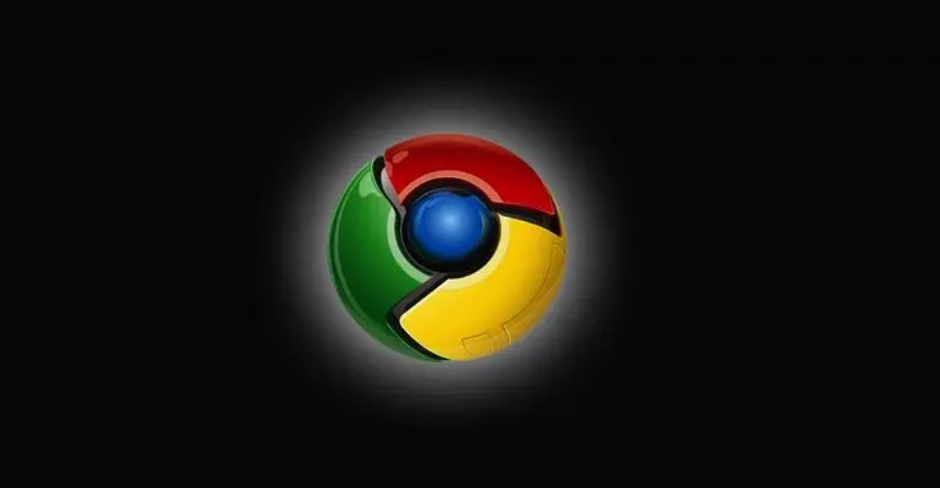
Tutorial on quickly turning on the security protection function of Google Chrome
Open the Google Chrome software, click the "Menu" icon in the upper right corner, and select "Settings" to enter (as the picture shows).
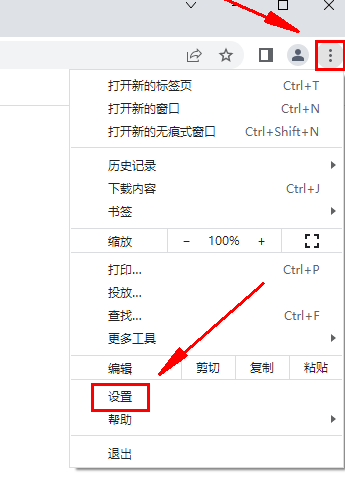
#2. In the opened interface, click the "Privacy Settings and Security" option on the left (as shown in the picture).
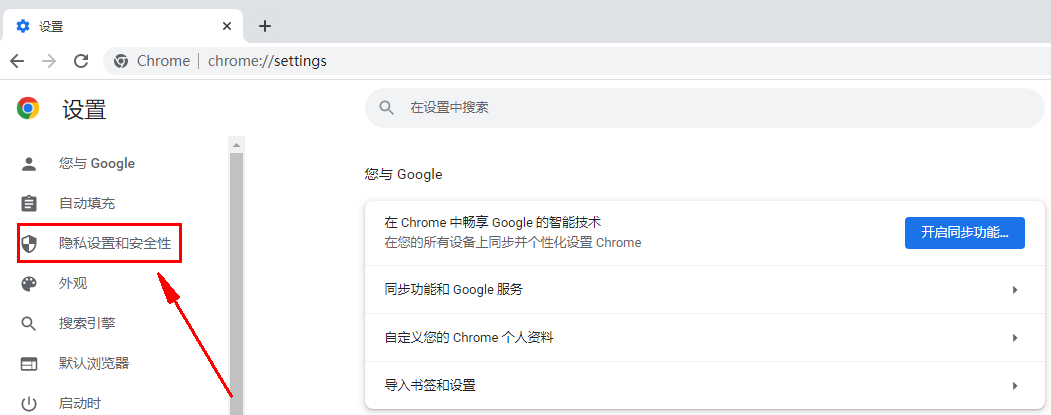
#3. Then click the “Security” option (as shown in the picture).
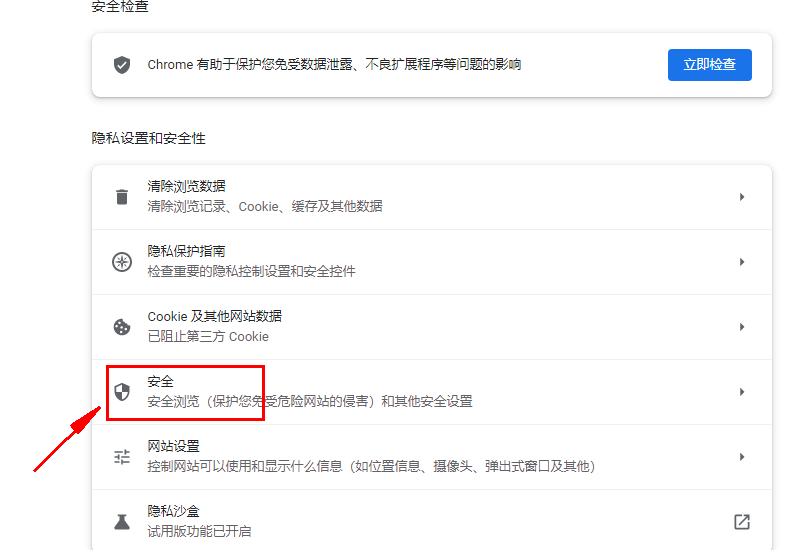
4. Finally, find "Enhanced Protection" under the "Safe Browsing" option and check it (as shown in the picture).
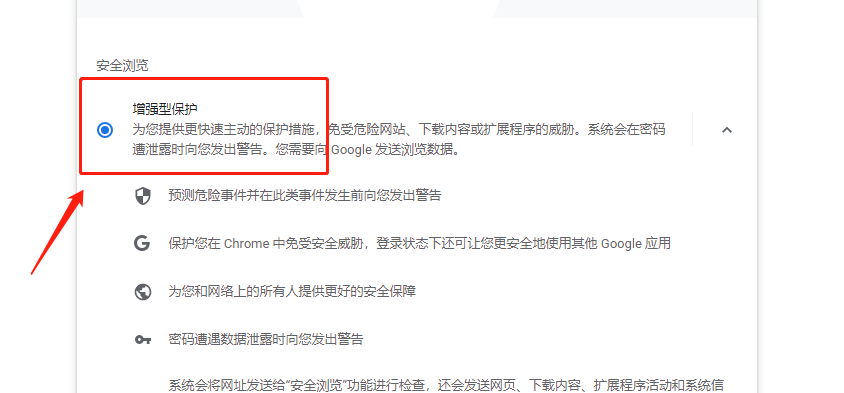
The above is the detailed content of Set up Google Chrome security features. For more information, please follow other related articles on the PHP Chinese website!

