php editor Youzi brings you a solution to the mismatch between Win11 resolution and monitor. After you upgrade to Windows 11, you may encounter a resolution mismatch with your monitor, resulting in blurry or incomplete images. There are several ways to resolve this issue, including adjusting display settings, updating graphics card drivers, and using professional resolution repair tools. Next, we will introduce these solutions to you in detail to help you solve the problem of Win11 resolution and monitor mismatch.
What to do if the resolution of win11 does not match the monitor:
1. Right-click on a blank space on the desktop and open display settings.

#2. Click on the advanced display below the relevant settings.

#3. If your resolution does not match the monitor, you will see that the desktop mode and the active signal mode are different.

#4. At this time, we click the display button at the top.

#5. Finally, find the display resolution below and change it to the same as the active signal mode.

The above is the detailed content of How to solve the resolution mismatch problem in Win11?. For more information, please follow other related articles on the PHP Chinese website!
 2400×1080是多少分辨率Mar 30, 2023 pm 04:30 PM
2400×1080是多少分辨率Mar 30, 2023 pm 04:30 PM2400×1080分辨率是16:10的2K。2K是一个通用术语,指屏幕或者内容的水平分辨率达约2000像素的分辨率等级;最标准的2K分辨率为2048×1024,数字影院放映机主要采用这种分辨率。显示器的屏幕分辨率通常用宽和高来划分范围,也就是水平和垂直范围内能够达到的“最大像素点”,以屏幕分辨率达到“2400x1080”为例,实际上它已经算是“2K”屏幕了。
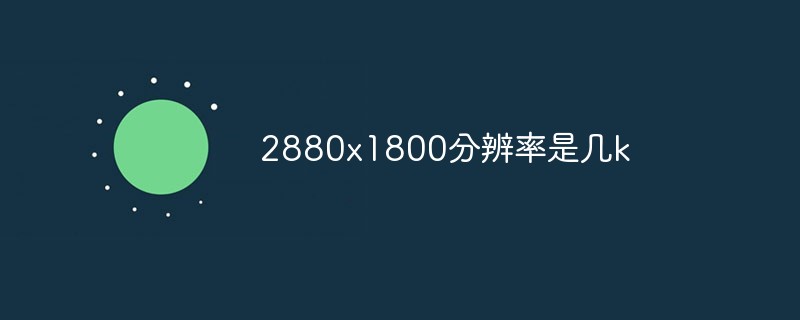 2880x1800分辨率是几kMar 17, 2023 pm 05:57 PM
2880x1800分辨率是几kMar 17, 2023 pm 05:57 PM2880x1800分辨率是2.8k。屏幕分辨率是指纵横向上的像素点数,单位是px;屏幕分辨率确定计算机屏幕上显示多少信息的设置,以水平和垂直像素来衡量。2880x1800分辨率是指其水平像素数为2880个,垂直像素数18000个,即屏幕上总共有“2880x1800=5184000”个像素点。
 1920*1200分辨率是2k吗Feb 22, 2023 pm 04:46 PM
1920*1200分辨率是2k吗Feb 22, 2023 pm 04:46 PM1920*1200分辨率不是2k,依然是1080P分辨率。1920*1200分辨率是指其水平像素数为1920个,垂直像素数1200个;而2K分辨率需要屏幕或者内容的水平分辨率达约2000像素。最标准的2K分辨率为2048×1024,数字影院放映机主要采用这种分辨率。
 2400*1080分辨率是几kFeb 23, 2023 pm 05:16 PM
2400*1080分辨率是几kFeb 23, 2023 pm 05:16 PM2400*1080分辨率是16:10的2K。2400*1080分辨率是指其水平像素数为2400个,垂直像素数1080个。而2K是指屏幕或者内容的水平分辨率达约2000像素的分辨率等级;所有水平分辨率在2000像素左右的屏幕,都属于2K的所属类别。
 3840*1080是什么分辨率Mar 09, 2023 pm 03:27 PM
3840*1080是什么分辨率Mar 09, 2023 pm 03:27 PM3840*1080是4K分辨率。3840*1080分辨率是指水平像素数为3840个,垂直像素数1080个,而4K分辨率是指水平方向每行像素值达到或者接近4096个;3840*1080属于4K分辨率,是2K投影仪和高清电视分辨率的4倍,属于超高清分辨率。
 360p分辨率是什么Feb 27, 2023 am 11:12 AM
360p分辨率是什么Feb 27, 2023 am 11:12 AM360p的分辨率是“480x360”和“640x360”。360P是一种视频显示格式,字母p表示逐行扫描,数字360表示其垂直分辨率,也就是垂直方向有360条水平线的扫描线。360P格式被认为是低于准高清晰电视格式,360P通常用在网络视频、手机视频里,分辨率为480x360或640x360,有着较好的画质和占较小空间的优点。
 苹果13分辨率是2k吗Dec 14, 2022 pm 05:48 PM
苹果13分辨率是2k吗Dec 14, 2022 pm 05:48 PM苹果13分辨率不是2k;2K分辨率为“2560*1440”,而苹果13的分辨率为“2532x1170”,所以不是2K的。苹果13是苹果公司于北京时间2021年9月15日发布的i智能手机,采用6.1英寸OLED屏幕,屏幕分辨率为2532x1170像素,屏幕亮度达到了800尼特,HDR模式下峰值亮度可达到1200尼特。
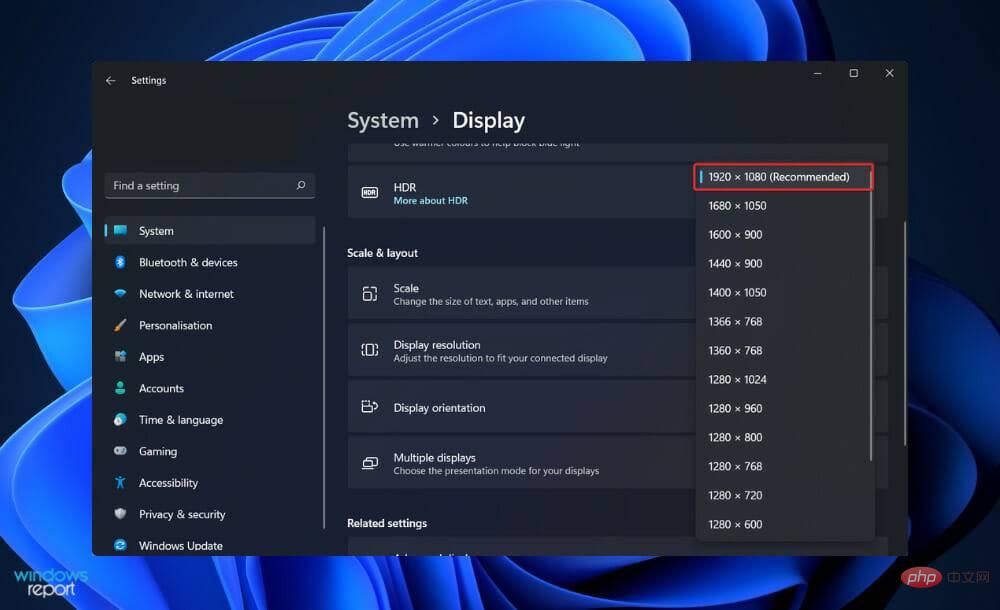 自定义分辨率在 Windows 11 中不起作用?尝试这些修复Apr 15, 2023 am 10:37 AM
自定义分辨率在 Windows 11 中不起作用?尝试这些修复Apr 15, 2023 am 10:37 AM众所周知,Windows提供了调整屏幕分辨率的功能。但是,它确实提供了某些固定数字,因此用户需要创建一个自定义数字。不幸的是,内部显示器不支持自定义比率,仅支持内部显示器,例如第二台显示器。一些用户希望能够根据他们使用的显示器为他们的PC选择最佳显示设置。他们可能想要修改屏幕分辨率或颜色深度或刷新率等。通过更改或个性化分辨率设置,您可以更改屏幕外观,包括图标大小、字体大小和颜色深度。使用哪种工具将取决于您系统的硬件规格。在使用计算机时,为您的显示器设置正确的比率至关重要。如果您使用的分辨率对于当


Hot AI Tools

Undresser.AI Undress
AI-powered app for creating realistic nude photos

AI Clothes Remover
Online AI tool for removing clothes from photos.

Undress AI Tool
Undress images for free

Clothoff.io
AI clothes remover

AI Hentai Generator
Generate AI Hentai for free.

Hot Article

Hot Tools

SublimeText3 Linux new version
SublimeText3 Linux latest version

MinGW - Minimalist GNU for Windows
This project is in the process of being migrated to osdn.net/projects/mingw, you can continue to follow us there. MinGW: A native Windows port of the GNU Compiler Collection (GCC), freely distributable import libraries and header files for building native Windows applications; includes extensions to the MSVC runtime to support C99 functionality. All MinGW software can run on 64-bit Windows platforms.

SAP NetWeaver Server Adapter for Eclipse
Integrate Eclipse with SAP NetWeaver application server.

VSCode Windows 64-bit Download
A free and powerful IDE editor launched by Microsoft

Notepad++7.3.1
Easy-to-use and free code editor






