 Computer Tutorials
Computer Tutorials Computer Knowledge
Computer Knowledge How to open the on-screen keyboard in win11? How to set up win11 on-screen keyboard
How to open the on-screen keyboard in win11? How to set up win11 on-screen keyboardphp editor Youzi brings you a tutorial on how to open the win11 on-screen keyboard and start setting up. The win11 on-screen keyboard is a very useful feature, especially for touch screen devices or when a physical keyboard is not available. The on-screen keyboard allows you to perform input operations conveniently. In this tutorial, we will introduce in detail how to open the win11 on-screen keyboard and how to set up startup settings to help you make full use of this feature and improve your experience. Let’s take a look!
How to open the on-screen keyboard in win11:
1. First open the bottom start menu.

2. Then open the settings.

#3. Find and enter the accessibility function in the left column.

#4. Then slide down the screen, find the keyboard under Interaction, and click on it.

#5. Finally, just open the on-screen keyboard on the right.

The above is the detailed content of How to open the on-screen keyboard in win11? How to set up win11 on-screen keyboard. For more information, please follow other related articles on the PHP Chinese website!
 解决win11无法安装打印机驱动的方法Jan 30, 2024 pm 03:57 PM
解决win11无法安装打印机驱动的方法Jan 30, 2024 pm 03:57 PM打印机是我们日常生活中都会使用到的,如果我们的电脑没有打印机驱动就不能直接诶的使用打印机,也有很多的win11用户们找不到打印机驱动程序怎么办?
 如何解决Win11 23H2更新速度慢的问题?如何解决Win11 23H2更新卡顿的问题?Jan 30, 2024 pm 04:54 PM
如何解决Win11 23H2更新速度慢的问题?如何解决Win11 23H2更新卡顿的问题?Jan 30, 2024 pm 04:54 PM近期很多的用户们都想给自己的电脑升级到Win1123H2版本,可也有不少的用户们在升级的过程中发现速度很慢,甚至是卡死的情况,那么这要怎么办?下面就让本站来为用户们来仔细的介绍一些Win1123H2更新卡死的解决方法吧。Win1123H2更新卡死解决方法由于版本升级较大,升级文件较大。建议在网络较好的环境下进行在线检查和下载,以确保升级速度更快。如果你想要快一点升级到Win1123H2,小编建议你可以直接下载系统升级,速度相对来说快很多。推荐系统1、Windows1123H220in1镜像纯净版
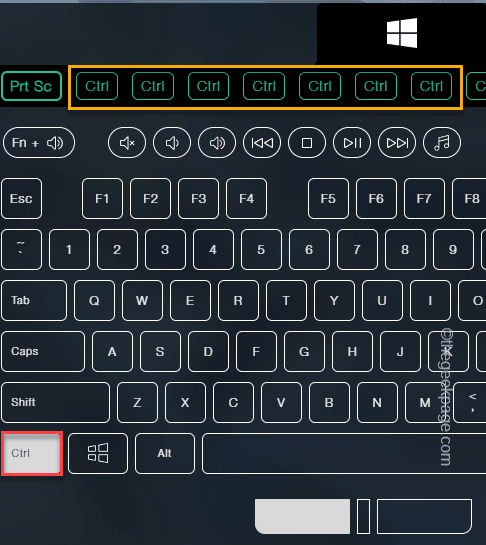 如何修复 ESC 键打开“开始”菜单的问题May 19, 2023 am 09:11 AM
如何修复 ESC 键打开“开始”菜单的问题May 19, 2023 am 09:11 AM一些Windows用户抱怨他们的Windows系统存在一个奇怪的问题。根据这些报告,按下Esc键后开始菜单正在打开!此问题可能非常成问题,因为Esc键通常用于关闭或最小化演示文稿。因此,如果您也是受影响的用户,请按照此快速简便的教程找到快速解决方案。解决方法–1.您应该尝试的第一件事就是重新启动设备一次。这样,如果这是一次性故障,它将被修复。2.如果您使用的是外部键盘,则可以将其从系统中插入,等待几秒钟,插入并进行测试。对于无线键盘用户,请断开它与计算机的连接,稍等片刻,然后再次重新连
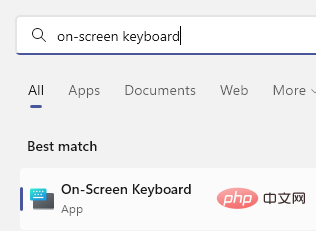 如何在 Windows 11/10 上轻松创建屏幕键盘的桌面快捷方式Apr 13, 2023 pm 05:16 PM
如何在 Windows 11/10 上轻松创建屏幕键盘的桌面快捷方式Apr 13, 2023 pm 05:16 PM对于喜欢使用屏幕键而不是物理键盘的人来说,虚拟键盘是一个很好的选择。不仅因为它更容易,还因为它带有附加功能。此外,屏幕键盘可助您一臂之力,尤其是在物理键盘停止工作时。当屏幕键盘对您有很大帮助时,硬件故障是另一种情况。虚拟键盘允许您在鼠标的帮助下键入任何内容,同时它还允许您更改键盘语言,这与物理键盘不同。在这种情况下,您需要快速访问屏幕键盘,您可以通过为虚拟键盘创建桌面快捷方式来实现。在这篇文章中,我们将展示如何在 Windows 11 或 Windows 10 上轻松创建屏幕键盘的桌面快捷方式。
 寻找win11壁纸的默认文件夹路径及分享详情Jan 30, 2024 pm 03:15 PM
寻找win11壁纸的默认文件夹路径及分享详情Jan 30, 2024 pm 03:15 PM很多的用户们在使用电脑的时候都会更换壁纸,相信也有不少的用户们在询问win11壁纸在哪个文件夹?系统自带的壁纸在C盘下的Wallpaper,用户们自己存的壁纸在c盘的Themes文件夹,下面就让本站来为用户们来仔细的介绍一下win11默认壁纸路径分享吧。win11默认壁纸路径分享一、系统自带壁纸:1、首先进入我的电脑,然后依次打开路径:C:WindowsWebWallpaper。二、用户自存壁纸:1、用户自己安装的壁纸都会保存在:C:Users(用户)xx(当前用户名)AppDataLocalM
 如何在 Windows 11 中更改键盘布局?Apr 27, 2023 pm 03:04 PM
如何在 Windows 11 中更改键盘布局?Apr 27, 2023 pm 03:04 PM您不必只为您的PC使用一种键盘布局。Windows11包括使您能够将键盘布局添加到台式机或笔记本电脑的设置。您可以通过“设置”应用程序添加和选择新的键盘布局来熟悉不同类型的键盘布局。添加新的键盘布局后,您可以通过Windows11任务栏轻松地在它们之间切换。当您需要将外语特有的字符和符号(例如货币)添加到文档中时,有不同的可用键盘布局会派上用场。三种不同类型的键盘布局是什么?QWERTY是迄今为止世界上最标准的键盘布局。这最初是一种19世纪的打字机布局,延续到PC键盘。它在一些欧洲国
 Win11系统如何禁用通知Jan 30, 2024 pm 04:54 PM
Win11系统如何禁用通知Jan 30, 2024 pm 04:54 PMWin11系统如何关闭消息提醒在使用Win11系统时,我们经常会收到各种消息提醒,比如系统更新、软件安装、邮件通知等。虽然这些消息提醒对于我们及时了解信息很有帮助,但有时候也会给我们带来一些干扰。如果你希望在特定情况下关闭Win11系统的消息提醒,下面是一些方法供你参考。方法一:使用系统设置关闭消息提醒1.点击Win11系统的“开始”按钮,然后点击“设置”图标。2.在设置窗口中,点击“系统”选项。3.在系统设置页面中,点击“通知和动作”选项。4.在通知和动作页面中,你可以看到各种消息提醒的开关。
 win11家庭版和专业版的区别是什么May 16, 2023 pm 03:36 PM
win11家庭版和专业版的区别是什么May 16, 2023 pm 03:36 PMwin11家庭版和专业版的区别是:1、win11家庭版适合普通家庭使用,win11专业版适合企业用户、专业开发者用户使用;2、家庭版的win11会内置很多实用的软件,而win11专业版有着大量的专业功能软件;3、win11家庭版没有复杂和进阶的操作,都是可以轻松上手学习的,win11专业版都是需要根据工作操作的功能性软件,有一定的操作和规范。


Hot AI Tools

Undresser.AI Undress
AI-powered app for creating realistic nude photos

AI Clothes Remover
Online AI tool for removing clothes from photos.

Undress AI Tool
Undress images for free

Clothoff.io
AI clothes remover

AI Hentai Generator
Generate AI Hentai for free.

Hot Article

Hot Tools

Dreamweaver Mac version
Visual web development tools

mPDF
mPDF is a PHP library that can generate PDF files from UTF-8 encoded HTML. The original author, Ian Back, wrote mPDF to output PDF files "on the fly" from his website and handle different languages. It is slower than original scripts like HTML2FPDF and produces larger files when using Unicode fonts, but supports CSS styles etc. and has a lot of enhancements. Supports almost all languages, including RTL (Arabic and Hebrew) and CJK (Chinese, Japanese and Korean). Supports nested block-level elements (such as P, DIV),

PhpStorm Mac version
The latest (2018.2.1) professional PHP integrated development tool

SublimeText3 Chinese version
Chinese version, very easy to use

MinGW - Minimalist GNU for Windows
This project is in the process of being migrated to osdn.net/projects/mingw, you can continue to follow us there. MinGW: A native Windows port of the GNU Compiler Collection (GCC), freely distributable import libraries and header files for building native Windows applications; includes extensions to the MSVC runtime to support C99 functionality. All MinGW software can run on 64-bit Windows platforms.





