Home >Computer Tutorials >Computer Knowledge >How to solve the problem that win11 search engine is closed?
How to solve the problem that win11 search engine is closed?
- WBOYWBOYWBOYWBOYWBOYWBOYWBOYWBOYWBOYWBOYWBOYWBOYWBforward
- 2024-01-29 14:12:271623browse
php editor Yuzai introduces you a method to solve the problem that Win11 prompts that the search engine has been closed. When using Win11 system, sometimes the search engine cannot be used, which brings us inconvenience. To solve this problem, you can try the following solutions: First, click the search icon on the taskbar, and then click "Search Settings" in the pop-up window; then, in the search settings interface, find the "Permissions and History" column. Click the "Change permissions" button; finally, turn on the "Use search and web suggestions" option and save your changes. Through this method, you can solve the problem of Win11 prompting that the search engine has been closed and resume normal use of the search function.
win11 prompts that the search engine has been closed. Solution
1. First, press the Win R key combination on the keyboard at the same time to call up run.

#2. Enter services.msc and click OK to run.
3. Double-click the Windows search service in the open service.
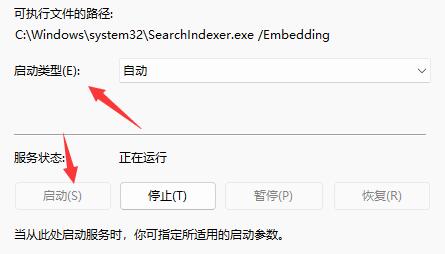
4. Then change the startup type to Automatic and click below to start.
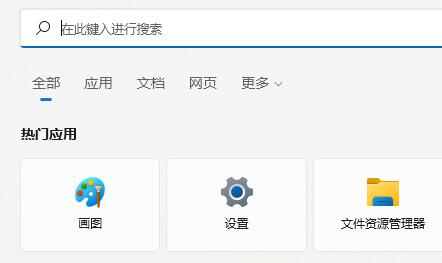
#5. Finally, click OK to save, and you will find that the search index has been closed and disappeared.
The above is the detailed content of How to solve the problem that win11 search engine is closed?. For more information, please follow other related articles on the PHP Chinese website!

