 Computer Tutorials
Computer Tutorials Computer Knowledge
Computer Knowledge How to set up win11 to automatically install software to the D drive? Setting guide for automatically installing win11 software to D drive
How to set up win11 to automatically install software to the D drive? Setting guide for automatically installing win11 software to D driveHow to set up win11 to automatically install software to the D drive? Setting guide for automatically installing win11 software to D drive
php editor Xiaoxin brings you a setup tutorial for automatically installing Win11 software to the D drive. In the Win11 system, sometimes we want to install some commonly used software or games to the D drive to free up space on the C drive or improve the system's operating speed. However, many users may not know how to set it up. In this article, we will introduce in detail how to set up the software to automatically install to the D drive under the Win11 system to help you achieve personalized storage management. Next, let’s take a look at the specific steps!
How to set up win11 software to automatically install to the d drive:
1. Click [Start] in the lower left corner of the computer; enter [regedit] in the pop-up edit box; the above will pop up regedit program; then click on this program.

#2. Open the registry editor interface. Find SOFTWARE here; and click the number on the left to display the hidden subfolders.

#3. Find [microsoft] in these folders; and click the number on the left to display the hidden subfolders.

In the folder list below, find and click the [windows] folder. You may need to swipe down until you see it. Make sure to click the " " sign to the left of it to show hidden folders.
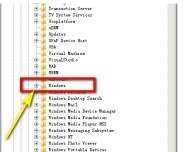
#5. Click here on the current first folder, and the relevant content will be displayed in the window on the right.
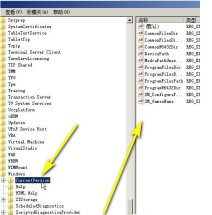
#6. In the content of the right window, change all the contents with C: symbols to D:.
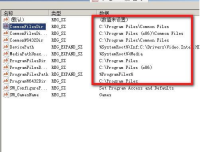
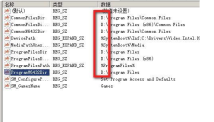
The above is the detailed content of How to set up win11 to automatically install software to the D drive? Setting guide for automatically installing win11 software to D drive. For more information, please follow other related articles on the PHP Chinese website!
 Difference Between RAID Recovery and Hard Drive RecoveryApr 17, 2025 am 12:50 AM
Difference Between RAID Recovery and Hard Drive RecoveryApr 17, 2025 am 12:50 AMData recovery is always a heated topic. To successfully restore data from your device, you should know how it stores data. You can learn the difference between RAID recovery and hard drive recovery from this php.cn post.
 Microsoft Word Deleting Text Windows 10/11? Fix It Now!Apr 17, 2025 am 12:48 AM
Microsoft Word Deleting Text Windows 10/11? Fix It Now!Apr 17, 2025 am 12:48 AMDo you run into Word text disappearing while typing? Some letters or even paragraphs might disappear from your document. What’s wrong with it? In this post from php.cn Website, we will take a closer look at the Word automatically deleting text issue
 How to Fix the LC-208 Error Code on Overwatch 2? Here Is a Guide! - MiniToolApr 17, 2025 am 12:47 AM
How to Fix the LC-208 Error Code on Overwatch 2? Here Is a Guide! - MiniToolApr 17, 2025 am 12:47 AMWhen you are trying to log into Overwatch 2, you may receive the LC-208 error message and it prevents your game from connecting to the game servers. This post from php.cn introduces how to fix the LC-208 Overwatch error.
 Google Drive Disappeared From File Explorer - Easy ApprochesApr 17, 2025 am 12:46 AM
Google Drive Disappeared From File Explorer - Easy ApprochesApr 17, 2025 am 12:46 AMGenerally, you can quickly access and edit Google Drive files from File Explorer. However, sometimes you may encounter the issue of “Google Drive disappeared from File Explorer”. Here this post on php.cn tells you how to get Google Drive to show up i
 How to Fix Windows 7 Welcome Screen Slow? Tips Are Here!Apr 17, 2025 am 12:45 AM
How to Fix Windows 7 Welcome Screen Slow? Tips Are Here!Apr 17, 2025 am 12:45 AMWhy is my computer on the welcome screen for so long? How to fix Windows 7 welcome screen slow? If you still run Windows 7 on your PC and meet this issue, you are in the right place and multiple solutions will be given here by php.cn.
 How to Open Credential Manager in Windows 11? 6 Ways for You! - MiniToolApr 17, 2025 am 12:44 AM
How to Open Credential Manager in Windows 11? 6 Ways for You! - MiniToolApr 17, 2025 am 12:44 AMWant to use the built-in password management tool – Credential Manager to manage your login credentials for web and apps? How can you open Credential Manager in Windows 11? In this post, php.cn collected multiple ways to access this utility, and let’
 How to Enable/Disable Periodic Scanning on Microsoft Defender - MiniToolApr 17, 2025 am 12:43 AM
How to Enable/Disable Periodic Scanning on Microsoft Defender - MiniToolApr 17, 2025 am 12:43 AMMicrosft Defender Antivirus has a feature called Periodic scanning, which can be enabled when you have installed another antivirus product on a Windows 11/10 device. Now, this post from php.cn teaches you how to enable/disable Periodic scanning on Wi
 Smart Techniques for Excel Hyperlinks Not Working on WinApr 17, 2025 am 12:42 AM
Smart Techniques for Excel Hyperlinks Not Working on WinApr 17, 2025 am 12:42 AMHave you ever encountered the issue of “Excel hyperlinks not working”? Do you know how to deal with it? In this post from php.cn, you can get several feasible solutions to get rid of this problem. And you will know a professional data recovery tool t


Hot AI Tools

Undresser.AI Undress
AI-powered app for creating realistic nude photos

AI Clothes Remover
Online AI tool for removing clothes from photos.

Undress AI Tool
Undress images for free

Clothoff.io
AI clothes remover

AI Hentai Generator
Generate AI Hentai for free.

Hot Article

Hot Tools

ZendStudio 13.5.1 Mac
Powerful PHP integrated development environment

Zend Studio 13.0.1
Powerful PHP integrated development environment

EditPlus Chinese cracked version
Small size, syntax highlighting, does not support code prompt function

Safe Exam Browser
Safe Exam Browser is a secure browser environment for taking online exams securely. This software turns any computer into a secure workstation. It controls access to any utility and prevents students from using unauthorized resources.

Dreamweaver CS6
Visual web development tools




