Home >Computer Tutorials >System Installation >Solve the problem of missing brightness adjustment function in Windows system
Solve the problem of missing brightness adjustment function in Windows system
- WBOYWBOYWBOYWBOYWBOYWBOYWBOYWBOYWBOYWBOYWBOYWBOYWBforward
- 2024-01-29 13:18:061808browse
What should some Windows users do if they find that there is no brightness adjustment function in their system? Users can repair the function by modifying the registry, or open the Device Manager, uninstall all options in the monitor, and then re-open the task manager A medium scan can detect hardware changes. Or click on the advanced display settings of "Display" through the system settings and modify the display adapter properties of monitor 1 for calibration.
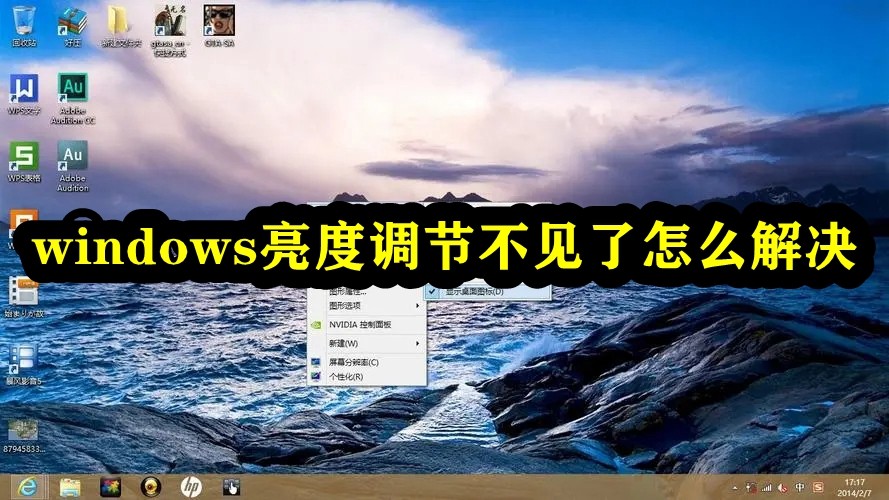
How to solve the problem that the windows brightness adjustment is missing
Method 1,
1. Use the shortcut key "Win R" to open it in win10 Run the window and type "regedit" and press OK to bring up the Registry Editor.
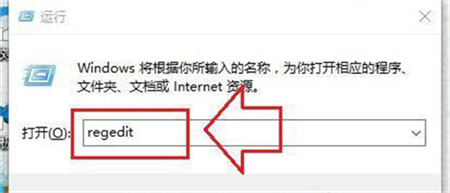
#2. Search for the "featuretestcontrol" option in the registry.
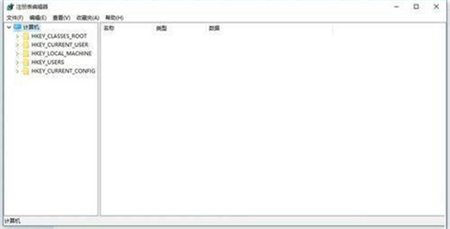
#3. Find the featuretestcontrol option and modify its numerical data to ffff. Finally, click OK and restart the computer to take effect.
Method 2,
1. Open the Device Manager at the following path
C:WindowsSystem32devmgmt.msc
2. In "Monitor" Right-click on each option and select Properties (operate each one again)
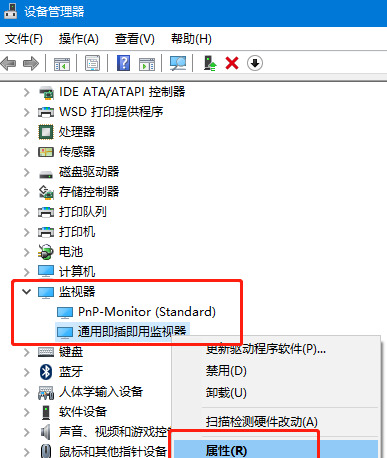
3. Select "Uninstall" and then "OK" (uninstalling will not cause any damage to the computer and monitor) Impact)
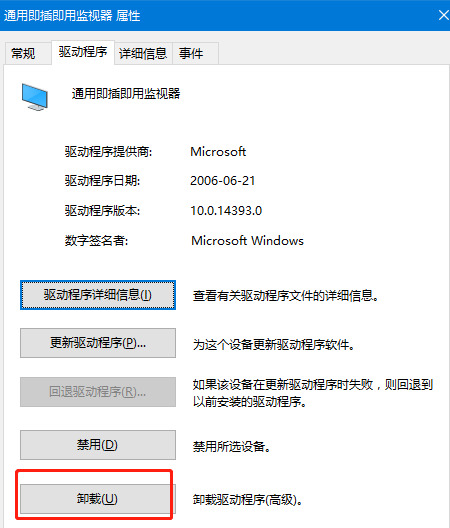
#4. Finally, right-click in "Device Manager" and select "Scan for hardware changes" and it will be OK
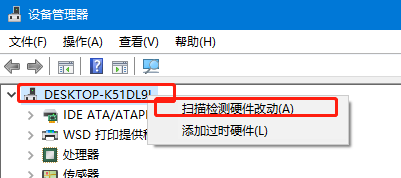
Method 3,
1. Turn on the computer, and then click the win icon in the lower left corner of the computer.
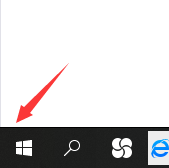
#2. Then in the pop-up interface, click Settings.
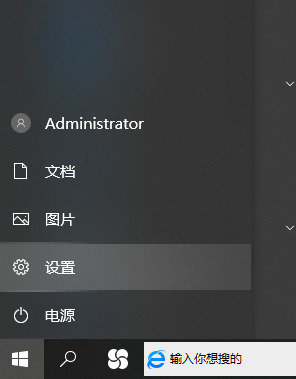
3. In the windows settings interface, click System.
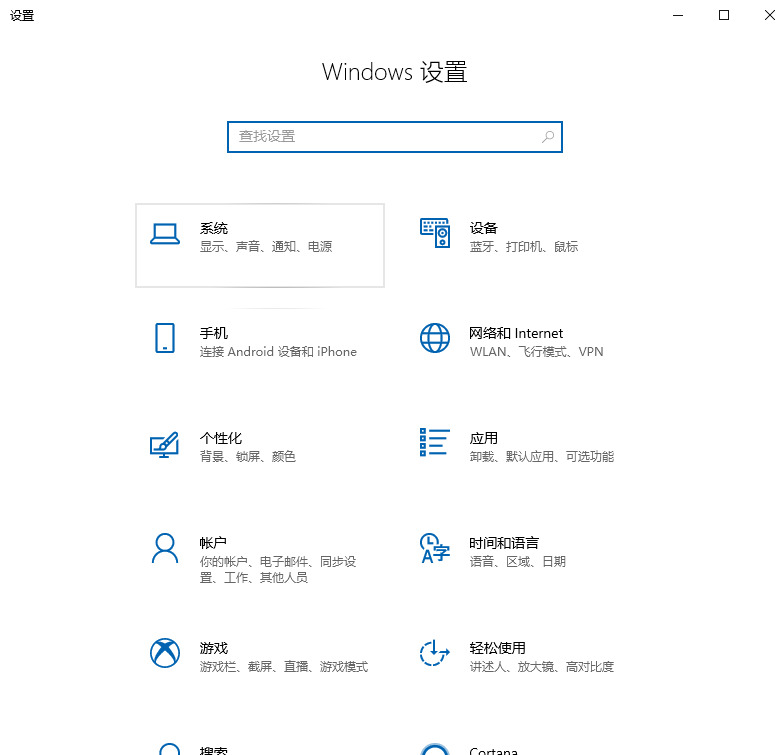
4. In the jump interface, click

5. Click.
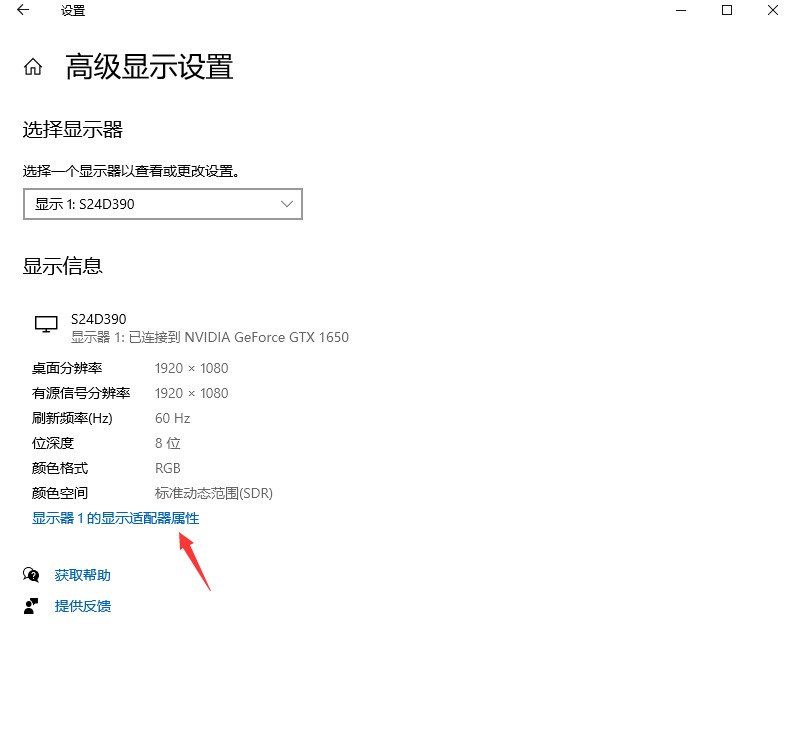
6. Click
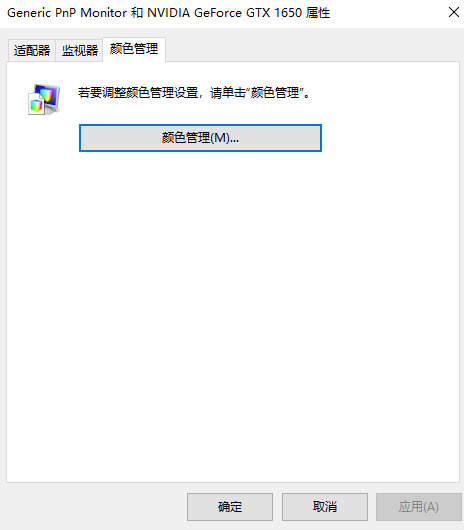
7. After entering color management, click.
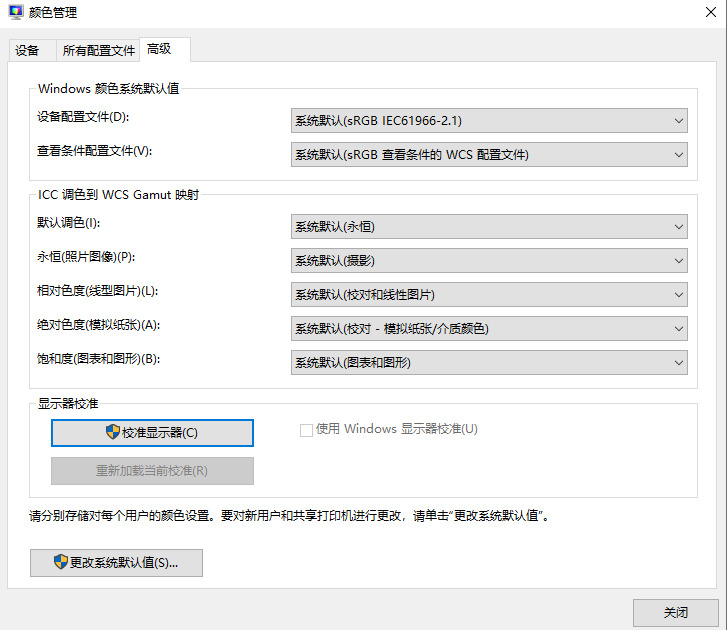
#8. Then click Calibrate and follow the prompts to calibrate. The brightness function can then be restored.
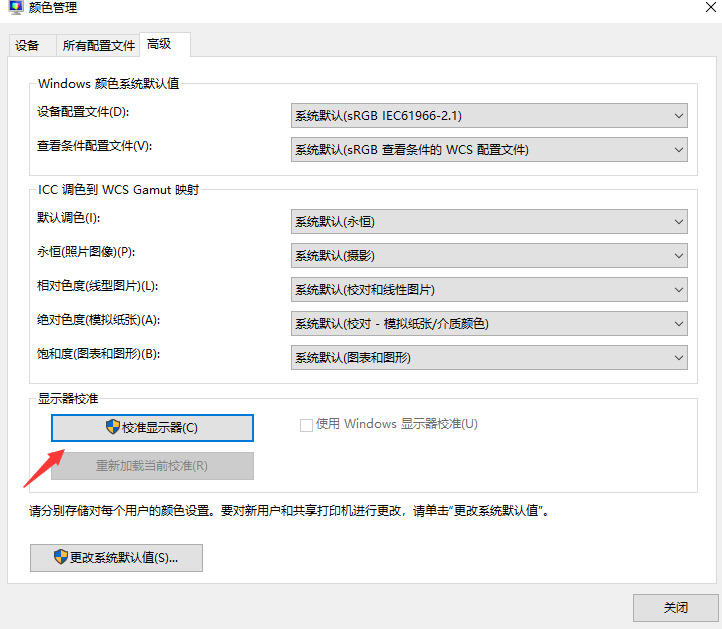
The above is the detailed content of Solve the problem of missing brightness adjustment function in Windows system. For more information, please follow other related articles on the PHP Chinese website!

