Home >Computer Tutorials >System Installation >How to reinstall the operating system of Lenovo Rescuer
How to reinstall the operating system of Lenovo Rescuer
- PHPzforward
- 2024-01-29 12:36:112593browse
Lenovo Rescuer is a computer that many players like. Many friends want to reinstall the system when using the computer. How to solve this situation? The following is an introduction to the method of reinstalling Lenovo Rescuer from a USB flash drive. If you are not sure, please come and take a look!
How to reinstall the system of Lenovo Savior
1. A computer that can be used with a normal network.
2. An empty USB flash drive larger than 8GB.
3. Download Installation Master.
U disk boot disk production steps
Note: During the production process, the U disk will be formatted, so please make sure to back up important files in the U disk. If the system needs to be installed on the C drive, do not place important files on the C drive or the desktop.
1. Exit the security software, run "Installation Master" to view the precautions, and click "I understand".
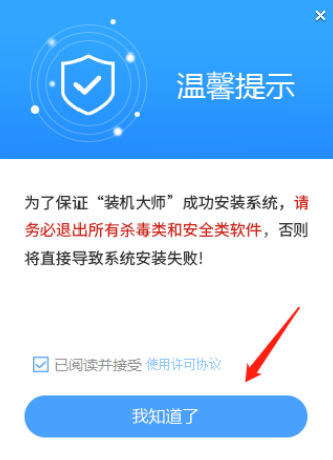
#2. Select "U Disk Boot" and click "Start Production".
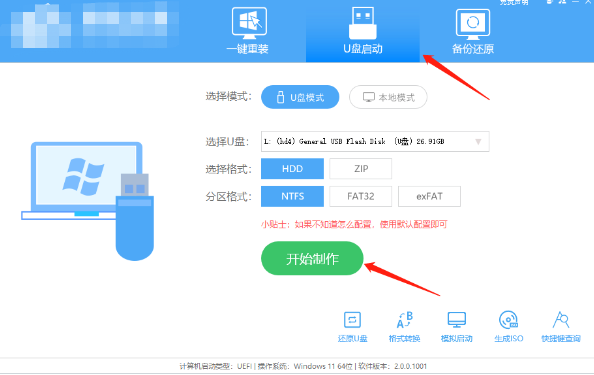
#3. A prompt will pop up to back up important data in the USB flash drive. If no backup is required, click "OK".
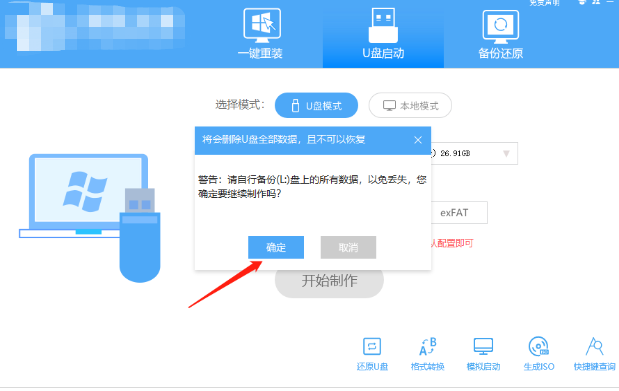
#4. Select the system image you want to install and click "Download System and Create".
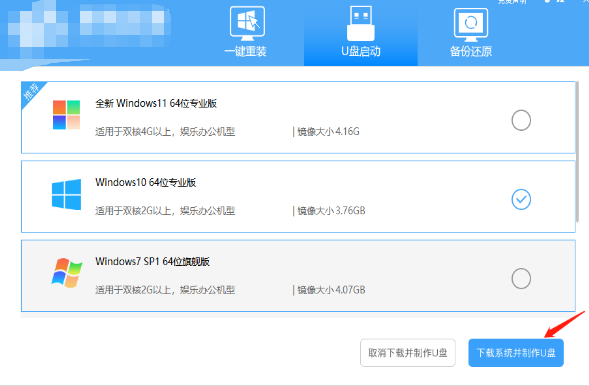
#5. The components required for making the USB boot tool are being downloaded, please wait patiently.
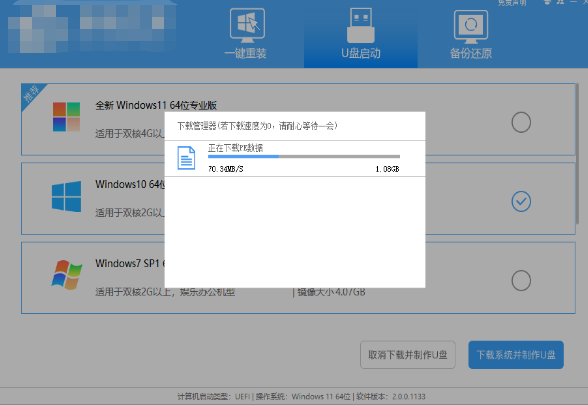
#6. The system image is being downloaded, please do not close the software.
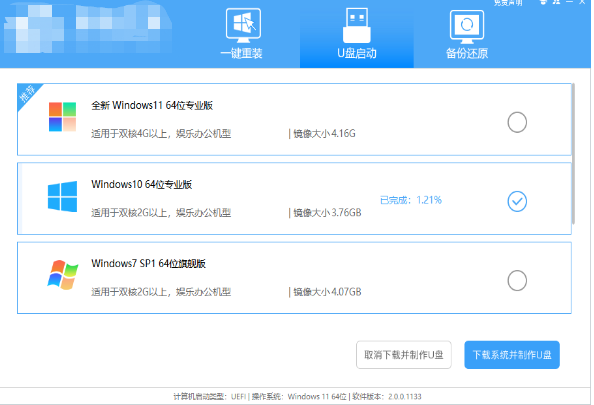
#7. The U disk boot tool is being made.
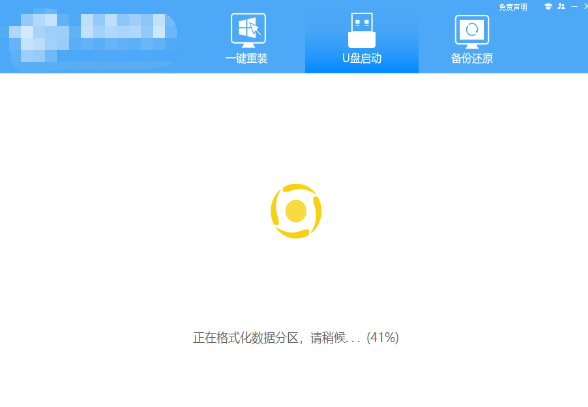
#8. The system image is being copied to the USB flash drive.
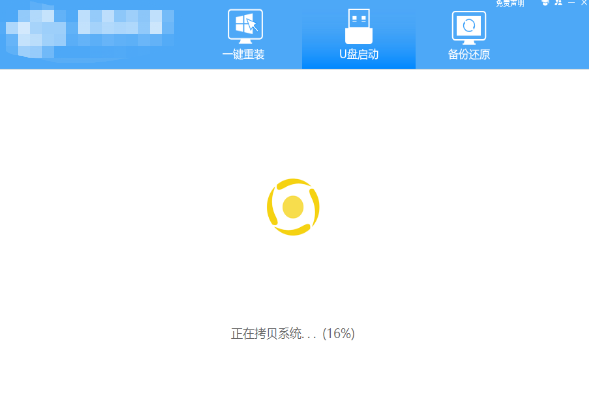
#9. When prompted that the creation is complete, click "OK".
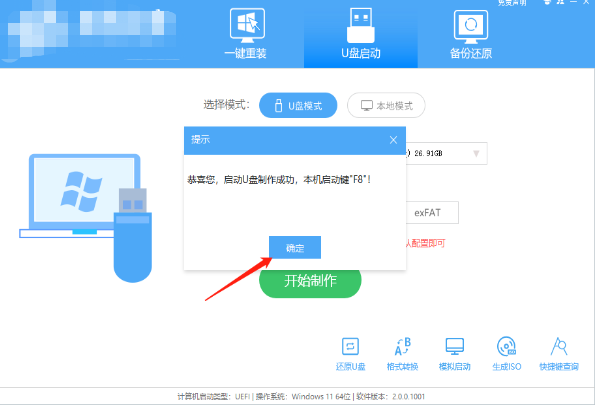
10. Select "Simulated boot" and click "BIOS".
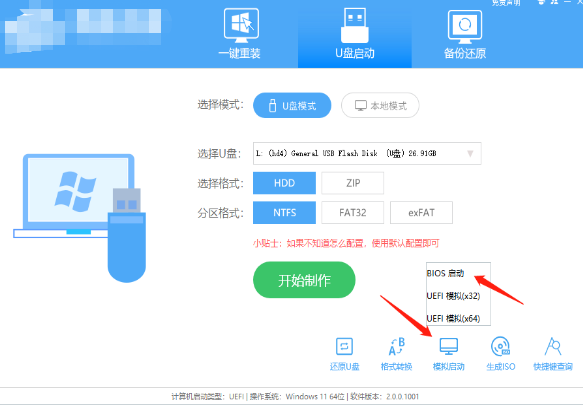
#11. When this interface appears, it means that the System Home Installation Master U disk startup tool has been successfully created.
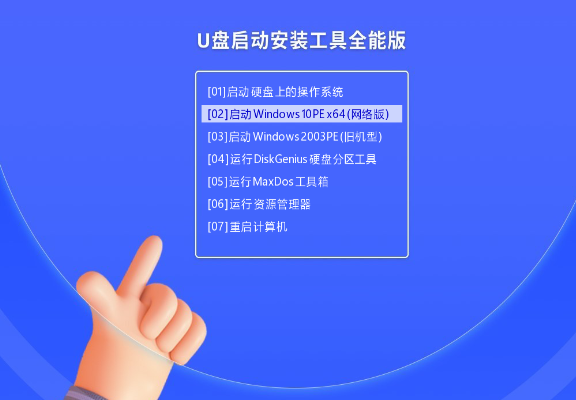
Steps to install Win10 from USB flash drive
1. Find the USB flash drive startup shortcut key for your computer.
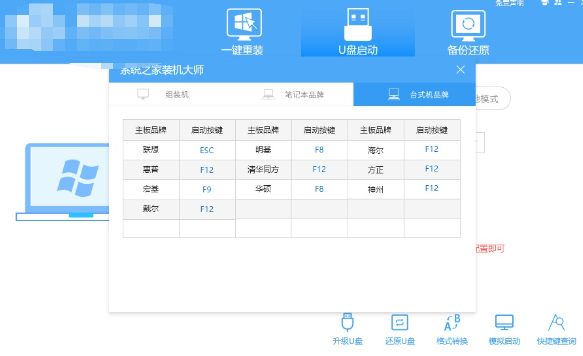
#2. Insert the U disk into the computer, restart the computer and press the shortcut key to select the U disk to start. After entering, use the ↑↓ keys on the keyboard to select the second [02] to start Windows 10PEx64 (network version), and then press Enter.
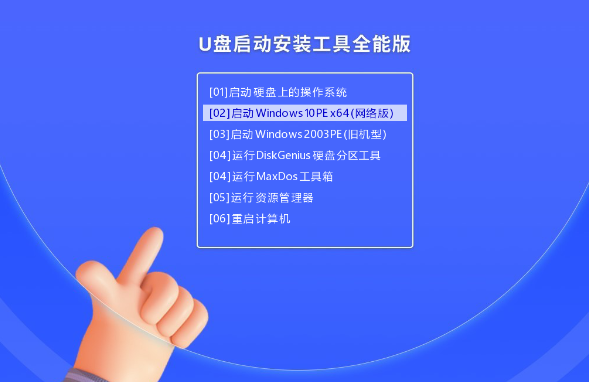
#3. After entering the PE interface, click the one-click reinstall system on the desktop.
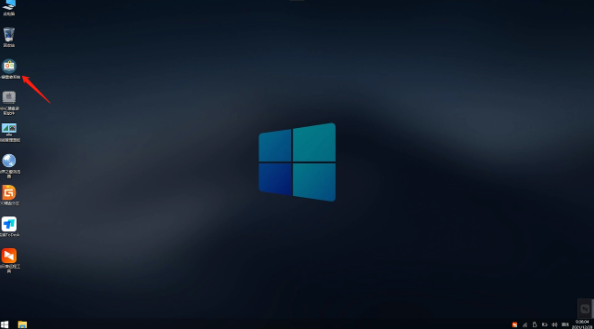
#4. After opening the tool, click Browse to select the downloaded system image ISO in the USB flash drive. After selection, select the partition for system installation, usually Area C. If the software recognizes it incorrectly, the user needs to choose it by himself.
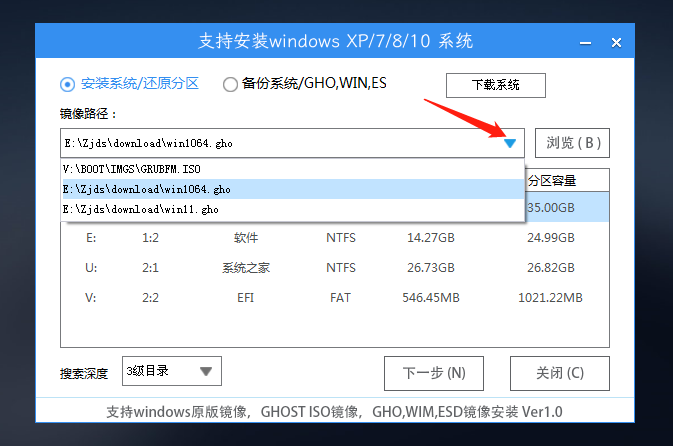
#5. After selecting, click Next.
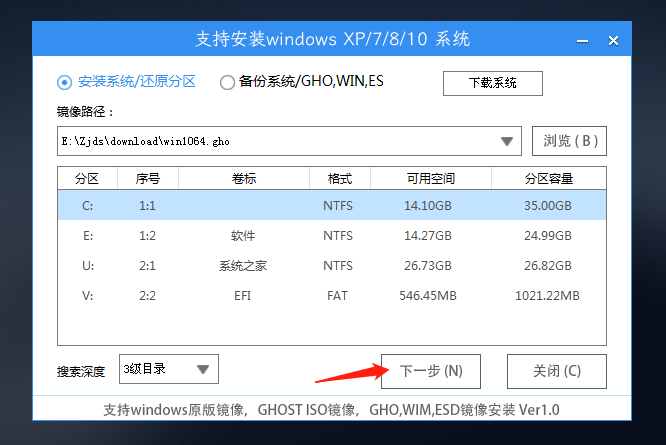
#6. Just click on this page to install.
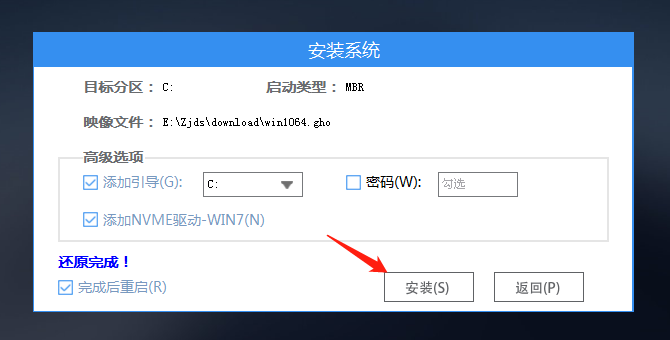
#7. The system is being installed, please wait.
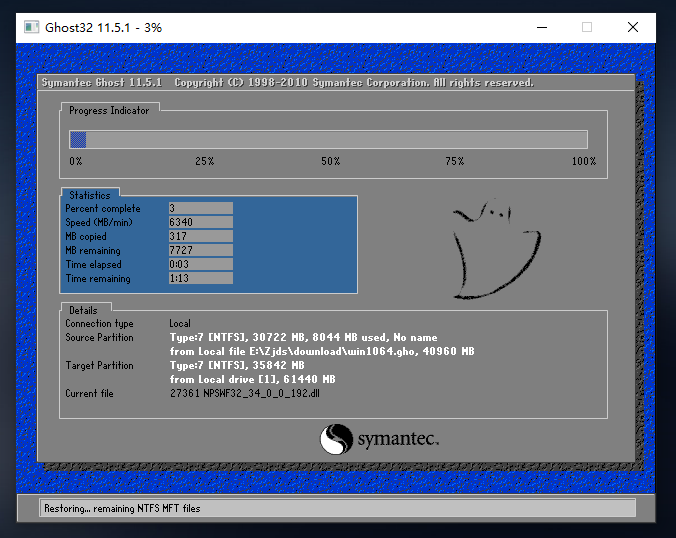
#8. After the system is installed, the software will automatically prompt that it needs to be restarted and the U disk must be pulled out. Please pull out the U disk and restart the computer.
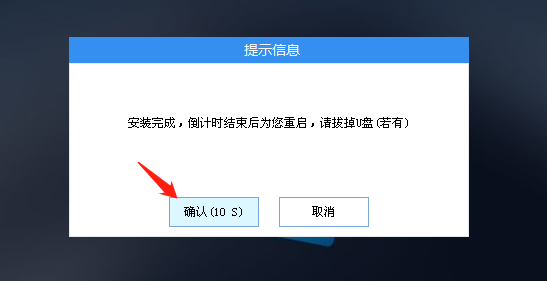
#9. After restarting, the system will automatically enter the system installation interface. At this point, the installation is successful!
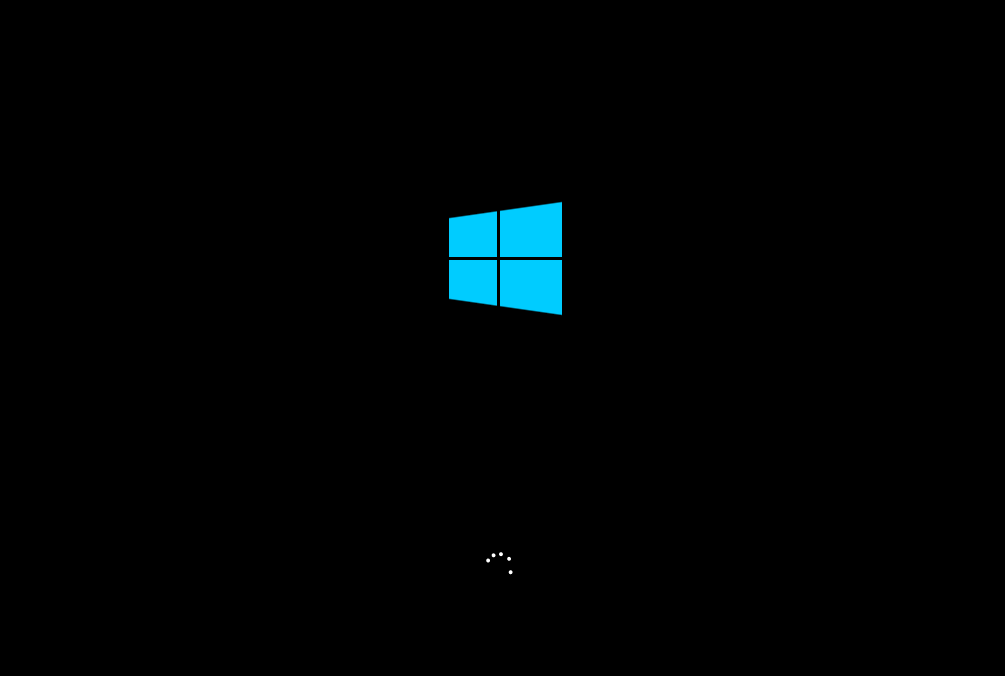
The above is the detailed content of How to reinstall the operating system of Lenovo Rescuer. For more information, please follow other related articles on the PHP Chinese website!

