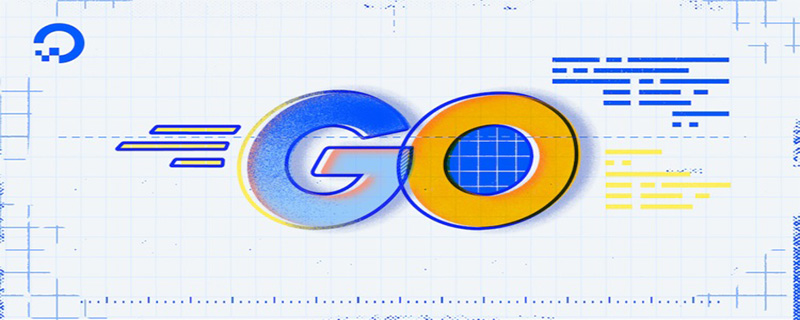Must-have for developing Golang: Guide to setting up an efficient environment
With the rapid rise of Go language (Golang) in the field of software development in recent years, more and more developers Readers began to pay attention to and try to use this powerful programming language. However, for beginners or developers accustomed to other languages, building an efficient Golang development environment may face some challenges. This article will provide you with a concise guide to setting up the Golang environment, and attach some specific code examples to help you quickly get started with Golang development.
Step 1: Install Golang
First, we need to install Golang in the system. The Golang official website provides installation packages suitable for different operating systems. Please select the corresponding package to download and install according to your own operating system. Once the installation is complete, we need to configure some environment variables to make it run correctly.
In Windows systems, we can add a system variable named GOROOT in "Environment Variables", whose value is the installation path of Golang. Next, we need to add a user variable called GOPATH whose value is our working directory.
In Linux and Mac systems, we need to add GOROOT and GOPATH to the .bashrc or .bash_profile file. Open these files and add the following lines:
export GOROOT=/usr/local/go export GOPATH=$HOME/go export PATH=$GOPATH/bin:$GOROOT/bin:$PATH
Remember to replace the path above with your own installation path.
Step 2: Install the code editor
Choosing a code editor that suits you is a good habit, which can improve your development efficiency. Currently, some popular Golang code editors include Visual Studio Code, Goland, Sublime Text, etc. You can choose one of them to install and configure according to your personal preference.
In this article, we take Visual Studio Code as an example to illustrate. You can download and install Visual Studio Code from the official website, then search for and install Golang related plug-ins in the plug-in market. Some commonly used plug-ins are:
-
Go: Provides basic syntax highlighting, auto-completion and debugging functions. -
Go Outliner: Shows the outline of the code for quick navigation. -
Go Test Explorer: Visually run and manage test cases.
After installation, we can start using Visual Studio Code for Golang development.
Step 3: Create a Golang project
Now that we have set up the Golang development environment, we can start creating our first Golang project. We create a new project using the command line:
$ mkdir myproject $ cd myproject $ go mod init github.com/your-username/myproject
The above command creates a folder named myproject and initializes a new one using the go mod init command module. Module is an important concept in Go language, which is used to manage dependencies in our projects.
Step 4: Write a code example
Now, let’s write a simple code example. We create a file called main.go and write the following code in it:
package main
import "fmt"
func main() {
fmt.Println("Hello, Golang!")
}This is a simple Hello World program that uses ## from the Golang core library #fmt package to output a message.
myproject) and run the following command:
$ go run main.goIf everything goes well, you will see the output of
Hello, Golang! on the command line. Congratulations, you have successfully run your first Golang program!
The above is the detailed content of Golang Development Tool: Efficient Environment Configuration Strategy. For more information, please follow other related articles on the PHP Chinese website!
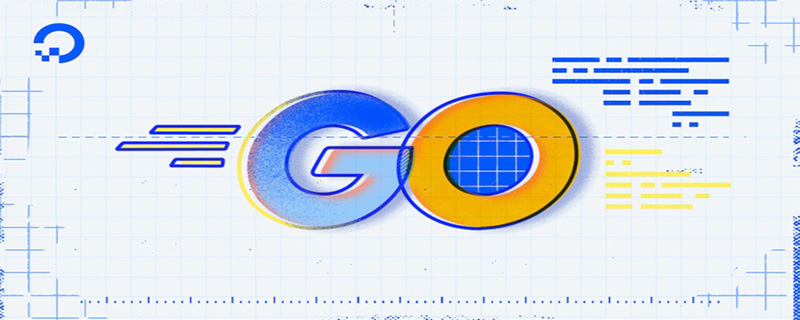 go语言有没有缩进Dec 01, 2022 pm 06:54 PM
go语言有没有缩进Dec 01, 2022 pm 06:54 PMgo语言有缩进。在go语言中,缩进直接使用gofmt工具格式化即可(gofmt使用tab进行缩进);gofmt工具会以标准样式的缩进和垂直对齐方式对源代码进行格式化,甚至必要情况下注释也会重新格式化。
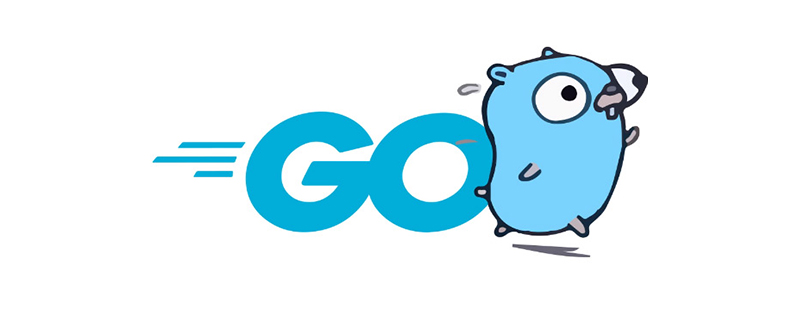 聊聊Golang中的几种常用基本数据类型Jun 30, 2022 am 11:34 AM
聊聊Golang中的几种常用基本数据类型Jun 30, 2022 am 11:34 AM本篇文章带大家了解一下golang 的几种常用的基本数据类型,如整型,浮点型,字符,字符串,布尔型等,并介绍了一些常用的类型转换操作。
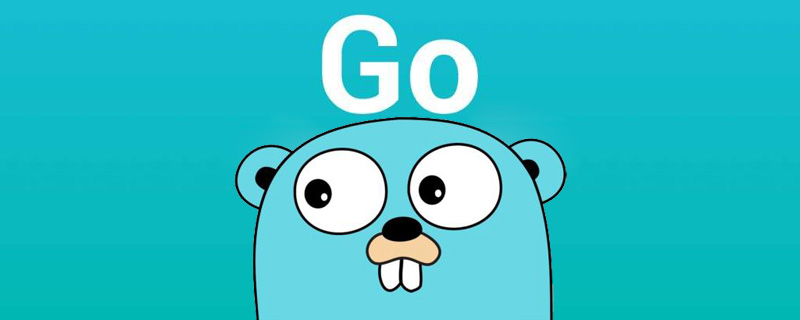 go语言为什么叫goNov 28, 2022 pm 06:19 PM
go语言为什么叫goNov 28, 2022 pm 06:19 PMgo语言叫go的原因:想表达这门语言的运行速度、开发速度、学习速度(develop)都像gopher一样快。gopher是一种生活在加拿大的小动物,go的吉祥物就是这个小动物,它的中文名叫做囊地鼠,它们最大的特点就是挖洞速度特别快,当然可能不止是挖洞啦。
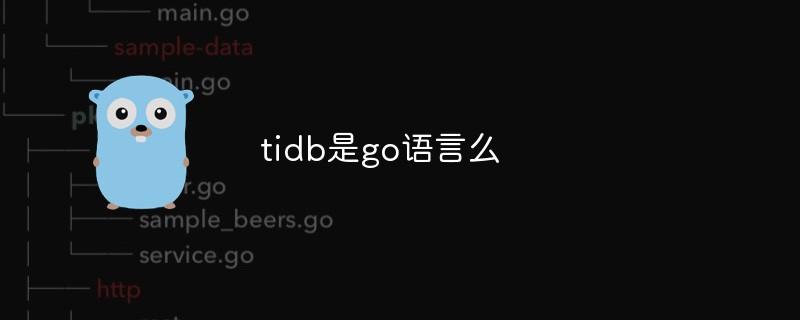 tidb是go语言么Dec 02, 2022 pm 06:24 PM
tidb是go语言么Dec 02, 2022 pm 06:24 PM是,TiDB采用go语言编写。TiDB是一个分布式NewSQL数据库;它支持水平弹性扩展、ACID事务、标准SQL、MySQL语法和MySQL协议,具有数据强一致的高可用特性。TiDB架构中的PD储存了集群的元信息,如key在哪个TiKV节点;PD还负责集群的负载均衡以及数据分片等。PD通过内嵌etcd来支持数据分布和容错;PD采用go语言编写。
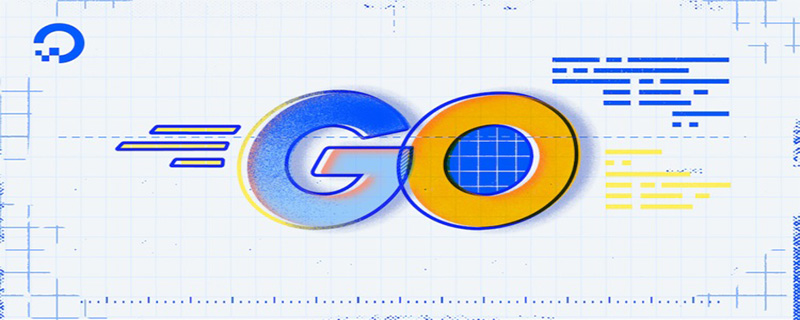 聊聊Golang自带的HttpClient超时机制Nov 18, 2022 pm 08:25 PM
聊聊Golang自带的HttpClient超时机制Nov 18, 2022 pm 08:25 PM在写 Go 的过程中经常对比这两种语言的特性,踩了不少坑,也发现了不少有意思的地方,下面本篇就来聊聊 Go 自带的 HttpClient 的超时机制,希望对大家有所帮助。
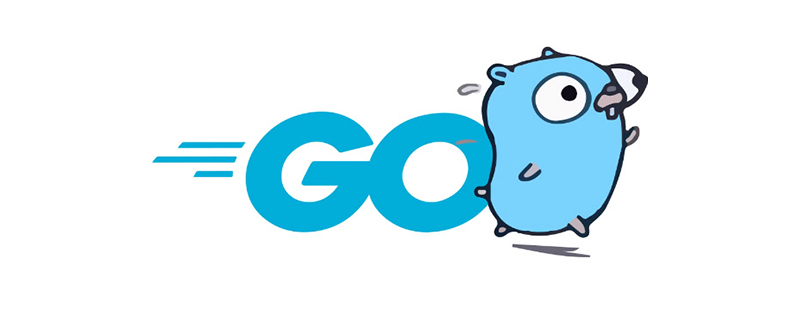 go语言是否需要编译Dec 01, 2022 pm 07:06 PM
go语言是否需要编译Dec 01, 2022 pm 07:06 PMgo语言需要编译。Go语言是编译型的静态语言,是一门需要编译才能运行的编程语言,也就说Go语言程序在运行之前需要通过编译器生成二进制机器码(二进制的可执行文件),随后二进制文件才能在目标机器上运行。
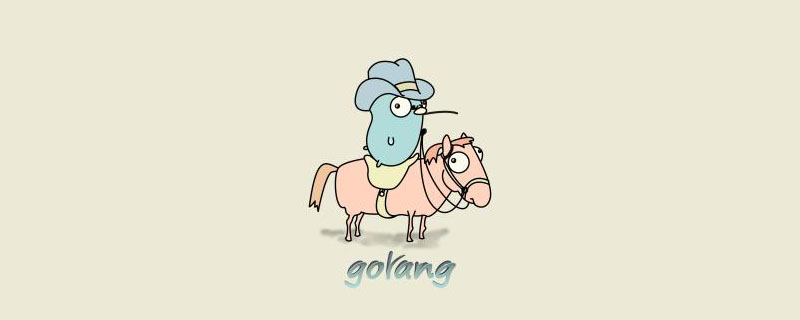 golang map怎么删除元素Dec 08, 2022 pm 06:26 PM
golang map怎么删除元素Dec 08, 2022 pm 06:26 PM删除map元素的两种方法:1、使用delete()函数从map中删除指定键值对,语法“delete(map, 键名)”;2、重新创建一个新的map对象,可以清空map中的所有元素,语法“var mapname map[keytype]valuetype”。


Hot AI Tools

Undresser.AI Undress
AI-powered app for creating realistic nude photos

AI Clothes Remover
Online AI tool for removing clothes from photos.

Undress AI Tool
Undress images for free

Clothoff.io
AI clothes remover

AI Hentai Generator
Generate AI Hentai for free.

Hot Article

Hot Tools

EditPlus Chinese cracked version
Small size, syntax highlighting, does not support code prompt function

Safe Exam Browser
Safe Exam Browser is a secure browser environment for taking online exams securely. This software turns any computer into a secure workstation. It controls access to any utility and prevents students from using unauthorized resources.

MantisBT
Mantis is an easy-to-deploy web-based defect tracking tool designed to aid in product defect tracking. It requires PHP, MySQL and a web server. Check out our demo and hosting services.

SublimeText3 English version
Recommended: Win version, supports code prompts!

SublimeText3 Mac version
God-level code editing software (SublimeText3)