Step-by-step guide: Simple tutorial to help you install Eclipse

Eclipse installation tutorial: Teach you step by step how to install Eclipse, specific code examples are required
Introduction:
Eclipse is a powerful integrated development environment (IDE), widely used in the field of Java development. Whether you are a beginner or an experienced developer, you can benefit from the convenience and power of Eclipse. This article will introduce in detail the steps to install Eclipse on different operating systems and provide corresponding code examples.
1. Preparation work
Before installing Eclipse, we need to ensure that the system meets the following conditions:
- Make sure that the system has installed the Java Development Kit (JDK) : Eclipse is developed based on Java, so JDK needs to be installed first.
On Windows systems, you can verify the JDK installation by opening a command prompt window and entering "java -version".
On Linux systems, you can enter the same command in the terminal to verify. - Make sure the computer is connected to the Internet: When installing Eclipse, we will need to download the installation file from the official website.
- Make sure you have enough disk space: Eclipse installation packages are usually between a few hundred megabytes and a gigabyte.
2. Download Eclipse
- Open a web browser and visit the Eclipse official website (https://www.eclipse.org/).
- On the homepage of the website, use the mouse wheel to scroll down until you see the option "Eclipse IDE for Java Developers". Click this option.
- On the download page, find the Eclipse version applicable to your system (such as Windows, Mac, Linux, etc.) and click the corresponding download link.
- After the download is completed, you can proceed to the next step.
3. Install Eclipse
- Open the downloaded Eclipse installation file. Depending on your operating system, you may need to run .exe, .dmg, .tar.gz, etc. document.
- After running the installation program, a welcome interface will pop up, click "Next" to continue.
- Next step, select the installation location of Eclipse. Normally we recommend installing Eclipse in the default location. Click "Next" to continue.
- In the next step, you will need to select the software package you want to install Eclipse on. Normally, we choose "Eclipse IDE for Java Developers" to meet the needs of most Java projects. Click "Next" to continue.
- In the next step, set the installation options for Eclipse. You can choose whether to create a desktop shortcut and whether to add Eclipse to your system's environment variables. Click "Next" to continue.
- In the final step, you can read and accept Eclipse's license agreement. Click "Finish" to start the installation.
- The installation process may take some time, please be patient.
- After the installation is completed, you will see a prompt window indicating that the installation is successful. Click "Launch" to start Eclipse.
4. Verify the installation results
- After starting Eclipse, it will ask you to select a workspace. The workspace is where your project files are stored. Select an appropriate directory and click "OK".
- Next, Eclipse will load the corresponding plug-in and open the workspace.
- On the Eclipse welcome screen, you can choose to start a new Java project or import an existing project. You can select an option and follow the wizard to verify that the installation of Eclipse was successful.
5. Frequently Asked Questions and Solutions
- If you encounter problems installing Eclipse on Windows, you can try right-clicking the installer and selecting "As Administrator run".
- If you encounter download failure during the installation process, you can try to change the download source or try again later.
- If you have trouble installing Eclipse on your Mac, you can try bypassing your system's security settings by right-clicking on the installer and selecting "Open."
Conclusion:
Through this article, you have learned how to install Eclipse on different operating systems. Hope this tutorial is helpful to you. Next, you can start using Eclipse for Java development and enjoy its powerful functions and convenient development experience.
Code Example:
The following is a simple Java program example that demonstrates Eclipse's code writing and running capabilities:
public class HelloWorld {
public static void main(String[] args) {
System.out.println("Hello, World!");
}
}In Eclipse, you can create a new Java project , copy the above code into a Java source file, and then click the run button to see the output results in the console.
The above is the detailed content of Step-by-step guide: Simple tutorial to help you install Eclipse. For more information, please follow other related articles on the PHP Chinese website!
 Java cache data loss: Why can't data be retrieved from cache?Apr 19, 2025 pm 02:57 PM
Java cache data loss: Why can't data be retrieved from cache?Apr 19, 2025 pm 02:57 PMAnalysis and optimization solutions for the reason why Java cache data cannot be obtained In Java projects, it is common to cache large amounts of data into memory for quick access...
 If you want to become a better Java developer, what aspects of JVM are the most worth investing in?
or
Java Advanced: In-depth research on JVM, which core mechanisms are most worth exploring?Apr 19, 2025 pm 02:54 PM
If you want to become a better Java developer, what aspects of JVM are the most worth investing in?
or
Java Advanced: In-depth research on JVM, which core mechanisms are most worth exploring?Apr 19, 2025 pm 02:54 PMIn-depth Java: A virtual machine world worth exploring. Many Java developers hope to further improve their technology after mastering the basic syntax and commonly used frameworks...
 How to solve the problem of data overwriting and style loss of merged cells when populating Excel templates with EasyExcel?Apr 19, 2025 pm 02:51 PM
How to solve the problem of data overwriting and style loss of merged cells when populating Excel templates with EasyExcel?Apr 19, 2025 pm 02:51 PMFrequently Asked Questions When Filling Merged Cells with EasyExcel...
 How to efficiently solve the field mapping in system docking through the MapStruct tool?Apr 19, 2025 pm 02:48 PM
How to efficiently solve the field mapping in system docking through the MapStruct tool?Apr 19, 2025 pm 02:48 PMField mapping challenges and solutions in system docking. During the system docking process, you often encounter the need to map the interface fields of one system to another...
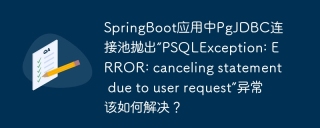 How to solve the exception 'PSQLException: ERROR: canceling statement due to user request' in SpringBoot application?Apr 19, 2025 pm 02:45 PM
How to solve the exception 'PSQLException: ERROR: canceling statement due to user request' in SpringBoot application?Apr 19, 2025 pm 02:45 PMIn SpringBoot application, PgJDBC connection pool throws PSQLException:ERROR:cancelingstatementduetouserrequest exception is used. SpringBoot MyBatis-Plus...
 How to design a lottery algorithm to ensure that you don't lose money?Apr 19, 2025 pm 02:42 PM
How to design a lottery algorithm to ensure that you don't lose money?Apr 19, 2025 pm 02:42 PMHow to design a lottery algorithm to ensure that you don’t lose money? When designing a lottery product, how to set the winning probability of each prize is a key question. Assuming...
 How to filter and synchronize hotspot data to improve the efficiency of large-scale data synchronization?Apr 19, 2025 pm 02:39 PM
How to filter and synchronize hotspot data to improve the efficiency of large-scale data synchronization?Apr 19, 2025 pm 02:39 PMHow to optimize the filtering and synchronization of hotspot data? When dealing with large-scale data synchronization, how to effectively filter hotspot data has become a key issue. Assuming that there is...
 Can virtual threads and multithreading parallel achieve 'invincible' concurrency performance in Java programming?Apr 19, 2025 pm 02:36 PM
Can virtual threads and multithreading parallel achieve 'invincible' concurrency performance in Java programming?Apr 19, 2025 pm 02:36 PMJava virtual threading and multithreading parallel: Compatibility challenge In Java programming, the introduction of virtual threads provides developers with more efficient concurrency processing methods. �...


Hot AI Tools

Undresser.AI Undress
AI-powered app for creating realistic nude photos

AI Clothes Remover
Online AI tool for removing clothes from photos.

Undress AI Tool
Undress images for free

Clothoff.io
AI clothes remover

AI Hentai Generator
Generate AI Hentai for free.

Hot Article

Hot Tools

PhpStorm Mac version
The latest (2018.2.1) professional PHP integrated development tool

WebStorm Mac version
Useful JavaScript development tools

SublimeText3 Mac version
God-level code editing software (SublimeText3)

SublimeText3 Linux new version
SublimeText3 Linux latest version

SAP NetWeaver Server Adapter for Eclipse
Integrate Eclipse with SAP NetWeaver application server.





