 Java
Java javaTutorial
javaTutorial Optimizing Eclipse code running and debugging skills: Sharing methods to improve program efficiency
Optimizing Eclipse code running and debugging skills: Sharing methods to improve program efficiencyOptimizing Eclipse code running and debugging skills: Sharing methods to improve program efficiency

Sharing of Eclipse code running and debugging skills: Make your program run more efficiently
As a development tool, Eclipse provides rich functions and powerful debugging functions. It can help developers run programs more efficiently during the development process. In this article, we will share several tips for running and debugging Eclipse code and provide specific code examples.
Tips 1: Conditional Breakpoint
When debugging a program, we often need to check whether a specific condition is true. At this time, we can use conditional breakpoints to help us pause the execution of the program when the conditions are met. The specific operations are as follows:
- In the debug view of Eclipse, find the line where you want to add a conditional breakpoint.
- Right-click the line number and select "Toggle Breakpoint"->"Breakpoint properties".
- In the Breakpoint properties pop-up window, you can fill in a conditional expression. For example, if we want to pause the execution of the program when i equals 10, we can enter "i == 10".
- Click the "OK" button to save the settings.
Next, when the program executes to the specified line and the conditions are met, the program will pause. We can easily view the value of the variable and perform debugging operations.
Tip 2: Breakpoint recovery
Sometimes, when we are debugging a program, we may encounter some bugs. We need to pause the execution of the program during the debugging process and restore the code to the previous state. a certain breakpoint. At this time, we can use the breakpoint recovery function to help us achieve this goal.
In Eclipse, you can use the breakpoint recovery function by following these steps:
- In the debug view, find the breakpoint location you want to restore to.
- Right-click the breakpoint and select "Go to"->"Restore from".
- The program will return to the specified breakpoint location and continue execution from that location.
With the breakpoint recovery function, we can debug the program more flexibly and quickly locate the specified line of code when a problem occurs.
Tip 3: Junit unit testing
During the development process, we usually need to write some unit tests to verify the correctness of the program. Eclipse provides a built-in Junit testing framework that can help us easily write and run unit tests.
The following is a simple Junit unit test example:
import org.junit.Assert;
import org.junit.Test;
public class MyMathTest {
@Test
public void testAdd() {
MyMath myMath = new MyMath();
int result = myMath.add(3, 4);
Assert.assertEquals(7, result);
}
}
class MyMath {
public int add(int a, int b) {
return a + b;
}
}In Eclipse, we can run it by right-clicking on the MyMathTest class and selecting "Run As"-> "Junit Test" This unit test. Eclipse automatically runs the tests and provides feedback on the test results.
By using Junit unit testing, we can more automatically test the code and view the test results conveniently.
Summary:
This article introduces several techniques for running and debugging Eclipse code and provides specific code examples. These techniques include conditional breakpoints, breakpoint recovery, and JUnit unit testing. By using these techniques, we can develop and debug programs more efficiently.
I hope this article can be helpful to everyone and improve the efficiency and quality of program development.
The above is the detailed content of Optimizing Eclipse code running and debugging skills: Sharing methods to improve program efficiency. For more information, please follow other related articles on the PHP Chinese website!
 Explain how the JVM acts as an intermediary between the Java code and the underlying operating system.Apr 29, 2025 am 12:23 AM
Explain how the JVM acts as an intermediary between the Java code and the underlying operating system.Apr 29, 2025 am 12:23 AMJVM works by converting Java code into machine code and managing resources. 1) Class loading: Load the .class file into memory. 2) Runtime data area: manage memory area. 3) Execution engine: interpret or compile execution bytecode. 4) Local method interface: interact with the operating system through JNI.
 Explain the role of the Java Virtual Machine (JVM) in Java's platform independence.Apr 29, 2025 am 12:21 AM
Explain the role of the Java Virtual Machine (JVM) in Java's platform independence.Apr 29, 2025 am 12:21 AMJVM enables Java to run across platforms. 1) JVM loads, validates and executes bytecode. 2) JVM's work includes class loading, bytecode verification, interpretation execution and memory management. 3) JVM supports advanced features such as dynamic class loading and reflection.
 What steps would you take to ensure a Java application runs correctly on different operating systems?Apr 29, 2025 am 12:11 AM
What steps would you take to ensure a Java application runs correctly on different operating systems?Apr 29, 2025 am 12:11 AMJava applications can run on different operating systems through the following steps: 1) Use File or Paths class to process file paths; 2) Set and obtain environment variables through System.getenv(); 3) Use Maven or Gradle to manage dependencies and test. Java's cross-platform capabilities rely on the JVM's abstraction layer, but still require manual handling of certain operating system-specific features.
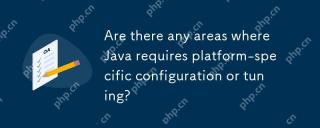 Are there any areas where Java requires platform-specific configuration or tuning?Apr 29, 2025 am 12:11 AM
Are there any areas where Java requires platform-specific configuration or tuning?Apr 29, 2025 am 12:11 AMJava requires specific configuration and tuning on different platforms. 1) Adjust JVM parameters, such as -Xms and -Xmx to set the heap size. 2) Choose the appropriate garbage collection strategy, such as ParallelGC or G1GC. 3) Configure the Native library to adapt to different platforms. These measures can enable Java applications to perform best in various environments.
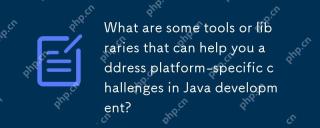 What are some tools or libraries that can help you address platform-specific challenges in Java development?Apr 29, 2025 am 12:01 AM
What are some tools or libraries that can help you address platform-specific challenges in Java development?Apr 29, 2025 am 12:01 AMOSGi,ApacheCommonsLang,JNA,andJVMoptionsareeffectiveforhandlingplatform-specificchallengesinJava.1)OSGimanagesdependenciesandisolatescomponents.2)ApacheCommonsLangprovidesutilityfunctions.3)JNAallowscallingnativecode.4)JVMoptionstweakapplicationbehav
 How does the JVM manage garbage collection across different platforms?Apr 28, 2025 am 12:23 AM
How does the JVM manage garbage collection across different platforms?Apr 28, 2025 am 12:23 AMJVMmanagesgarbagecollectionacrossplatformseffectivelybyusingagenerationalapproachandadaptingtoOSandhardwaredifferences.ItemploysvariouscollectorslikeSerial,Parallel,CMS,andG1,eachsuitedfordifferentscenarios.Performancecanbetunedwithflagslike-XX:NewRa
 Why can Java code run on different operating systems without modification?Apr 28, 2025 am 12:14 AM
Why can Java code run on different operating systems without modification?Apr 28, 2025 am 12:14 AMJava code can run on different operating systems without modification, because Java's "write once, run everywhere" philosophy is implemented by Java virtual machine (JVM). As the intermediary between the compiled Java bytecode and the operating system, the JVM translates the bytecode into specific machine instructions to ensure that the program can run independently on any platform with JVM installed.
 Describe the process of compiling and executing a Java program, highlighting platform independence.Apr 28, 2025 am 12:08 AM
Describe the process of compiling and executing a Java program, highlighting platform independence.Apr 28, 2025 am 12:08 AMThe compilation and execution of Java programs achieve platform independence through bytecode and JVM. 1) Write Java source code and compile it into bytecode. 2) Use JVM to execute bytecode on any platform to ensure the code runs across platforms.


Hot AI Tools

Undresser.AI Undress
AI-powered app for creating realistic nude photos

AI Clothes Remover
Online AI tool for removing clothes from photos.

Undress AI Tool
Undress images for free

Clothoff.io
AI clothes remover

Video Face Swap
Swap faces in any video effortlessly with our completely free AI face swap tool!

Hot Article

Hot Tools

VSCode Windows 64-bit Download
A free and powerful IDE editor launched by Microsoft

SublimeText3 English version
Recommended: Win version, supports code prompts!

DVWA
Damn Vulnerable Web App (DVWA) is a PHP/MySQL web application that is very vulnerable. Its main goals are to be an aid for security professionals to test their skills and tools in a legal environment, to help web developers better understand the process of securing web applications, and to help teachers/students teach/learn in a classroom environment Web application security. The goal of DVWA is to practice some of the most common web vulnerabilities through a simple and straightforward interface, with varying degrees of difficulty. Please note that this software

SublimeText3 Chinese version
Chinese version, very easy to use

SecLists
SecLists is the ultimate security tester's companion. It is a collection of various types of lists that are frequently used during security assessments, all in one place. SecLists helps make security testing more efficient and productive by conveniently providing all the lists a security tester might need. List types include usernames, passwords, URLs, fuzzing payloads, sensitive data patterns, web shells, and more. The tester can simply pull this repository onto a new test machine and he will have access to every type of list he needs.





