Home >Java >javaTutorial >Make Eclipse faster: A guide to setting up personalized shortcut keys
Make Eclipse faster: A guide to setting up personalized shortcut keys
- 王林Original
- 2024-01-28 08:25:161430browse
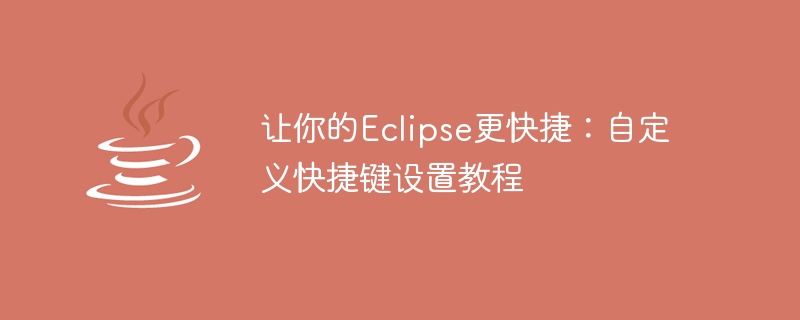
Make your Eclipse faster: Custom shortcut key setting tutorial
Introduction:
Eclipse is a powerful integrated development environment (IDE). Especially suitable for Java development. However, for most developers, constantly using the mouse to click on menus or search for specific commands is an inefficient approach. Fortunately, Eclipse provides the function of customizing shortcut keys, allowing developers to quickly perform common operations by pressing specific keyboard combinations. This article will introduce how to customize shortcut keys to improve Eclipse operating efficiency and provide specific code examples.
Step 1: Open the shortcut key settings
- Open Eclipse and navigate to "Window" -> "Preferences".
- In the pop-up dialog box, select the "General" -> "Keys" option.
Step 2: Search for the command to be customized
On the "Keys" page, you can enter the name of the command or keywords to search for the corresponding command. For example, you can type "Run" to search for commands related to running.
Step 3: Select the command you want to customize
Select the command you want to customize the shortcut key in the search list. You can select by dragging the scroll bar or directly clicking the up and down arrows.
Step 4: Define shortcut keys
- In the "Binding" field, click the mouse and press the keyboard combination you want to customize. For example, you can press "Ctrl Shift R" to run your program.
- Make sure that the command name you selected is displayed in the "Command" field.
- Click the "Apply" button to save your settings.
Step Five: Verify Shortcut Keys
Once you have customized the shortcut key, you can verify that it is working properly.
- In the editor window, select the code snippet you want to run.
- Press your customized shortcut key and observe whether the command is executed normally.
Additional tips:
- If you want to delete or modify the defined shortcut keys, you can do so on the "Keys" page. Select the shortcut key you want to delete or modify, and click the corresponding button to operate.
- If you're not sure which command shortcuts you should customize, you can get inspiration by looking at the options in the menu bar.
- In order to avoid conflicts with other defined shortcut keys, it is recommended to select uncommon keyboard combinations for customization.
- If necessary, you can export or import your shortcut key settings. This is useful when you switch to another Eclipse instance.
Code examples:
The following are some code examples for common operations in Java development for your reference when customizing shortcut keys.
- Run the program:
Command: Run
Binding: Ctrl Shift R - Format code:
Command: Format
Binding: Ctrl Shift F - Last edit position:
Command: Navigate -> Back
Binding: Ctrl - (minus sign) - Generate constructor:
Command: Generate Constructor using Fields
Binding: Ctrl Shift C - Find method call hierarchy:
Command: Call Hierarchy
Binding: Ctrl Shift H
Summary:
By customization With shortcut keys, you can take Eclipse's operating efficiency to a new level. This article describes the steps on how to set custom shortcut keys and provides some code examples of common operations for your reference. I hope this article will help you develop faster in Eclipse!
The above is the detailed content of Make Eclipse faster: A guide to setting up personalized shortcut keys. For more information, please follow other related articles on the PHP Chinese website!

