 Backend Development
Backend Development Python Tutorial
Python Tutorial In-depth analysis of PyCharm Chinese settings: improving code editing experience
In-depth analysis of PyCharm Chinese settings: improving code editing experienceIn-depth analysis of PyCharm Chinese settings: improving code editing experience

PyCharm is a powerful Python integrated development environment (IDE) that is widely used in Python development. It not only provides rich code editing functions, but also has powerful tools for intelligent prompts, debugging, version management, etc. In PyCharm, the Chinese setting can make our code editing smoother and more convenient. This article will introduce the Chinese settings in PyCharm in detail and provide some specific code examples.
- Install language pack
First, in the settings of PyCharm, we need to install the Chinese language pack. After opening PyCharm, click "File" in the menu bar and select "Settings". In the pop-up window, select "Appearance & Behavior" on the left, and then select "Appearance". In the "Theme" drop-down menu on the right, select "Darcula" or "IntelliJ" as the theme. - Set font
The display effect of Chinese is closely related to the font. In the settings interface, we can find the "Font" option. Click on this option and then select the "Font" sub-option in "Editor". In the font settings panel on the right, we can choose our favorite font and font size. In code editing that mixes Chinese and English, choosing the appropriate font is very important to improve the readability of the code. - Set encoding
In the settings of PyCharm, we can also set the encoding method. Select "File" -> "Settings", then select "Editor" -> "File Encodings" in the pop-up window. In the "Project Encoding" option on the right, select UTF-8 as the default encoding. This ensures that our Python code will not have garbled characters when compiling and running. - Set smart prompts
PyCharm provides a powerful code smart prompt function that can improve our coding efficiency. When using Chinese, we need to set PyCharm to correctly recognize Chinese characters. In the settings window, select "Editor" -> "Code Style" -> "Python". In the tab on the right, select "Tab and Indents". In the "Other" section, check the "Use tab character" option to ensure that the Tab key and Chinese characters can be correctly aligned. - Set code formatting
When writing code, good code formatting can improve the readability of the code. PyCharm provides automatic code formatting function, which can help us maintain a unified code style. In the settings window, select "Editor" -> "Code Style" -> "Python". In the tabs on the right, set the appropriate indent size and code wrapping rules. Especially in code editing that mixes Chinese and English, it is very important to set appropriate code formatting rules.
A specific code example is given below:
# -*- coding: utf-8 -*-
# 中文编码示例
def 打印欢迎语(姓名):
欢迎语 = "欢迎,{}!".format(姓名)
print(欢迎语)
姓名 = input("请输入您的姓名: ")
打印欢迎语(姓名)The above code example demonstrates how to use Chinese for encoding and output the welcome message to the control by calling the function that prints the welcome message tower.
Through the above settings and code examples, we can see that setting Chinese in PyCharm can make our code editing smoother and more convenient. Properly setting options such as fonts, encoding, smart prompts, and code formatting can improve our coding efficiency and code quality. I hope this article will be helpful to Chinese users using PyCharm.
The above is the detailed content of In-depth analysis of PyCharm Chinese settings: improving code editing experience. For more information, please follow other related articles on the PHP Chinese website!
 Python: Exploring Its Primary ApplicationsApr 10, 2025 am 09:41 AM
Python: Exploring Its Primary ApplicationsApr 10, 2025 am 09:41 AMPython is widely used in the fields of web development, data science, machine learning, automation and scripting. 1) In web development, Django and Flask frameworks simplify the development process. 2) In the fields of data science and machine learning, NumPy, Pandas, Scikit-learn and TensorFlow libraries provide strong support. 3) In terms of automation and scripting, Python is suitable for tasks such as automated testing and system management.
 How Much Python Can You Learn in 2 Hours?Apr 09, 2025 pm 04:33 PM
How Much Python Can You Learn in 2 Hours?Apr 09, 2025 pm 04:33 PMYou can learn the basics of Python within two hours. 1. Learn variables and data types, 2. Master control structures such as if statements and loops, 3. Understand the definition and use of functions. These will help you start writing simple Python programs.
 How to teach computer novice programming basics in project and problem-driven methods within 10 hours?Apr 02, 2025 am 07:18 AM
How to teach computer novice programming basics in project and problem-driven methods within 10 hours?Apr 02, 2025 am 07:18 AMHow to teach computer novice programming basics within 10 hours? If you only have 10 hours to teach computer novice some programming knowledge, what would you choose to teach...
 How to avoid being detected by the browser when using Fiddler Everywhere for man-in-the-middle reading?Apr 02, 2025 am 07:15 AM
How to avoid being detected by the browser when using Fiddler Everywhere for man-in-the-middle reading?Apr 02, 2025 am 07:15 AMHow to avoid being detected when using FiddlerEverywhere for man-in-the-middle readings When you use FiddlerEverywhere...
 What should I do if the '__builtin__' module is not found when loading the Pickle file in Python 3.6?Apr 02, 2025 am 07:12 AM
What should I do if the '__builtin__' module is not found when loading the Pickle file in Python 3.6?Apr 02, 2025 am 07:12 AMError loading Pickle file in Python 3.6 environment: ModuleNotFoundError:Nomodulenamed...
 How to improve the accuracy of jieba word segmentation in scenic spot comment analysis?Apr 02, 2025 am 07:09 AM
How to improve the accuracy of jieba word segmentation in scenic spot comment analysis?Apr 02, 2025 am 07:09 AMHow to solve the problem of Jieba word segmentation in scenic spot comment analysis? When we are conducting scenic spot comments and analysis, we often use the jieba word segmentation tool to process the text...
 How to use regular expression to match the first closed tag and stop?Apr 02, 2025 am 07:06 AM
How to use regular expression to match the first closed tag and stop?Apr 02, 2025 am 07:06 AMHow to use regular expression to match the first closed tag and stop? When dealing with HTML or other markup languages, regular expressions are often required to...
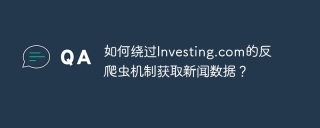 How to get news data bypassing Investing.com's anti-crawler mechanism?Apr 02, 2025 am 07:03 AM
How to get news data bypassing Investing.com's anti-crawler mechanism?Apr 02, 2025 am 07:03 AMUnderstanding the anti-crawling strategy of Investing.com Many people often try to crawl news data from Investing.com (https://cn.investing.com/news/latest-news)...


Hot AI Tools

Undresser.AI Undress
AI-powered app for creating realistic nude photos

AI Clothes Remover
Online AI tool for removing clothes from photos.

Undress AI Tool
Undress images for free

Clothoff.io
AI clothes remover

AI Hentai Generator
Generate AI Hentai for free.

Hot Article

Hot Tools

Dreamweaver CS6
Visual web development tools

ZendStudio 13.5.1 Mac
Powerful PHP integrated development environment

VSCode Windows 64-bit Download
A free and powerful IDE editor launched by Microsoft

mPDF
mPDF is a PHP library that can generate PDF files from UTF-8 encoded HTML. The original author, Ian Back, wrote mPDF to output PDF files "on the fly" from his website and handle different languages. It is slower than original scripts like HTML2FPDF and produces larger files when using Unicode fonts, but supports CSS styles etc. and has a lot of enhancements. Supports almost all languages, including RTL (Arabic and Hebrew) and CJK (Chinese, Japanese and Korean). Supports nested block-level elements (such as P, DIV),

Zend Studio 13.0.1
Powerful PHP integrated development environment




