php editor Banana will introduce to you how to open the camera in win7 system. Win7 system is one of the widely used operating systems. Many users need to turn on the camera to make video calls or take photos when using computers. So, where to open the camera in win7 system? It's actually very simple, just follow the steps below. First, click the "Start" button in the lower left corner of the desktop, and then select "Control Panel" in the pop-up menu. Next, find and click "Devices and Printers" in the Control Panel. In the Devices and Printers window, you can see a list of connected devices, including camera devices. Once you find the camera device, right-click it and select Enable to turn on the camera. In this way, the camera is successfully opened and you can make video calls or take photos. The above is how to open the camera in win7 system. I hope it will be helpful to everyone!
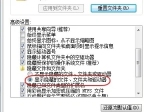
How to open the win7 system camera:
Method 1:
1. First enter the device manager and see if there is a camera If the device exists, you will see this icon when you enter My Computer, double-click it and it will open;
2. If not, you need to install the camera driver. After the driver is installed, you will see it on my computer. This will open it.
Method 2: Run QQ software to open win7 camera
1. Run QQ software, open "System Settings", select voice video under the "Friends and Chat" tab, and click "Video" Settings" button;
2. At this time, the video setting window will pop up. Select the video device and you can see the preview screen of the camera;
3. Through "Image Quality Adjustment" Just click the button to adjust the picture to your satisfaction. The trouble with this method is that you need to install QQ software, but QQ software should be a must-have software for many people. Some other communication software also has this function, such as Msn, etc.
Method 3. Download AMcap to open win7 camera
1. The preview function requires the help of third-party software. Download an AMcap online, about 300K. After installation, put the AMcap shortcut in C :User's local user name AppdataRoamingMicrosoftWindowsNetwork shortcuts directory, so that you can find this icon in "My Computer".
Method 4:
Put the shortcut of the camera program to "Computer"
1. Open the start menu, right-click "Computer" and select "Manage";
2. In the left column of the "Computer Management" window, double-click "Device Manager". Then, find "Image Devices" from the right column and click on it. Right-click on the camera device and select "Properties";
3. On the "Driver" tab, click "Driver Details" to see the detailed path of the .exe file;
4. In the system disk, follow the path to find the program file, right-click the mouse and select "Create Shortcut";
5. Return to the desktop, right-click the shortcut and "Copy". Then open the following folder;
System disk:UsersUsernameAppDataRoamingMicrosoftWindowsNetwork Shortcuts "Paste" the shortcut in.
6. Open "Computer" and now you can see the camera icon.
Method 5: Download a software called win7 camera, which is also very convenient.
The above is the detailed content of How to turn on the camera in win7 system. For more information, please follow other related articles on the PHP Chinese website!
 The Framework Desktop Might Be The Coolest Tiny PC I've SeenMar 01, 2025 am 03:04 AM
The Framework Desktop Might Be The Coolest Tiny PC I've SeenMar 01, 2025 am 03:04 AMFramework Desktop: The Good, the Bad, and the Unexpected The Framework Desktop, a compact PC emphasizing upgradability, largely delivers on its promise. iFixit's teardown reveals a design prioritizing standard components, making future upgrades sign
 PowerToys Is the Ultimate Work From Home Companion AppMar 03, 2025 am 10:07 AM
PowerToys Is the Ultimate Work From Home Companion AppMar 03, 2025 am 10:07 AMPowerToys: Supercharge Your Windows Work-From-Home Experience Working from home presents unique productivity challenges. Distractions abound, demanding a focused workspace. PowerToys helps optimize your home office, whether it's a dedicated space or
 How to Find the Product Key for Windows 10Mar 04, 2025 am 01:46 AM
How to Find the Product Key for Windows 10Mar 04, 2025 am 01:46 AMRetrieve lost Windows 10 product key: Two ways Have you lost your product key after installing genuine Windows 10? Don't worry, this article will introduce two ways to retrieve your keys so that you can reinstall the system in the future. Case 1: Windows 10 is installed but the key is lost Even if you get Windows 10 through a free upgrade or genuine installation, you can easily find the product key using the iSumsoft Product Key Finder as long as your computer works properly. Method 1: Use iSumsoft Product Key Finder Download and install: Download and install iSumsoft Product Key Finder to your computer. Find the product key: Start
 How to Install Windows 11 23H2 on Unsupported PCMar 03, 2025 pm 12:55 PM
How to Install Windows 11 23H2 on Unsupported PCMar 03, 2025 pm 12:55 PMIn the second half of 2023, Microsoft released the Windows 11 23H2 system. Many users can't wait to upgrade their computer to the latest version, but some users encountered the error message "This computer does not meet the minimum requirements..." when trying to install Windows 11 23H2 on an unsupported computer. don’t worry! This article will provide a step-by-step guide to how to install Windows 11 23H2 on an unsupported computer. Let's get started! Note: Microsoft said, "Installing Windows 11 on unsupported computers is not recommended. If you choose to install Windows 11 on hardware that does not qualify, you should risk compatibility issues." allow
 Top 3 Windows 11 Gaming Features That Outshine Windows 10Mar 16, 2025 am 12:17 AM
Top 3 Windows 11 Gaming Features That Outshine Windows 10Mar 16, 2025 am 12:17 AMUpgrade to Windows 11: Enhance Your PC Gaming Experience Windows 11 offers exciting new gaming features that significantly improve your PC gaming experience. This upgrade is worth considering for any PC gamer moving from Windows 10. Auto HDR: Eleva
 ASUS Zenbook S 14 (2024) Review: Iterative Refinement of a Premium UltraportableMar 01, 2025 am 06:01 AM
ASUS Zenbook S 14 (2024) Review: Iterative Refinement of a Premium UltraportableMar 01, 2025 am 06:01 AMThe 2024 ASUS Zenbook S 14: A Top-Tier MacBook Air Competitor The ASUS Zenbook S 14 (2024) emerges as a leading Windows alternative to Apple's MacBook Air, boasting significant upgrades. This refined ultraportable retains its lightweight design and
 The Best Ergonomic Keyboards of 2025Mar 03, 2025 am 10:02 AM
The Best Ergonomic Keyboards of 2025Mar 03, 2025 am 10:02 AMRecommended Best Ergonomic Keyboards in 2025 Ergonomic keyboards function the same as regular keyboards, but add support to reduce stress on wrists, hands and fingers. These keyboards are designed to keep your hands and wrists in a more natural position, helping to minimize muscle strain and prevent potential damage from prolonged typing. There are a wide variety of ergonomic keyboards available on the market, so be sure to consider which features are most important to you before purchasing. From layout to design, each type offers unique benefits based on your preferences and needs. Most ergonomic keyboards fall into two categories. The first category is the split keyboard, which, as the name suggests, divides the key layout into two parts for a more natural wrist posture. There are two types of split keyboards:
 How to Change the Font and Layout of PowerShell WindowMar 03, 2025 pm 01:03 PM
How to Change the Font and Layout of PowerShell WindowMar 03, 2025 pm 01:03 PMEnhance your Windows 10 PowerShell experience with these simple customization steps! This guide shows you how to adjust PowerShell fonts and enable automatic text wrapping for improved readability and optimal window fitting. Let's get started: Step 1


Hot AI Tools

Undresser.AI Undress
AI-powered app for creating realistic nude photos

AI Clothes Remover
Online AI tool for removing clothes from photos.

Undress AI Tool
Undress images for free

Clothoff.io
AI clothes remover

AI Hentai Generator
Generate AI Hentai for free.

Hot Article

Hot Tools

DVWA
Damn Vulnerable Web App (DVWA) is a PHP/MySQL web application that is very vulnerable. Its main goals are to be an aid for security professionals to test their skills and tools in a legal environment, to help web developers better understand the process of securing web applications, and to help teachers/students teach/learn in a classroom environment Web application security. The goal of DVWA is to practice some of the most common web vulnerabilities through a simple and straightforward interface, with varying degrees of difficulty. Please note that this software

Atom editor mac version download
The most popular open source editor

Dreamweaver Mac version
Visual web development tools

PhpStorm Mac version
The latest (2018.2.1) professional PHP integrated development tool

SecLists
SecLists is the ultimate security tester's companion. It is a collection of various types of lists that are frequently used during security assessments, all in one place. SecLists helps make security testing more efficient and productive by conveniently providing all the lists a security tester might need. List types include usernames, passwords, URLs, fuzzing payloads, sensitive data patterns, web shells, and more. The tester can simply pull this repository onto a new test machine and he will have access to every type of list he needs.






