Home >System Tutorial >Windows Series >Disable the Happiness Timer feature in Windows 10 Home Edition
Disable the Happiness Timer feature in Windows 10 Home Edition
- WBOYWBOYWBOYWBOYWBOYWBOYWBOYWBOYWBOYWBOYWBOYWBOYWBforward
- 2024-01-25 14:21:251015browse
The system frequently prompts the countdown to happiness and urgently requires you to update the system. If you choose to be guided by Deng, the prompt will appear again after an hour; if you still select the confirm button, the system will be updated directly. If you do not want to operate manually, the following are several simplified setting methods for reference:
win10 home version closes happiness countdown
1. Enter service in the computer search bar and open
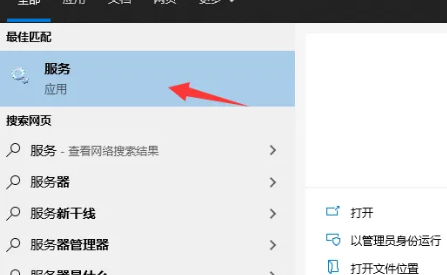
2. Find windows Update
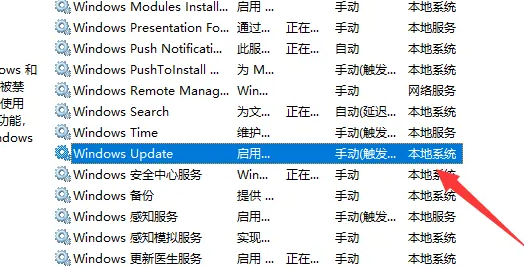
3. Then right-click this function and select Stop
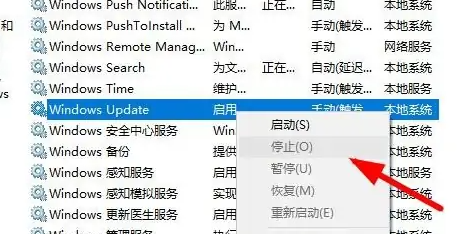
4. Then right-click and select Properties
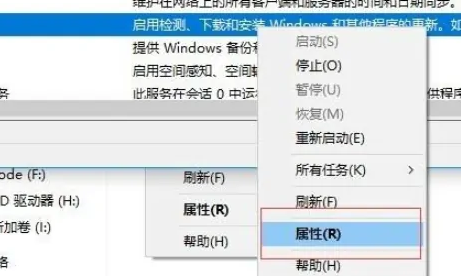
5. Select Disabled for startup type and click Save.
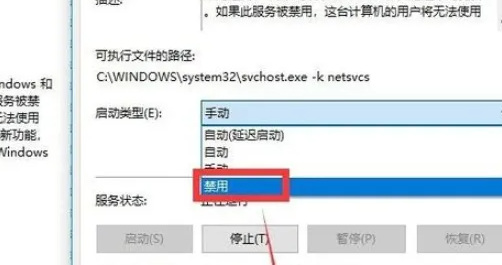
The above is the detailed content of Disable the Happiness Timer feature in Windows 10 Home Edition. For more information, please follow other related articles on the PHP Chinese website!

