Home >Computer Tutorials >Computer Knowledge >How to use the menu key to open any application on Xiaomi 2
How to use the menu key to open any application on Xiaomi 2
- WBOYWBOYWBOYWBOYWBOYWBOYWBOYWBOYWBOYWBOYWBOYWBOYWBforward
- 2024-01-24 21:45:05598browse
Preparation items:
1. The phone needs Root;
2. Install Secure Settings and Tasker application software!
Video tutorial:
Instructions:
1. First, users need to install Secure Settings and Tasker applications, and then open the Tasker application;
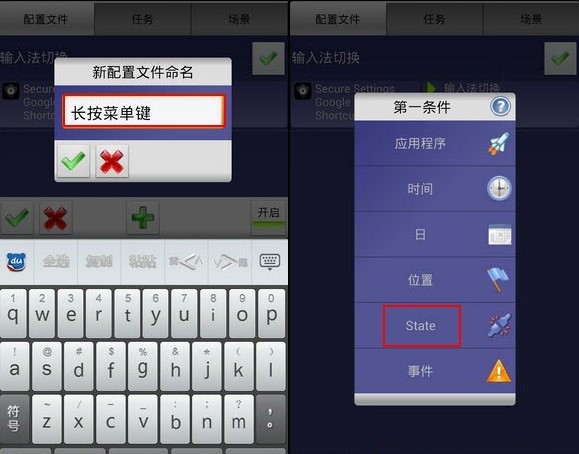
2. The user creates a new configuration. The configuration name can be any name. In this example, it is "Long press the menu key", click the check mark and then click "State";
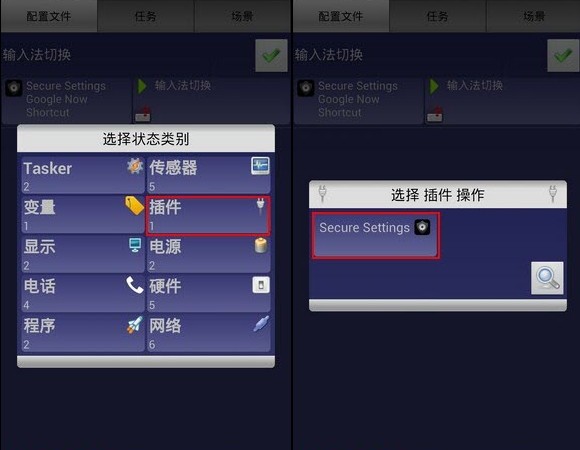
3. The user clicks "Plugins" and Secure Settings in the interface;
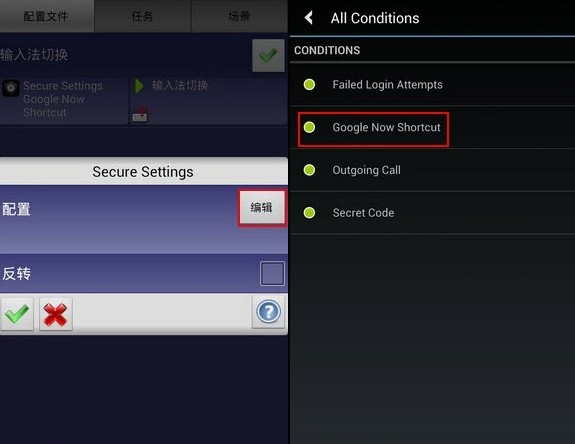
4. Then click "Edit" and "Google Now Shortcut";
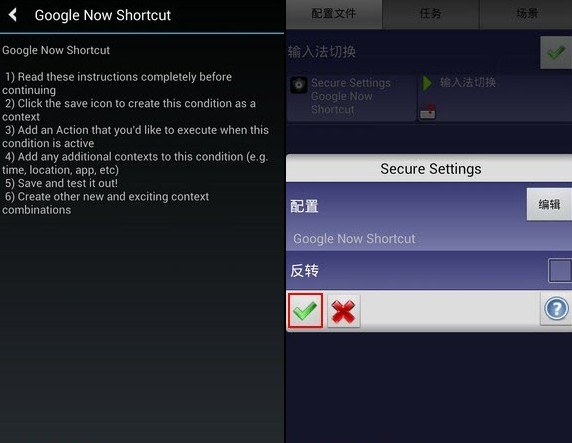
5. Click the save button and check button in the lower left corner of the software interface;
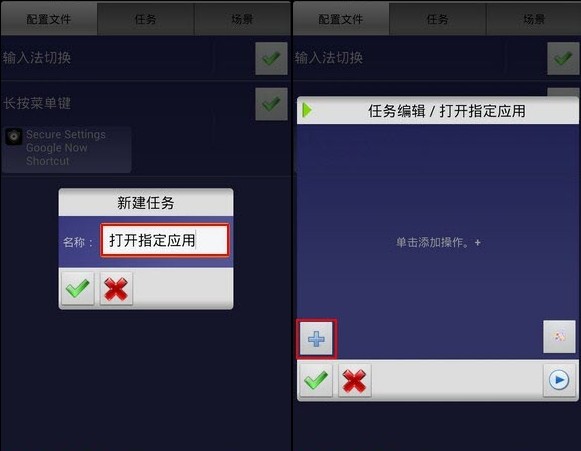
6. After the user completes the creation and configuration, he creates a new task. The task name can be any name. The user opens the specified application, clicks the check mark and then clicks the button;
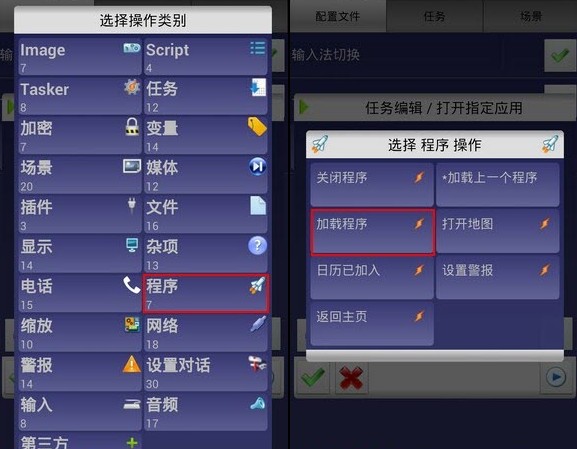
7. Same as above, the user clicks on the program one by one, and then loads the program;
8. Then if the user needs to join the program opened through the menu key, the operation can be completed. For example: after the user selects the program and clicks the check mark, he or she can see that the complete long-press menu key configuration appears in the configuration list;
9. Then the user long presses the menu key, an icon of Secure Settings will appear in the application, check "Select this by default next time", and then you can quickly start various programs!
The specific operation is very simple. If users want to make launching various programs on their mobile phones more convenient and faster, then try the above operations!
The above is the detailed content of How to use the menu key to open any application on Xiaomi 2. For more information, please follow other related articles on the PHP Chinese website!

