iPhone 7 and iPhone 7 Plus are Apple’s flagship smartphones launched in the fall of 2016. Apple fans across the globe are flocking to this stylish gadget. However, while the iPhone 7 has won praise for its design, there are some concerns. One of the issues is called "Blue Screen of Death", which is frustrating iPhone 7/7 Plus users. The problem may occur while using an application, or all of a sudden the screen starts flickering, lines appear, and then turns to a blue or white screen. If you encounter this problem, let's take a look at how to fix it.
Best Ways to Fix Random Blue Screen Crashes with iPhone 7/7 Plus
Here are 6 methods designed to fix various iPhone/iPad issues including reboot loop, blue screen, stuck on iTunes screen, screen freeze, etc. We recommend that you try these workarounds until your issue is resolved.
- Solution 1: Hard reset
- Solution 2: Update apps to the latest version
- Solution 3: Inactive iCloud Sync for iWork
- Solution 4: Restart iPhone 7/7 Plus with one click (free and safe)
- Solution 5: Use iTunes to restore the database to factory settings (data has been deleted)
- Solution 6: The ultimate solution to fix iOS without data loss
1. Hard reset
Performing a hard reset is an effective way to fix iPhone crashes and freezes. Blue screens are sometimes temporary and can be fixed by rebooting.
- Press and hold the Sleep/Wake button and the Home button simultaneously.
- Hold the button until you see the Apple logo appear on the iPhone screen.

2. Update apps to the latest version
iPhone 7 comes with the latest iOS 10, we recommend that you update apps on your iPhone to the latest version . To do this, open the App Store app and tap "Update." If some apps still haven't released compatible versions to support the new iOS, they may cause iPhone blue screen/white screen crash when using these apps.
3. Inactive iCloud Sync for iWork
Some users have reported that a blue screen issue occurs when they use Pages, Numbers or Keynote. Pressing the Home button while editing a document may cause your iPhone to crash, then blue screen and restart. The solution to this problem is to disable iCloud synchronization with iWork apps. Go to Settings > iCloud > Files & Data , slide Pages, Keynote, and Numbers to Off .
4. Restart iPhone 7/7 Plus in one click (free and safe)
If manual hard reset does not limit iPhone blue screen loop, I recommend you to use Tenorshare ReiBoot to get it out of trouble and crashes . This is a well-known free software that can fix iPhone/iPad recovery mode stuck, DFU stuck, crash, etc. issues with just one click.
Connect your iOS device to the computer using a USB cable, click "Exit Recovery Mode" and wait for about 20 seconds. Your device will restart and return to normal state.
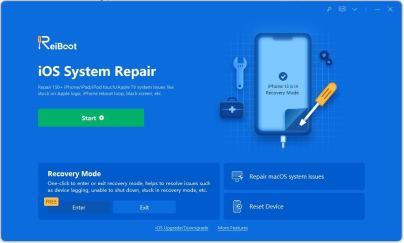
5. Use iTunes to restore data to factory settings (data has been deleted)
Restore iPhone in iTunes will reset the iPhone to factory settings, but the iPhone All data and settings will be deleted.
- Connect iPhone to computer using USB cable
- Launch iTunes
- In the Summary panel, select the Restore option
If you can't bear to lose all your iPhone data and settings, then you shouldn't miss the final solution that I will discuss below.
6. The ultimate solution to fix iOS without data loss
Sometimes, if your iPhone keeps crashing and restarting, it may be an issue with missing or corrupted system files. Repairing the system will rebuild the iPhone operating system without causing data loss. Tenorshare ReiBoot is recommended to be compatible with iOS 10 and get high success rate. You can restore the iOS system by yourself to fix 50 iOS stuck issues.
The following is a quick guide on how to use Tenorshare iCareFone to repair the operating system
Step 1: Download and open the Apple phone repair tool, use a USB data cable to connect your Apple phone to the computer, click "start".

Step 2: Select the repair mode, giving priority to "Standard Repair" to avoid losing device data.

Step 3: Click "Download Firmware" and start the repair after the download is successful. The entire repair process takes about 10 minutes. Be careful not to disconnect the data cable and wait until "Repair Completed" is displayed.

Finish! This iOS system care tool is suitable for all red iPhone 7/7 Plus, iPhone 6s/6/5s and iPad, iPod touch series. The so-called blue screen of death is rarely reported, and if you are unfortunate enough to encounter a blue screen or white screen, I hope one of the above solutions will do the trick.
The above is the detailed content of Six Ways to Solve iPhone 7/7 Plus Blue Screen of Death and Restart Issues. For more information, please follow other related articles on the PHP Chinese website!
 I Love My AirPods, but I'm Not Sure I'll Buy Another PairMay 15, 2025 pm 12:05 PM
I Love My AirPods, but I'm Not Sure I'll Buy Another PairMay 15, 2025 pm 12:05 PMMy AirPods have been experiencing various issues after five years of heavy use, including buzzing, power drain, microphone problems, and ineffective active noise cancellation (ANC). The design of the AirPods feels flawed, as they don't stay in place
 iOS 17.6.1 & iPad 17.6.1 Released with Bug FixesMay 15, 2025 am 10:34 AM
iOS 17.6.1 & iPad 17.6.1 Released with Bug FixesMay 15, 2025 am 10:34 AMAnother day, another round of system software updates, such is the life of a modern Apple device user in this particular era of the two thousand and twenty fourth summer on planet Earth, Anno Domini. As the globe rotates to register a new day, you wi
 Follow the 2024 Election Results in Real Time with Apple News' Live Activity for iPhone, iPad, and Apple Watch May 15, 2025 am 10:27 AM
Follow the 2024 Election Results in Real Time with Apple News' Live Activity for iPhone, iPad, and Apple Watch May 15, 2025 am 10:27 AMToday marks Election Day, and Apple News is simplifying the process of staying updated with real-time results for the 2024 presidential election through its innovative Live Activity feature available on your iPhone, iPad, or Apple Watch.The 2024 elec
 iOS 18 Beta 5 & iPadOS 18 Beta 5 Released for TestingMay 15, 2025 am 10:22 AM
iOS 18 Beta 5 & iPadOS 18 Beta 5 Released for TestingMay 15, 2025 am 10:22 AMiOS 18 beta 5 and iPadOS 18 beta 5 are now open for testing. These beta 5 updates are currently only for registered developers beta testers. Usually, shortly after the developer beta is released, public betas of the same build will be released, in which case it will be marked as public beta 3. iOS 18 is for iPhone, while iPadOS 18 is for iPad, both of which include a number of new features and capabilities, including a new password app, dark mode icons and widget options, color shading of icons and widgets, customization of control center, redesigned photo app, Apple Intelligence AI capabilities
 iOS 17.6 & iPad 17.6 Released for iPhone & iPadMay 15, 2025 am 09:34 AM
iOS 17.6 & iPad 17.6 Released for iPhone & iPadMay 15, 2025 am 09:34 AMApple has recently released software updates for both iPhone and iPad, specifically iOS 17.6 and iPadOS 17.6.These updates focus primarily on fixing bugs and enhancing security, without introducing any new functionalities or modifications to the syst
 Updated Beta 4 of iOS 18 & iPadOS 18 ReleasedMay 15, 2025 am 09:25 AM
Updated Beta 4 of iOS 18 & iPadOS 18 ReleasedMay 15, 2025 am 09:25 AMApple has released the updated 4th beta versions for iOS 18 and iPadOS 18, with the build number being 22A5316k.The exact purpose behind the release of this new 4th beta build remains unspecified. However, considering its modest size and swift rollou
 How to Export or Import Your Safari Browsing Data Between Browsers on iPhone, iPad, and Mac May 15, 2025 am 09:11 AM
How to Export or Import Your Safari Browsing Data Between Browsers on iPhone, iPad, and Mac May 15, 2025 am 09:11 AMApple has unveiled a new and useful tool for Safari that allows users to export or import browsing data, including bookmarks, history, extensions, credit card details, and usernames and passwords. This feature facilitates transferring data between Sa
 You Could Get $100 in Siri Class Action SettlementMay 14, 2025 am 05:13 AM
You Could Get $100 in Siri Class Action SettlementMay 14, 2025 am 05:13 AMSummary Apple settlement offers up to $100 for Siri privacy violations in the US from 2014-2024.


Hot AI Tools

Undresser.AI Undress
AI-powered app for creating realistic nude photos

AI Clothes Remover
Online AI tool for removing clothes from photos.

Undress AI Tool
Undress images for free

Clothoff.io
AI clothes remover

Video Face Swap
Swap faces in any video effortlessly with our completely free AI face swap tool!

Hot Article

Hot Tools

Atom editor mac version download
The most popular open source editor

WebStorm Mac version
Useful JavaScript development tools

SublimeText3 English version
Recommended: Win version, supports code prompts!

Dreamweaver Mac version
Visual web development tools

Safe Exam Browser
Safe Exam Browser is a secure browser environment for taking online exams securely. This software turns any computer into a secure workstation. It controls access to any utility and prevents students from using unauthorized resources.







