Solutions to the device manager that cannot be opened: 1. Permission issues; 2. System file damage; 3. Driver issues; 4. Registry issues; 5. The service is not enabled; 6. Software conflicts; 7. Hardware problems. Detailed introduction: 1. Permission issue. The device manager requires sufficient permissions to open. Please make sure to run the device manager as an administrator. Right-click the device manager shortcut or the device manager in the control panel and select "As Administrator". "Run as"; 2. The system file is damaged and the device manager cannot be opened. It may be caused by the system file being damaged, etc.

There may be many reasons why Device Manager cannot be opened. Here are some common reasons and solutions:
1 ,Permission problem: Device Manager requires sufficient permissions to open. Please make sure you are running Device Manager as administrator. Right-click the Device Manager shortcut or Device Manager in Control Panel and select "Run as administrator."
2. System file damage: The device manager cannot be opened because the system file is damaged. You can use the system's own "sfc /scannow" command to check and repair system files. The specific steps are as follows:
- a. Click the "Start" menu, enter "cmd" and press Enter to open the command prompt window.
- b. Enter "sfc /scannow" in the command prompt window and press Enter.
- c. Wait for the system to automatically scan and repair system files, and then restart the computer.
3. Driver problem: If the device manager cannot be opened, it may also be due to a problem with the driver. You can try to update or reinstall the driver, or use tools such as Driver Wizard to repair and update the driver.
4. Registry issues: Sometimes, incorrect settings in the registry may also cause the device manager to fail to open. You can try to repair or restore the registry, or find the relevant key values in the Registry Editor and modify them.
5. The service is not started: Make sure that the relevant services have been started. You can try to start the Plug and Play Windows Service service and make sure its status is "Started".
6. Software conflict: Some software may conflict with the device manager, causing the device manager to fail to open. You can try uninstalling recently installed software or perform a system scan and repair in safe mode.
7. Hardware problems: If none of the above methods can solve the problem, it may be caused by hardware problems. You can try to check whether the hardware device is working properly, or replace the hardware device for testing.
If none of the above methods can solve the problem, it is recommended to seek professional technical support or contact the device manufacturer for further help and diagnosis. At the same time, in order to avoid problems with the device manager, it is recommended to regularly update and back up the system and software, as well as keep the computer well maintained and maintained.
The above is the detailed content of Device Manager cannot be opened. For more information, please follow other related articles on the PHP Chinese website!
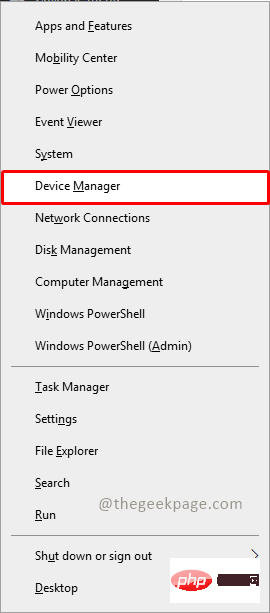 无法移除 Xbox 无线控制器,移除失败修复Apr 14, 2023 am 10:40 AM
无法移除 Xbox 无线控制器,移除失败修复Apr 14, 2023 am 10:40 AMXbox 应用程序允许其用户在他们的 PC 上玩精彩的游戏,以防控制台不存在。用户可以直接将他们的 Xbox 控制器连接到 PC 并开始在他们的 Windows PC 上玩。有时无法从用户的 Windows 11/Windows 10 笔记本电脑中移除 Xbox 无线控制器。存在许多问题,其中最突出的是用户在尝试删除小工具时遇到“删除失败”问题。如果您在移除 Xbox 无线控制器时遇到“移除失败”错误,请重新启动计算机。常见问题的最直接解决方案是重新启动 Windows 设备。如果您在重新启动计
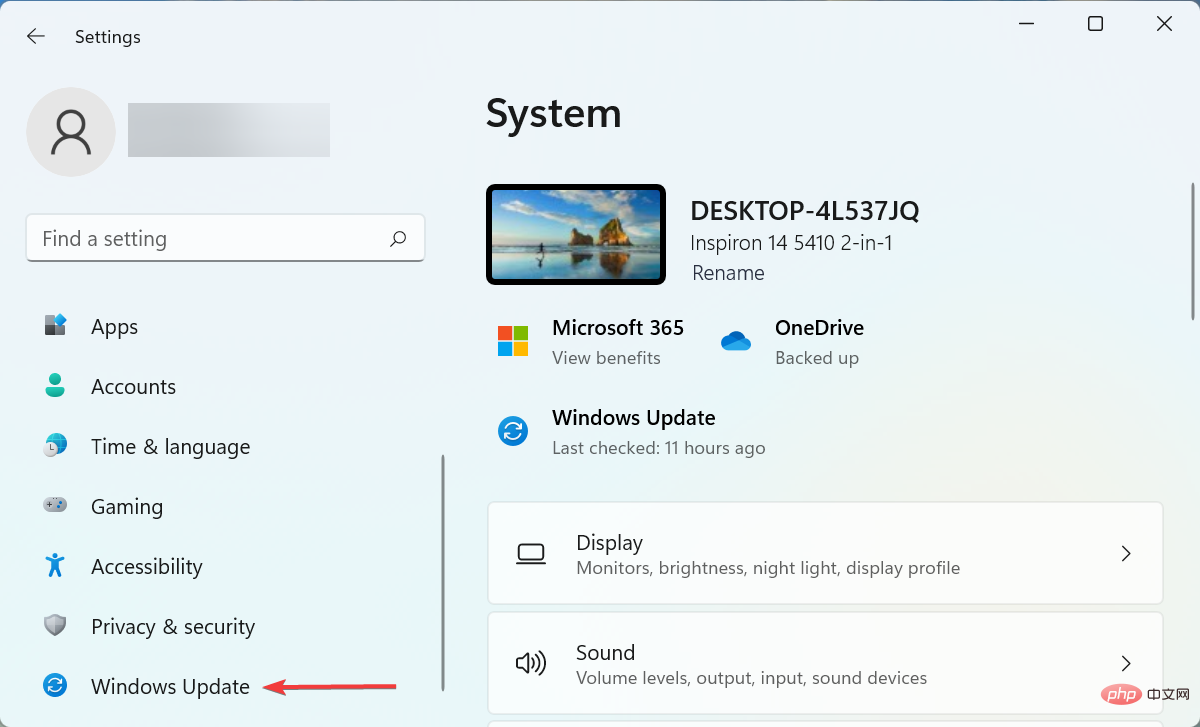 如果设备管理器中缺少电源管理选项卡,则进行 7 个修复Apr 14, 2023 pm 07:04 PM
如果设备管理器中缺少电源管理选项卡,则进行 7 个修复Apr 14, 2023 pm 07:04 PM设备管理器是Windows中列出所有连接设备的实用程序。此外,您可以在此处识别有问题的硬件并对其进行故障排除,甚至可以更改电源设置。但是,对于某些用户,设备管理器中缺少电源管理选项卡。这可能由于多种原因而发生,并且由于无法进行更改而可能会影响您的体验。在这种情况下,您将无法配置系统如何控制设备的电源以及设备是否可以唤醒PC。因此,请阅读以下部分以了解如果Windows11的设备管理器中缺少电源管理选项卡该怎么办。如果设备管理器中缺少电源管理选项卡,我该怎么办?1.更新Windows按Wind
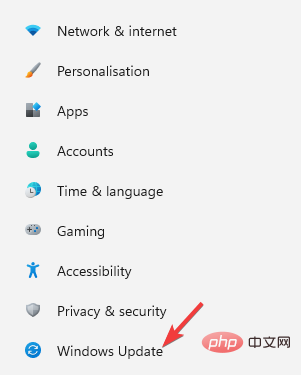 如何下载适用于通用 PnP 监视器的驱动程序:5 种方法Apr 21, 2023 pm 08:55 PM
如何下载适用于通用 PnP 监视器的驱动程序:5 种方法Apr 21, 2023 pm 08:55 PM如果您最近升级到Windows10或Windows11,您可能需要在您的PC上下载通用PnP显示器驱动程序。因此,我们想出了一个教程,它将告诉您更多关于通用PnP监视器和一些在Windows上下载和安装通用PnP驱动程序的快速方法。您可能需要下载大多数显示器品牌的驱动程序,包括AcerGenericPnP显示器驱动程序。在设备管理器或显示适配器属性的监视器选项卡下查找监视器类型时,您可能会注意到通用PnP监视器。有机会在笔记本电脑和台式机的双显示器设置中找到它。下
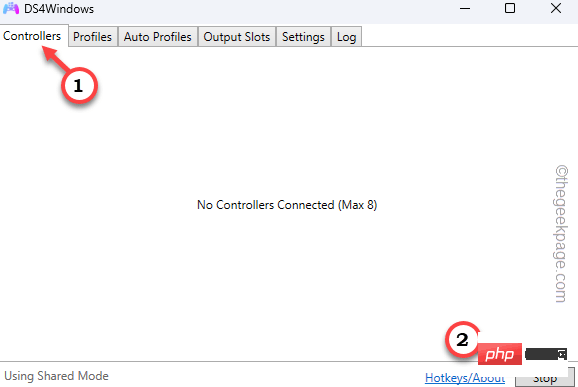 DS4Windows 在 Windows 11 / 10 中未检测到控制器Apr 15, 2023 pm 06:01 PM
DS4Windows 在 Windows 11 / 10 中未检测到控制器Apr 15, 2023 pm 06:01 PM索尼在PlayStation版本的每次迭代中都会推出最好的控制器。但是,如果不使用名为DS4Windows的模拟器,则不能直接将这些控制器用于Windows计算机。有时,DS4Windows可能无法检测到您的控制器。它甚至会抛出此错误消息“未连接控制器(最多4个)”。那么,如果发生这种情况,你应该怎么做?请按照这些解决方案解决问题,以便您可以立即使用双冲击控制器享受PC游戏。解决方法–1.您应该检查的第一件事是控制器电池电量是否低或完全没电。在这种情况下,请先关闭并断开控制器,然后单独
 设备管理器不断刷新?7个简单的方法来解决它Apr 14, 2023 pm 01:49 PM
设备管理器不断刷新?7个简单的方法来解决它Apr 14, 2023 pm 01:49 PM驱动程序对于连接设备的有效运行至关重要。而这些一般都是通过设备管理器来管理的,但有时它会不断刷新,这会阻止用户进行任何更改。当特定设备不断连接/断开连接时,通常会出现这种情况,并且每次设备管理器都会刷新以反映更改。大多数情况下,已发现 USB 设备会导致该问题。但是,冲突的第三方应用程序、损坏的系统文件或系统上存在恶意软件也可能导致问题。现在您对根本原因有了基本的了解,让我们向您介绍解决设备管理器不断重置问题的最有效方法。设备管理器不断刷新怎么办?1.移除非关键USB设备由于它通常是问题背后的
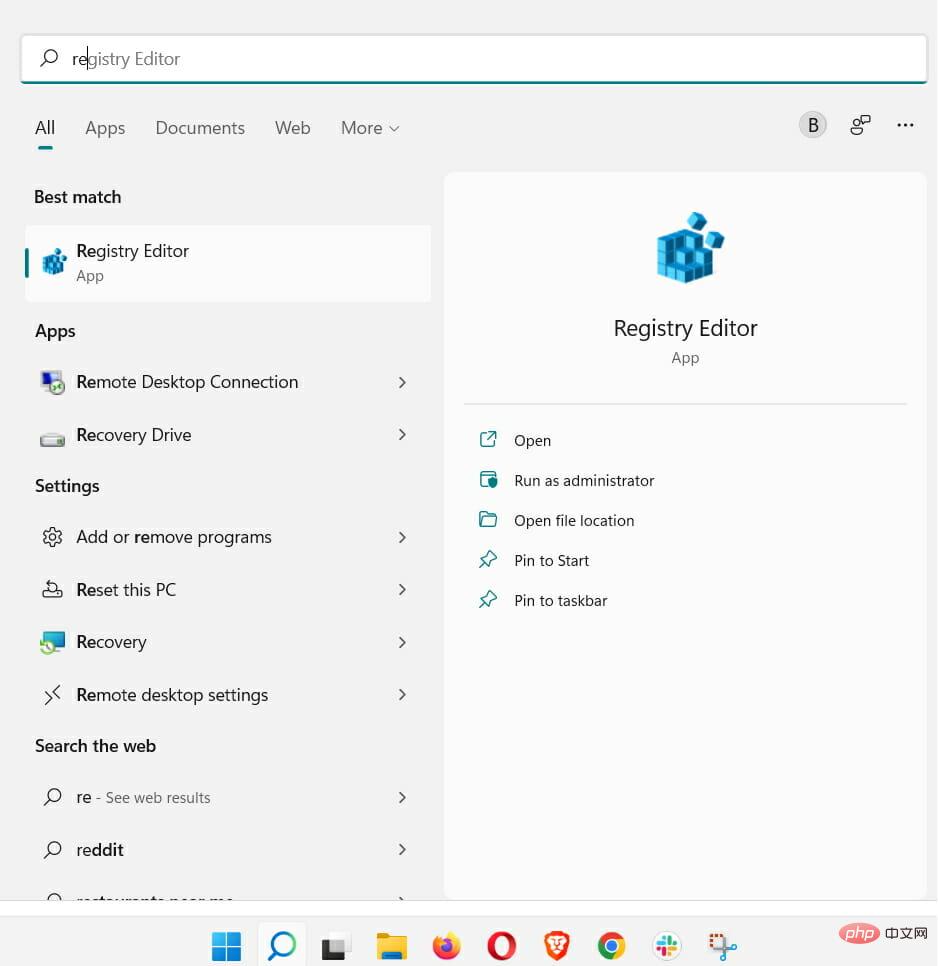 Windows 11无法识别DVD驱动器?这里有4种解决方法Apr 25, 2023 pm 03:52 PM
Windows 11无法识别DVD驱动器?这里有4种解决方法Apr 25, 2023 pm 03:52 PM许多用户反映升级到最新版本后,Windows11无法识别DVD驱动器。事实上,这个问题几乎影响了每个版本的Windows,我们在DVD播放器升级教程中写到了这个问题。许多原因可能会导致您遇到问题,但有一种方法可以修复您的Windows11DVD/CD驱动器,本教程将向您展示如何解决。如何修复Windows11无法识别DVD驱动器?1.使用注册表编辑器重置DVD驱动器单击任务栏中的Windows按钮。在“搜索”框中键入regedit,然后单击第一个结果。导航HKEY_
 如何解决“操作无法完成,错误代码0x000006ba,重新启动打印后台处理程序”的问题?Apr 23, 2023 pm 08:13 PM
如何解决“操作无法完成,错误代码0x000006ba,重新启动打印后台处理程序”的问题?Apr 23, 2023 pm 08:13 PM使用办公室打印机打印东西通常是一项常规任务,但前提是一切正常。如果出现任何问题,页面将无法打印,您将看到此错误消息“操作无法完成(错误0x000006ba)。请重新启动服务器上的假脱机程序或重新启动服务器计算机。”此问题的最佳解决方案直接在错误消息中说明。解决方法——1.您应该重新启动一次系统,然后重试打印操作。2.如果您使用的是Office打印机,请确保没有其他打印过程正在发生。这可能会拖延您的工作并向您显示错误消息。修复1–重新启动打印后台处理程序您必须重新启动PrinterSpo
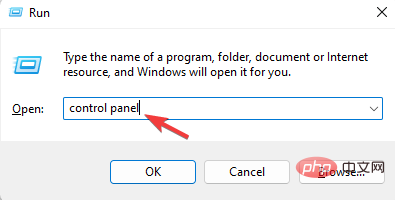 7种修复无法校准 Windows 11 触摸屏的方法Apr 23, 2023 pm 10:49 PM
7种修复无法校准 Windows 11 触摸屏的方法Apr 23, 2023 pm 10:49 PM是否有一台无法校准或无法工作的Windows11触摸屏笔记本电脑?这可能令人沮丧,尤其是在唯一访问选项是通过触摸屏的设备的情况下。虽然Windows触摸屏设备以其流畅的功能而闻名,尤其是对于图形要求高的应用程序,但有时可能会出错。您可能会遇到诸如触摸屏无法正常工作或有时Windows11触摸屏根本无法校准等问题。虽然我们已经介绍了如何在Windows10上校准触摸屏,但在这里我们将讨论一些在Windows11触摸屏无法校准时可能对您有所帮助的解决方案。触摸屏是否适用于Wind

Hot AI Tools

Undresser.AI Undress
AI-powered app for creating realistic nude photos

AI Clothes Remover
Online AI tool for removing clothes from photos.

Undress AI Tool
Undress images for free

Clothoff.io
AI clothes remover

AI Hentai Generator
Generate AI Hentai for free.

Hot Article

Hot Tools

WebStorm Mac version
Useful JavaScript development tools

mPDF
mPDF is a PHP library that can generate PDF files from UTF-8 encoded HTML. The original author, Ian Back, wrote mPDF to output PDF files "on the fly" from his website and handle different languages. It is slower than original scripts like HTML2FPDF and produces larger files when using Unicode fonts, but supports CSS styles etc. and has a lot of enhancements. Supports almost all languages, including RTL (Arabic and Hebrew) and CJK (Chinese, Japanese and Korean). Supports nested block-level elements (such as P, DIV),

Dreamweaver CS6
Visual web development tools

PhpStorm Mac version
The latest (2018.2.1) professional PHP integrated development tool

MinGW - Minimalist GNU for Windows
This project is in the process of being migrated to osdn.net/projects/mingw, you can continue to follow us there. MinGW: A native Windows port of the GNU Compiler Collection (GCC), freely distributable import libraries and header files for building native Windows applications; includes extensions to the MSVC runtime to support C99 functionality. All MinGW software can run on 64-bit Windows platforms.





