Solutions to the problem that the IE browser cannot be opened: 1. Check whether the IE browser is enabled; 2. Try to reset the IE browser settings; 3. Disable or delete add-ons; 4. Update or reinstall ie browser; 5. Check whether the system files are damaged; 6. Close other programs and tasks. Detailed introduction: 1. Check whether IE browser is enabled, open the control panel, find "Programs and Features" or "Applications and Features", make sure IE browser is enabled, if IE browser is disabled, please right-click it and select "Enable" and so on.

#When the IE browser cannot be opened, there may be many reasons. First, you can try the following common solutions:
1. Check whether the IE browser is enabled: Open the control panel and find "Programs and Features" or "Applications and Features" , make sure Internet Explorer is enabled. If you have disabled Internet Explorer, right click on it and select "Enable".
2. Try to reset the IE browser settings: Open the IE browser, click the "Tools" or "Settings" menu in the upper right corner, and select "Internet Options". In the pop-up dialog box, click the "Advanced" tab, and then click the "Reset" button. This will reset Internet Explorer's settings and plug-ins, which may resolve the issue of not being able to open.
3. Disable or delete add-ons: Add-ins are plug-ins installed in the IE browser and may interfere with the normal operation of the browser. Open Internet Explorer, click the "Tools" or "Settings" menu in the upper right corner, and select "Manage Add-ons." Disable unnecessary add-ons in the add-ons list and restart the browser.
4. Update or reinstall IE browser: Sometimes IE browser cannot be opened because the software is damaged or outdated. Open Internet Explorer, click the "Help" or "About Internet Explorer" menu in the upper right corner to check if an update is available. If there is no update, you can try to reinstall Internet Explorer.
5. Check whether the system file is damaged: Damage to the system file may also cause the IE browser to be unable to open. Run System File Checker (sfc /scannow) to check and repair system file corruption issues. Press the Win key and R key to open the run window, enter "cmd", and then click "OK". Enter "sfc /scannow" in the command prompt window and press Enter to execute. Wait for the system file check to complete and fix the problem automatically.
6. Close other programs and tasks: Sometimes IE browser cannot be opened because other programs or tasks occupy too many system resources. Close other programs and tasks and try opening Internet Explorer again.
If none of the above methods solve the problem, you can try the following advanced solutions:
1. Check the network connection: Make sure your computer is connected to the Internet. The inability to open Internet Explorer may be caused by network connection problems. Check whether the network connection is normal, and then try opening Internet Explorer again.
2. Uninstall and reinstall Internet Explorer: Open the Control Panel, find and double-click "Programs and Features" or "Applications and Features", find and uninstall Internet Explorer. Then re-download and install the latest version of Internet Explorer.
3. Check the firewall and security software settings: Sometimes the firewall or security software may prevent the IE browser from functioning properly. Check your firewall and security software settings to make sure they allow Internet Explorer to function properly.
4. Use other browsers: If none of the above methods solve the problem, you can try to use other browsers (such as Google Chrome, Mozilla Firefox, etc.) to ensure that the problem is not caused by a specific browser.
5. Check the hardware driver: Sometimes hardware driver problems may cause the IE browser to fail to open. Make sure your computer hardware drivers are up to date and check for available updates.
If none of the above methods can solve the problem, it is recommended that you contact computer technical support personnel or professional technicians for further help and support. At the same time, we also recommend that you back up important data and files regularly to avoid unnecessary losses caused by the browser being unable to open.
The above is the detailed content of IE browser cannot be opened. For more information, please follow other related articles on the PHP Chinese website!
 手机怎么改联通wifi密码Jan 30, 2024 pm 09:24 PM
手机怎么改联通wifi密码Jan 30, 2024 pm 09:24 PM联通光猫自带wifi修改密码1、输入后记得保存哦,因为这个就是你新创建或修改后的WIFI账号和密码了。安防移动光猫初始密码:123456或者是默认的用户名admin,密码也是adminip地址是19161。2、联通无线网络WiFi密码的设置方法:打开电脑的wifi,搜索光猫默认wifi名(路由器背面铭牌有写),连接wifi网络。打开电脑浏览器,输入光猫背后铭牌的网关ip地址(一般是19161),进入网关配置界面。3、河南地市的联通用户,在宽带、光猫或机顶盒使用过程中如遇问题,可拨打96480宽带
 如何确定IE浏览器的安装路径Jan 30, 2024 pm 05:18 PM
如何确定IE浏览器的安装路径Jan 30, 2024 pm 05:18 PM怎样查看IE浏览器的安装位置?我们想要查看Ie浏览器的安装位置要如何查看,下面介绍下方法步骤!我们会经常使用IE浏览器浏览网页,有些小伙伴想知道电脑上的IE浏览器安装在那个目录上,但是不知道应该如何查找,具体的方法步骤是什么,小编下面整理了查看IE浏览器的安装位置方法步骤,如果你不会操作的话,跟着我一起往下看看吧!查看IE浏览器的安装位置方法步骤1、按下键盘上的“win”键打开开始菜单栏并在开始菜单栏的搜索框中输入“i”2、可以看到搜索结果中已经出现内容了,在搜索结果中找到“Internetex
 ie阻止了此网站安装ActiveX控件怎么办Mar 23, 2023 pm 03:54 PM
ie阻止了此网站安装ActiveX控件怎么办Mar 23, 2023 pm 03:54 PMie阻止了此网站安装ActiveX控件的解决办法:1、打开ie10,点击右上角“工具”按钮,选择“internet选项”;2、在弹出的“internet选项”窗口上,依次选择“安全->受信任站点->站点”;3、将所需要打开的网站添加到信任站点;4、点击“自定义级别”按钮,在弹出的窗口上把所有的“ActiveX”项都勾选为“启用”即可。
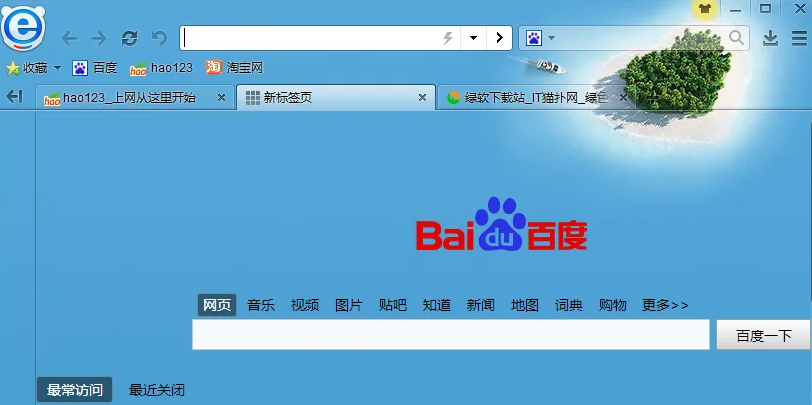 解决IE浏览器按钮无响应的方法Jan 30, 2024 am 10:48 AM
解决IE浏览器按钮无响应的方法Jan 30, 2024 am 10:48 AMIE浏览器点击网页按钮没有反应怎么办?我们在点击网页按钮没有反应的话,可以在兼容性视图中进行设置!有小伙伴在使用IE浏览器的时候,发现点击网页中的按钮,浏览器不会有任何的反应,这样我们就无法使用该网页的功能,我们可以怎么样设置,小编下面整理了IE浏览器点击网页按钮没有反应解决办法,不会的话跟着我一起往下看吧!IE浏览器点击网页按钮没有反应解决办法1、打开IE浏览器,点击操作栏上【工具】按钮,并点击【兼容性视图】设置,如图所示。2、在【兼容性视图】设置页面中,点击右边的【添加】按钮,将该网站填入,
 教你如何在Win11中恢复IE11浏览器Jan 29, 2024 pm 02:00 PM
教你如何在Win11中恢复IE11浏览器Jan 29, 2024 pm 02:00 PMwin11作为最新的操作系统,相信不少的用户们都已经下载使用了,也有不少的用户们在询问小编win11怎么恢复ie11浏览器?用户们可以选择命令提示符然后直接的输入Netshwinsockreset和netshadvfirewallreset来进行设置就可以了。下面就让本站来为用户们来仔细的介绍一下win11恢复IE浏览器的操作方法吧。win11恢复IE浏览器的操作方法4、完成之后关闭命令框,重启系统就可以了。还可以尝试以下方法:方法1在浏览器设置中点击左侧默认浏览器选项,然后在弹出的页面中打开允
 win10系统安装不了ie浏览器怎么办Jun 29, 2023 pm 04:24 PM
win10系统安装不了ie浏览器怎么办Jun 29, 2023 pm 04:24 PMwin10系统安装不了ie浏览器怎么办?电脑系统在升级到win10之后,原本默认的ie浏览器就变成了升级版的edge浏览器,而原本的ie浏览器就无法装上了,虽然edge浏览器的各方面比ie浏览器更好,但有些用户还是想要换回ie浏览器,下面就由小编为大家带来win10系统安装不了ie浏览器解决方法。win10系统安装不了ie浏览器解决方法1、打开win10电脑桌面,按下“win”+“R”键打开运行菜单,输入“control”确定打开控制面板。2、设置查看方式为“类别”,然后点击“程序”进入程序控制
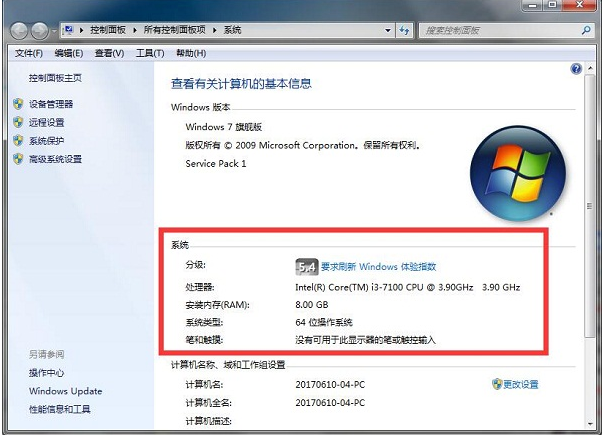 win7系统怎么安装ie11浏览器Jul 19, 2023 pm 03:01 PM
win7系统怎么安装ie11浏览器Jul 19, 2023 pm 03:01 PM在众多浏览器中,对于大多数用户而言,ie11浏览器可以说是win7系统中最优秀的,当然是除了第三方浏览器外,所以有的朋友也希望在win7系统中安装ie浏览器,可是一些朋友遇到了ie浏览器安装失败的情况,那么win7怎么安装ie11呢?今天我们一起来看看正确的win7系统安装ie11教程。win7系统怎么安装ie11浏览器?具体的方法如下:1、先查看电脑的IE版本和电脑系统的相关信息。2、找到IE11的官网下载页面,进入官网。3、根据自己电脑的相关信息下载相对应的IE11的版本。4、下载好软件以后
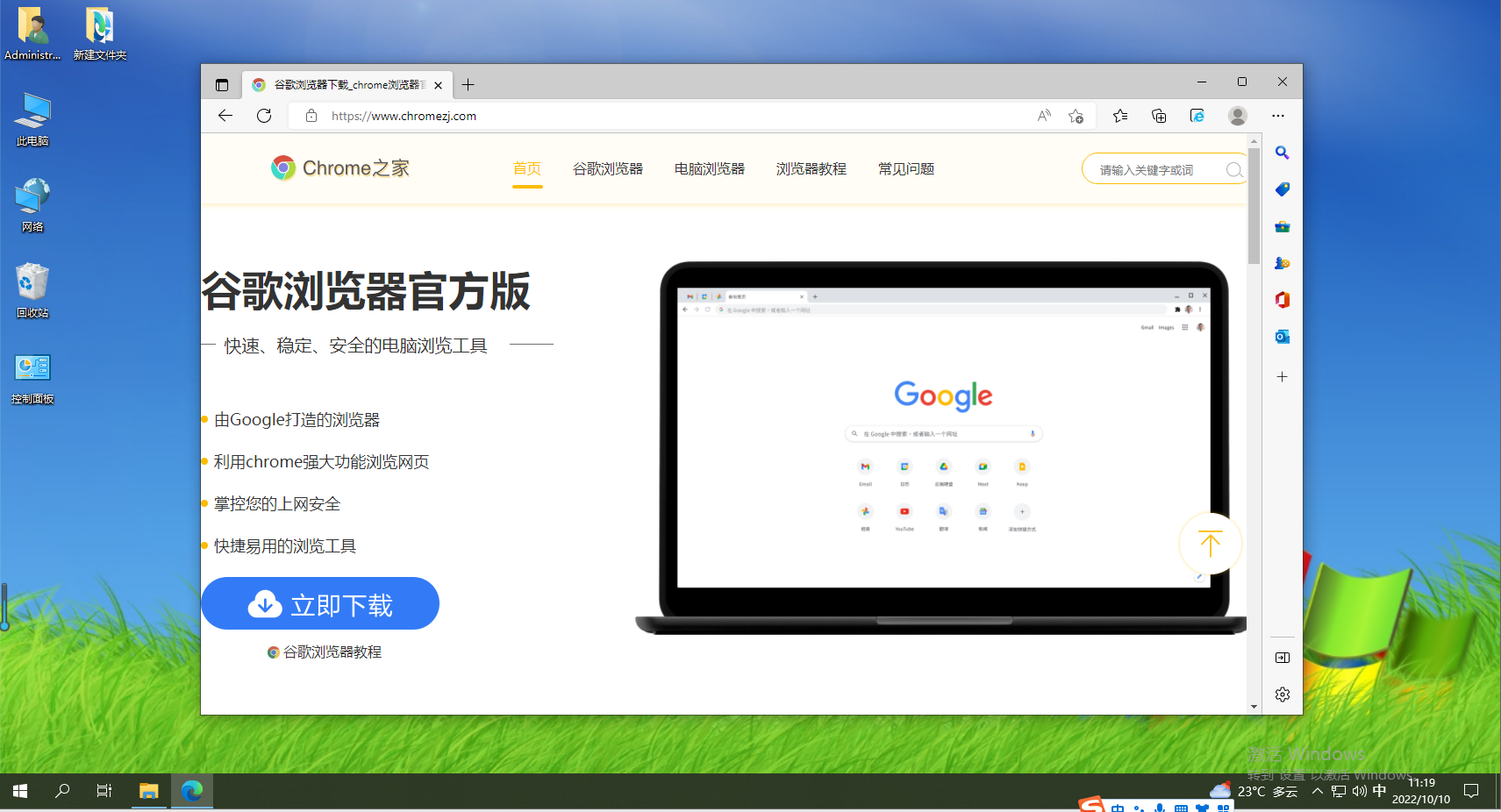 ie浏览器不弹出保存密码提醒怎么办Jan 30, 2024 pm 08:21 PM
ie浏览器不弹出保存密码提醒怎么办Jan 30, 2024 pm 08:21 PMie浏览器不弹出保存密码提醒怎么办?我们在使用ie浏览器的时候,输入密码不提示保存密码的提醒应该如何设置。我们平时使用ie浏览器的时候,登录账号密码都会跳出询问我们是否保存密码,但是有小伙伴近期在使用ie浏览器的时候,发现没有这个提醒了,想知道应该如何设置,小编下面整理了ie浏览器不弹出保存密码解决教程,不会的话跟着我一起往下看吧!介绍ie浏览器不弹出保存密码解决教程1、打开ie安全浏览器,点击“工具”,然后选择“internet选项”,如图所示。2、切换至内容选项卡在internet属性窗口中

Hot AI Tools

Undresser.AI Undress
AI-powered app for creating realistic nude photos

AI Clothes Remover
Online AI tool for removing clothes from photos.

Undress AI Tool
Undress images for free

Clothoff.io
AI clothes remover

AI Hentai Generator
Generate AI Hentai for free.

Hot Article

Hot Tools

mPDF
mPDF is a PHP library that can generate PDF files from UTF-8 encoded HTML. The original author, Ian Back, wrote mPDF to output PDF files "on the fly" from his website and handle different languages. It is slower than original scripts like HTML2FPDF and produces larger files when using Unicode fonts, but supports CSS styles etc. and has a lot of enhancements. Supports almost all languages, including RTL (Arabic and Hebrew) and CJK (Chinese, Japanese and Korean). Supports nested block-level elements (such as P, DIV),

SublimeText3 Linux new version
SublimeText3 Linux latest version

Notepad++7.3.1
Easy-to-use and free code editor

PhpStorm Mac version
The latest (2018.2.1) professional PHP integrated development tool

Dreamweaver CS6
Visual web development tools






