Home >Common Problem >What to do if the steam_api.dll file is lost on your computer
What to do if the steam_api.dll file is lost on your computer
- 小老鼠Original
- 2024-01-22 16:47:281716browse
Solution: 1. Reinstall the Steam client; 2. Restore the steam_api.dll file; 3. Run a virus scan; 4. Update the graphics card driver; 5. Use the system file checking tool; 6. Turn off the anti-virus software Virus software will do.
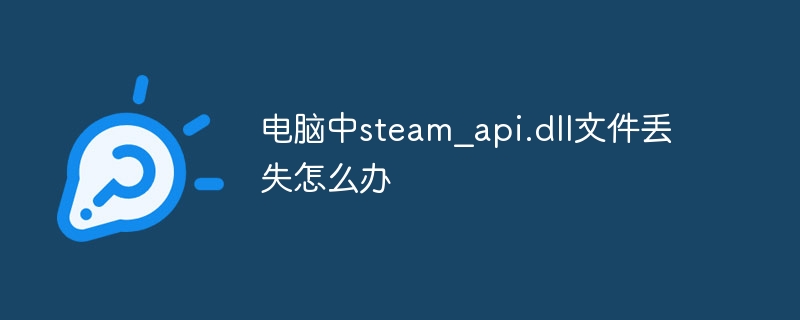
If the steam_api.dll file is missing from your computer, you can try the following methods to solve the problem:
Reinstall the Steam client: Sometimes, missing steam_api.dll file may be caused by the Steam client not being installed correctly or not updated. Try reinstalling or updating the Steam client and restarting the game or application.
Restore the steam_api.dll file: If you have installed the Steam client but the steam_api.dll file is still missing, you can try to obtain the file from another computer or download site and then copy it into the correct directory. Make sure to get the file from a trusted source and copy it to the correct directory.
Run a virus scan: Some malware may delete or damage system files, including steam_api.dll. Run a virus scanner to make sure your computer is not infected with viruses or malware.
Update graphics card driver: Sometimes, the problem of missing steam_api.dll file may be related to the graphics card driver. Updating the graphics card driver may resolve the issue.
Use system file check tool: You can try to use the System File Checker tool that comes with Windows system to scan and repair system files. Open a command prompt (run as administrator) and enter the command "sfc /scannow" and press Enter. Wait for the scan to complete and follow the prompts to fix any issues.
Turn off anti-virus software: Temporarily turn off anti-virus software and re-run the game or application.
The above is the detailed content of What to do if the steam_api.dll file is lost on your computer. For more information, please follow other related articles on the PHP Chinese website!

