 System Tutorial
System Tutorial Windows Series
Windows Series How to set Windows 10 Home Edition to require a password when waking up
How to set Windows 10 Home Edition to require a password when waking upSome users are very concerned about how to set the function that requires a password to wake up in Windows 10 system. First, we need to pre-configure the login credentials of the Windows 10 computer. Then, enter the login options of the settings interface and check the option "Require flexible password entry when the device resumes from sleep state".
How to set the password required when waking up in Win10 Home Edition
1. Open the computer settings, then enter the "Login" option, then click Add here to enter your lock screen password

2. After creation, click Finish here.

3. Then go back to the "Account" option in "Settings" and click "Login Options"

4. Click "When the computer wakes up from sleep mode"
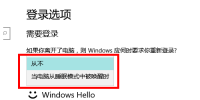
The above is the detailed content of How to set Windows 10 Home Edition to require a password when waking up. For more information, please follow other related articles on the PHP Chinese website!
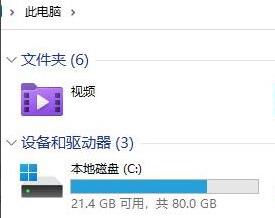 win11电脑文件夹设置密码方法Jan 12, 2024 pm 02:27 PM
win11电脑文件夹设置密码方法Jan 12, 2024 pm 02:27 PM更新了最新的win11系统之后,大部分的小伙伴都不清楚自己的文件夹该怎么去加密保护隐私,因此我们给大家带来了方法,一起看看win11电脑文件夹怎么设置密码吧。win11电脑文件夹怎么设置密码:1、首先去找到要加密的文件夹。2、然后右击这个文件夹,选择“属性”。3、在点击属性下面的“高级”。4、勾选菜单中的“加密内容以便保护数据”并点击确定。5、最后返回到文件夹的属性,在弹出的窗口中点击“确定”即可。
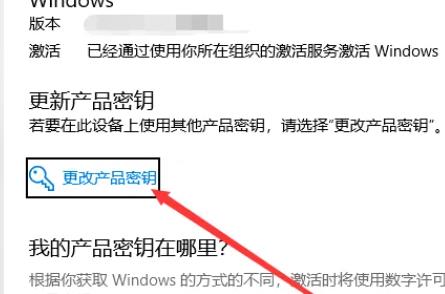 去除win10家庭版激活水印的方法Jan 16, 2024 pm 01:26 PM
去除win10家庭版激活水印的方法Jan 16, 2024 pm 01:26 PM很多小伙伴在使用win10家庭版的时候发现自己的电脑有水印去不掉,就让我们很烦躁,其实我们只需要激活就可以去掉水印了,十分的简单。win10家庭版如何去掉激活水印:1、请登录到系统的激活界面,然后找到更改密钥选项,在弹出的窗口中选择修改项并进行输入操作。2、输入完毕后,请进行确认操作,随后单击“下一步”以进行激活操作。具体的输入页面如下图所示。此方法能够有效地消除水印。3、第二种方法若第一种不能成功,您可尝试打开存储的应用程序,双击以启动该应用,待其运行结束后即可消除水印。4、需要注意的是,如果
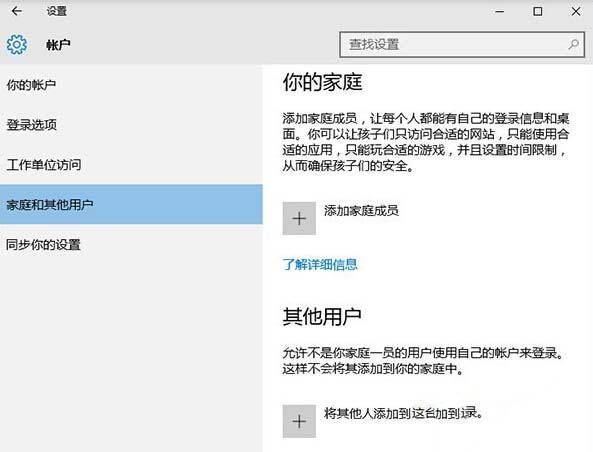 如何设置win10家庭版访客模式的权限?Jan 17, 2024 pm 02:36 PM
如何设置win10家庭版访客模式的权限?Jan 17, 2024 pm 02:36 PM如果您的计算机中保存着许多敏感信息想要保护不被他人发现,有一种最简单直接的方式就是开启访客模式!如此便能巧妙地隐藏您的个人隐私文件,让外界无从得知。那么,如何在Win10系统上进行访客权限的设定呢?win10家庭版访客模式怎么设置权限1、首先,登录Windows10操作系统,依次按下"开始菜单-设置-账户-家庭和其他用户"。2、找到并单击"将其他人添加到这台电脑",点击“此人将如何登入”,填写手机号或邮箱。Ps:如果希望对已存在的用户进行访问权限调整,只需直接点击进入,省略上述的第二步骤。3、添
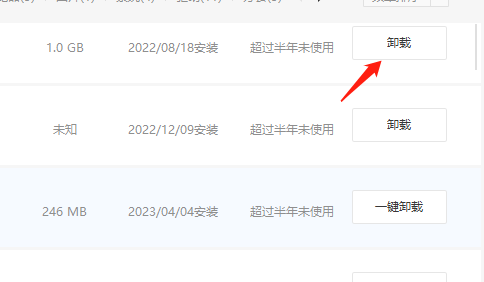 如何卸载win10家庭版中的360tray.exeJan 20, 2024 am 11:21 AM
如何卸载win10家庭版中的360tray.exeJan 20, 2024 am 11:21 AM该程序与360安全卫士携手共进,通常一同运行于设备之中。请放心,此程序相对而言具有较高安全性。若您欲将其删除,仅需卸载相关360软件即可顺利完成操作。win10家庭版360tray.exe怎么卸载1、按下win+X然后再选择“卸载程序',找到360软件然后选择卸载。2、这个时候卸载还是会有一些残留的,因此我们可以进入到对应的文件夹里面删除掉项目。(1)C:\ProgramFiles(x86)\360\残留项路径\(适用于32位系统)(2)C:\ProgramFiles\360\残留项路径\(适用
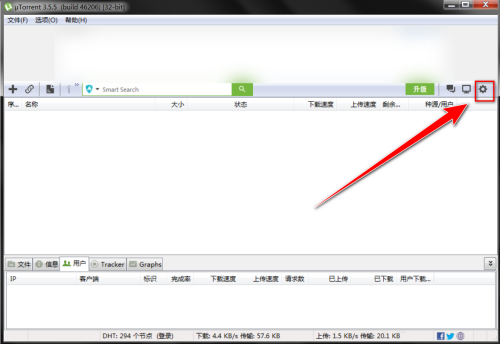 uTorrent如何设置老板键密码-uTorrent设置老板键密码的方法Mar 06, 2024 pm 06:40 PM
uTorrent如何设置老板键密码-uTorrent设置老板键密码的方法Mar 06, 2024 pm 06:40 PM近日有一些小伙伴咨询小编uTorrent如何设置老板键密码?下面就为大家带来了uTorrent设置老板键密码的方法,有需要的小伙伴可以来了解了解哦。第一步:在uTorrent窗口中,点击工具栏上的“齿轮”图标。第二步:在设置窗口中,点击“常规”。第三步:在“常规”设置页中,勾选“使用老板键密码”。第四步:在“使用老板键密码”右边的输入框中,输入老板键密码。
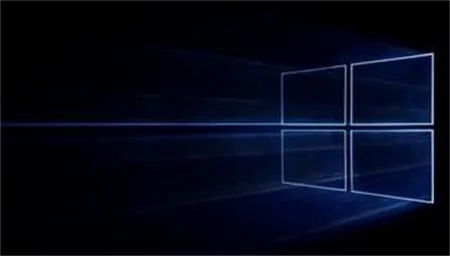 解决win10家庭版administrator访问被拒问题的方法Jan 16, 2024 pm 06:18 PM
解决win10家庭版administrator访问被拒问题的方法Jan 16, 2024 pm 06:18 PM对于在使用Windows10操作系统过程中所遭遇的文件无法访问难题,我们提供了两个可行且高效的解决方案!只需调整文件权限并利用管理员权限来运行相关程序,即可轻松地将被拒之门外的文件或文件夹纳入掌握之中,极大地提升您对操作系统的运用效果与舒适体验。win10家庭版administrator拒绝访问怎么办一、更改文件权限1、首先,启动文件资源管理器,精准定位到那个原本无法访问的文件或文件夹。2、鼠标右键点击选择“属性”功能选项。在弹出的对话框中,选取“安全”选项卡。3、点击下方的“编辑”按钮,在“组
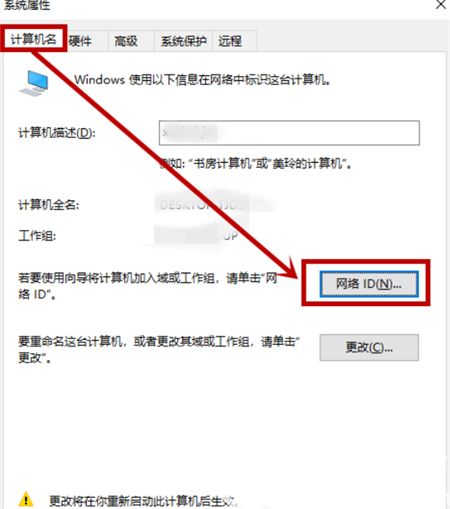 无法关闭Win10家庭版的组织管理Jan 16, 2024 am 08:21 AM
无法关闭Win10家庭版的组织管理Jan 16, 2024 am 08:21 AM组织管理的功能在一般的公司电脑或学校电脑中比较常见。若您已启用此功能,便可受到组织有效的监管。有许多用户可能并不清楚如何关闭此功能,以下为您提供有关Win10如何关闭组织管理功能且无法取消问题的解决方案,以便您参考实施。Win10如何关闭组织管理功能无法取消1、请在桌面上右击图标,在右键菜单中选择选项。2、在弹出的窗口中,点击计算机名右侧的选项。3、在新弹出的窗口中,点击选项卡中的选项。4、在接下来的窗口中选择下图所示的选项并按下按钮,然后点击按钮以重启计算机即可。
 得物如何设置登录密码 设置登录密码的方法Mar 12, 2024 pm 04:13 PM
得物如何设置登录密码 设置登录密码的方法Mar 12, 2024 pm 04:13 PM得物app软件内提供的商品好物数量非常多,而且每一件商品质量都是严格把关的,不同品类的商品板块全天开放,想买什么都可以第一时间找到,享受贴心周到的购物服务。手机号即可在线登录,添加个人的多个收货地址,不同时间段的特惠购物活动积极参与,不同金额的购物红包、优惠券免费领取使用,享受不一样的网购方式,还能设置登录账号的密码,确保自己的个人购物账号的安全,还有专业的鉴定团队为你辨别真假,想买的这里面全都有,现在小编在线详细为得物用户们带来设置登录密码的方法。 1、进入得物,选择“我的-设置&rd


Hot AI Tools

Undresser.AI Undress
AI-powered app for creating realistic nude photos

AI Clothes Remover
Online AI tool for removing clothes from photos.

Undress AI Tool
Undress images for free

Clothoff.io
AI clothes remover

AI Hentai Generator
Generate AI Hentai for free.

Hot Article

Hot Tools

WebStorm Mac version
Useful JavaScript development tools

PhpStorm Mac version
The latest (2018.2.1) professional PHP integrated development tool

SublimeText3 Linux new version
SublimeText3 Linux latest version

Notepad++7.3.1
Easy-to-use and free code editor

MinGW - Minimalist GNU for Windows
This project is in the process of being migrated to osdn.net/projects/mingw, you can continue to follow us there. MinGW: A native Windows port of the GNU Compiler Collection (GCC), freely distributable import libraries and header files for building native Windows applications; includes extensions to the MSVC runtime to support C99 functionality. All MinGW software can run on 64-bit Windows platforms.






