Steps to create a maven project in eclipse: 1. Make sure the Maven plug-in and Eclipse IDE have been installed. If not, please download and install them first; 2. Open the Eclipse IDE and click the "File" menu , select "New" -> "Maven Project"; 3. In the pop-up "New Maven Project" dialog box, enter the coordinate information of the Maven project, enter the group ID of the project in "GroupId", etc.

The operating system for this tutorial: Windows 10 system, DELL G3 computer.
To create a Maven project in Eclipse, you can follow the following steps:
1. Make sure that the Maven plug-in and Eclipse IDE have been installed. If not installed, please download and install them first.
2. Open Eclipse IDE, click the "File" menu, and select "New"->"Maven Project".
3. In the pop-up "New Maven Project" dialog box, enter the coordinate information of the Maven project. Enter the project's group ID in "GroupId", enter the project's Artifact ID in "ArtifactId", and enter the project's version number in "Version". You can also select the packaging type of the project in "Packaging", the default is "jar".
4. Click the "Next" button to enter the next configuration page. Enter the name of the project in "Project name" and the description information of the project in "Project description". You can also select the Java version of the project and set the Maven configuration file path.
5. Click the "Next" button to enter the next configuration page. Select the project's packaging type in "Select a project packaging". Select "war", "jar", "pom" and other types according to actual needs.
6. Click the "Finish" button, Eclipse will automatically download the required Maven dependencies and create a new Maven project in the Eclipse project view.
7. In the newly created Maven project, you can see a directory named "src/main/java". This is the default Java source code directory where you can create Java source code files.
8. To build a Maven project, right-click the project name and select "Run As"->"Maven Build". In the pop-up dialog box, enter the Maven command to be executed (for example, "clean install"), and then click the "OK" button. Eclipse will automatically execute the Maven command and build the project.
9. If the build is successful, you can see the build output information in the "Console" view of Eclipse. After the build is successful, you can find the generated Maven project files (such as ".jar" files) in the specified directory.
10. Finally, you can use Maven projects in Eclipse for development, debugging, and running operations.
The above are the detailed steps for creating a Maven project in Eclipse. Please note that when configuring the Maven project, make sure to enter the correct Maven coordinate information and select the appropriate packaging type and dependencies according to actual needs.
The above is the detailed content of How to create a maven project in eclipse. For more information, please follow other related articles on the PHP Chinese website!
 What are the advantages of using bytecode over native code for platform independence?Apr 30, 2025 am 12:24 AM
What are the advantages of using bytecode over native code for platform independence?Apr 30, 2025 am 12:24 AMBytecodeachievesplatformindependencebybeingexecutedbyavirtualmachine(VM),allowingcodetorunonanyplatformwiththeappropriateVM.Forexample,JavabytecodecanrunonanydevicewithaJVM,enabling"writeonce,runanywhere"functionality.Whilebytecodeoffersenh
 Is Java truly 100% platform-independent? Why or why not?Apr 30, 2025 am 12:18 AM
Is Java truly 100% platform-independent? Why or why not?Apr 30, 2025 am 12:18 AMJava cannot achieve 100% platform independence, but its platform independence is implemented through JVM and bytecode to ensure that the code runs on different platforms. Specific implementations include: 1. Compilation into bytecode; 2. Interpretation and execution of JVM; 3. Consistency of the standard library. However, JVM implementation differences, operating system and hardware differences, and compatibility of third-party libraries may affect its platform independence.
 How does Java's platform independence support code maintainability?Apr 30, 2025 am 12:15 AM
How does Java's platform independence support code maintainability?Apr 30, 2025 am 12:15 AMJava realizes platform independence through "write once, run everywhere" and improves code maintainability: 1. High code reuse and reduces duplicate development; 2. Low maintenance cost, only one modification is required; 3. High team collaboration efficiency is high, convenient for knowledge sharing.
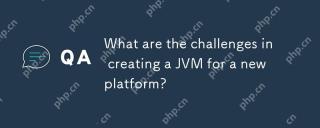 What are the challenges in creating a JVM for a new platform?Apr 30, 2025 am 12:15 AM
What are the challenges in creating a JVM for a new platform?Apr 30, 2025 am 12:15 AMThe main challenges facing creating a JVM on a new platform include hardware compatibility, operating system compatibility, and performance optimization. 1. Hardware compatibility: It is necessary to ensure that the JVM can correctly use the processor instruction set of the new platform, such as RISC-V. 2. Operating system compatibility: The JVM needs to correctly call the system API of the new platform, such as Linux. 3. Performance optimization: Performance testing and tuning are required, and the garbage collection strategy is adjusted to adapt to the memory characteristics of the new platform.
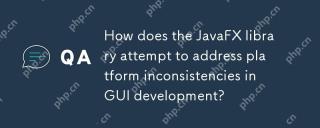 How does the JavaFX library attempt to address platform inconsistencies in GUI development?Apr 30, 2025 am 12:01 AM
How does the JavaFX library attempt to address platform inconsistencies in GUI development?Apr 30, 2025 am 12:01 AMJavaFXeffectivelyaddressesplatforminconsistenciesinGUIdevelopmentbyusingaplatform-agnosticscenegraphandCSSstyling.1)Itabstractsplatformspecificsthroughascenegraph,ensuringconsistentrenderingacrossWindows,macOS,andLinux.2)CSSstylingallowsforfine-tunin
 Explain how the JVM acts as an intermediary between the Java code and the underlying operating system.Apr 29, 2025 am 12:23 AM
Explain how the JVM acts as an intermediary between the Java code and the underlying operating system.Apr 29, 2025 am 12:23 AMJVM works by converting Java code into machine code and managing resources. 1) Class loading: Load the .class file into memory. 2) Runtime data area: manage memory area. 3) Execution engine: interpret or compile execution bytecode. 4) Local method interface: interact with the operating system through JNI.
 Explain the role of the Java Virtual Machine (JVM) in Java's platform independence.Apr 29, 2025 am 12:21 AM
Explain the role of the Java Virtual Machine (JVM) in Java's platform independence.Apr 29, 2025 am 12:21 AMJVM enables Java to run across platforms. 1) JVM loads, validates and executes bytecode. 2) JVM's work includes class loading, bytecode verification, interpretation execution and memory management. 3) JVM supports advanced features such as dynamic class loading and reflection.
 What steps would you take to ensure a Java application runs correctly on different operating systems?Apr 29, 2025 am 12:11 AM
What steps would you take to ensure a Java application runs correctly on different operating systems?Apr 29, 2025 am 12:11 AMJava applications can run on different operating systems through the following steps: 1) Use File or Paths class to process file paths; 2) Set and obtain environment variables through System.getenv(); 3) Use Maven or Gradle to manage dependencies and test. Java's cross-platform capabilities rely on the JVM's abstraction layer, but still require manual handling of certain operating system-specific features.


Hot AI Tools

Undresser.AI Undress
AI-powered app for creating realistic nude photos

AI Clothes Remover
Online AI tool for removing clothes from photos.

Undress AI Tool
Undress images for free

Clothoff.io
AI clothes remover

Video Face Swap
Swap faces in any video effortlessly with our completely free AI face swap tool!

Hot Article

Hot Tools

Atom editor mac version download
The most popular open source editor

VSCode Windows 64-bit Download
A free and powerful IDE editor launched by Microsoft

Zend Studio 13.0.1
Powerful PHP integrated development environment

SublimeText3 English version
Recommended: Win version, supports code prompts!

Notepad++7.3.1
Easy-to-use and free code editor






