Home >System Tutorial >Windows Series >Unauthorized user failed to log in on this computer Win10 Home Edition issue
Unauthorized user failed to log in on this computer Win10 Home Edition issue
- 王林forward
- 2024-01-19 15:03:16633browse
Some Win10 users encounter the prompt "The user has not been granted a login type for this computer" when connecting to the LAN portal, which affects network operations and cannot be performed. In fact, the solution to this problem is also very simple.
Win10 Home Edition login failed. Unauthorized user is on this computer
1. First, we need to open the control panel in the computer. We can search for the control panel directly in the search bar.
2. In the control panel, we view it as a small icon, and then we find the Credential Manager in the dialog box.
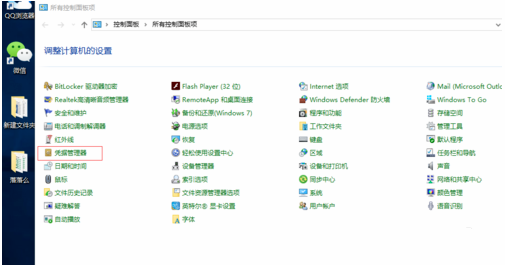
3. Double-click to open the credential manager and enter a new interface. There are two here. One of them is the web credential, which is used to record our automatic networking information. .
The other is windows credentials. At this moment we must dynamically link to our server, or share it, before we can work on the LAN.
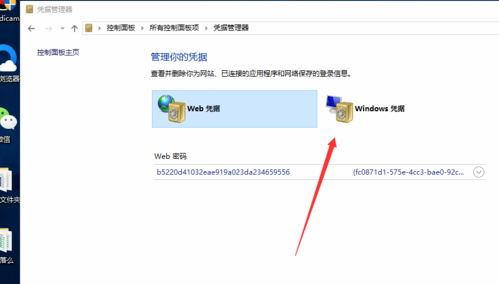
4. We click on Windows Credentials, and then see in the pop-up window that there is no record of the Windows Credentials I bought you, so no matter how well you set it up, Useless.
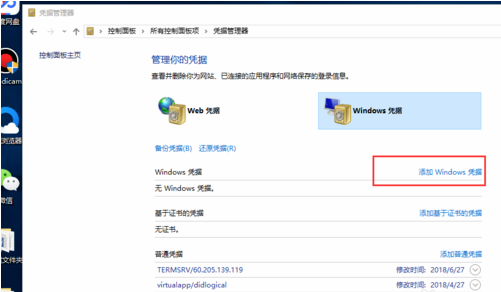
5. Then we click to add windows credentials, and then in the pop-up window, enter our server name and our user name and password, and finally click OK.
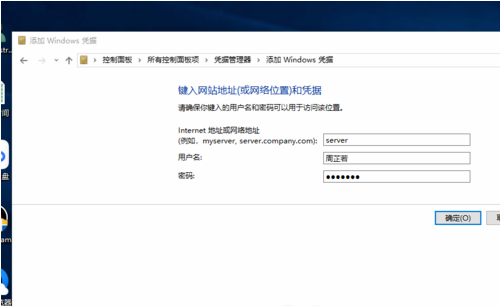
6. After confirmation, our windows credential manager can be added directly, and then we can directly find the server for shared office through network access.
The above is the detailed content of Unauthorized user failed to log in on this computer Win10 Home Edition issue. For more information, please follow other related articles on the PHP Chinese website!

