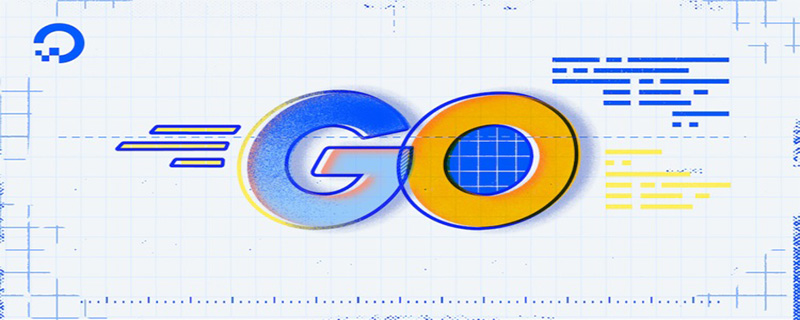Backend Development
Backend Development Golang
Golang Golang installation steps: Even beginners can easily learn to install golang!
Golang installation steps: Even beginners can easily learn to install golang!
Golang installation steps: Novices can easily learn to install golang!
Golang is a very popular programming language that is popular for its simplicity, ease of learning, efficiency and powerful development capabilities. If you are a programmer or new to programming and want to learn Golang, then you need to first know how to install Golang. Fortunately, the process is simple enough that even a novice with no programming experience can successfully install it. Next, we will introduce you how to install Golang on Windows, Linux and Mac OS X, and provide specific code examples to help you complete the installation easily and successfully.
1. Install Golang on Windows
1. Visit the Golang download page
First, you need to visit the official website of Golang, click on the download option, find the corresponding Windows version and download. It is recommended to download the "Windows msi" installation package because this installation package contains an installation wizard and is easier to use. A convenient link is: https://golang.org/dl/
2. Install Golang
After the download is complete, double-click the installer and follow the wizard prompts to install. During the installation process, you can customize the Golang installation path.
3. Test Golang
After the installation is complete, you can open a command line window and enter "go version" to test whether Golang has been successfully installed. If you see the output of the installed version, the installation was successful.
2. Install Golang on Linux
1. Upgrade the system
Before installing Golang on the Linux system, it is recommended to upgrade all the packages of the system to ensure that the latest version support.
2. Download Golang
On Linux systems, you can download and install Golang through the terminal command line. In the terminal interface, you can use the following command to download:
wget https://golang.org/dl/go1.16.7.linux-amd64.tar.gz
This will download the latest Golang version of the tarball file and save it in the current directory.
3. Decompress the file
After the download is complete, you can use the following command to decompress the Tarball file:
tar -C /usr/local -xzf go1.16.7.linux -amd64.tar.gz
In this way, Golang will be installed in the /usr/local directory.
4. Set environment variables
In order to call Golang through the command line, you need to set some environment variables. Enter the following command in the terminal:
export PATH=$PATH:/usr/local/go/bin
This will add Golang to your command line path, allowing you to Open a terminal in any directory and use Golang.
5. Test Golang
Finally, you can test whether Golang is successfully installed by entering "go version" in the terminal. If successful, you should see output similar to "go version go1.16.7 linux/amd64".
3. Install Golang on Mac OS
1. Visit the Golang download page
Visit the Golang official website download page and download the .pkg file suitable for Linux. Contains Golang installer.
2. Install Golang
After the download is completed, double-click the .pkg file and follow the wizard prompts to install Golang. During the installation process, you can customize the installation path of Golang.
3. Test Golang
After the installation is complete, you can open the terminal and enter "go version" to test whether Golang has been successfully installed. If you see the output of the installed version, the installation was successful.
Summary:
Golang is very easy to install and can run on different operating systems. If you are new to programming or just starting to learn Golang, please follow the steps above to install it and demonstrate it with specific code examples. In this way, you can easily install Golang and start using it in a short time.
The above is the detailed content of Golang installation steps: Even beginners can easily learn to install golang!. For more information, please follow other related articles on the PHP Chinese website!
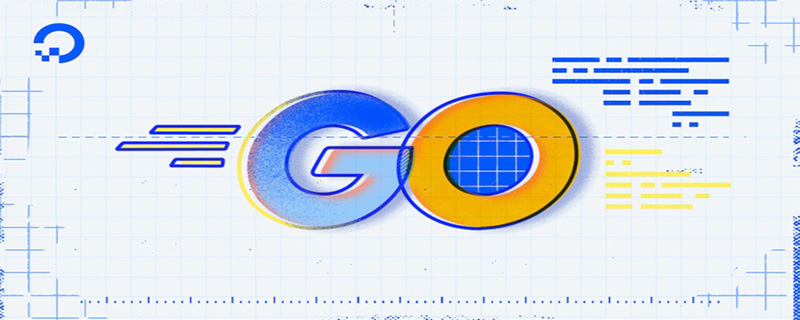 go语言有没有缩进Dec 01, 2022 pm 06:54 PM
go语言有没有缩进Dec 01, 2022 pm 06:54 PMgo语言有缩进。在go语言中,缩进直接使用gofmt工具格式化即可(gofmt使用tab进行缩进);gofmt工具会以标准样式的缩进和垂直对齐方式对源代码进行格式化,甚至必要情况下注释也会重新格式化。
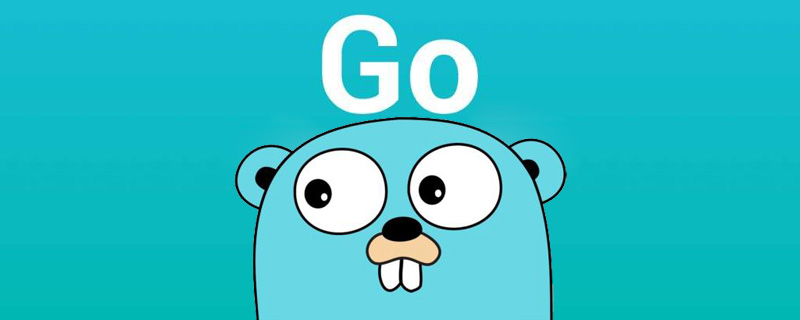 go语言为什么叫goNov 28, 2022 pm 06:19 PM
go语言为什么叫goNov 28, 2022 pm 06:19 PMgo语言叫go的原因:想表达这门语言的运行速度、开发速度、学习速度(develop)都像gopher一样快。gopher是一种生活在加拿大的小动物,go的吉祥物就是这个小动物,它的中文名叫做囊地鼠,它们最大的特点就是挖洞速度特别快,当然可能不止是挖洞啦。
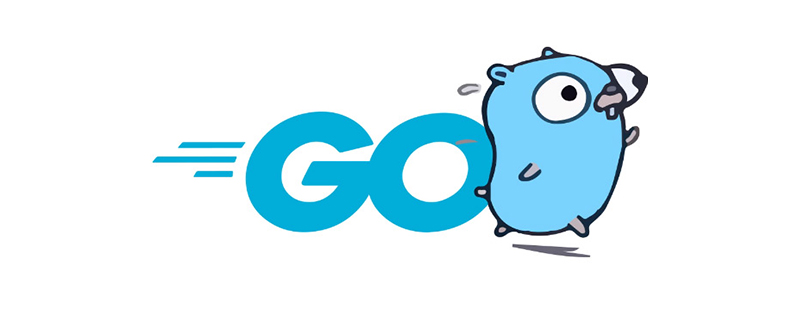 聊聊Golang中的几种常用基本数据类型Jun 30, 2022 am 11:34 AM
聊聊Golang中的几种常用基本数据类型Jun 30, 2022 am 11:34 AM本篇文章带大家了解一下golang 的几种常用的基本数据类型,如整型,浮点型,字符,字符串,布尔型等,并介绍了一些常用的类型转换操作。
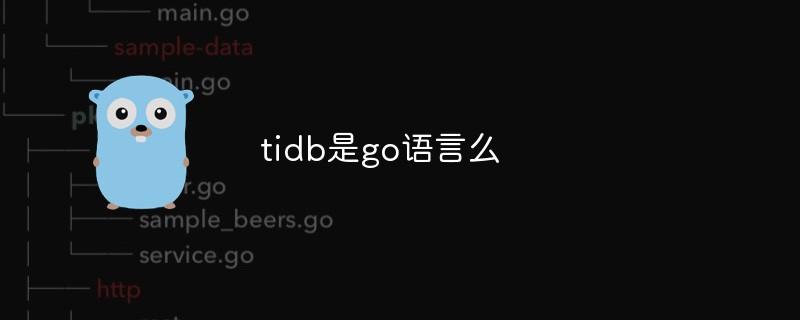 tidb是go语言么Dec 02, 2022 pm 06:24 PM
tidb是go语言么Dec 02, 2022 pm 06:24 PM是,TiDB采用go语言编写。TiDB是一个分布式NewSQL数据库;它支持水平弹性扩展、ACID事务、标准SQL、MySQL语法和MySQL协议,具有数据强一致的高可用特性。TiDB架构中的PD储存了集群的元信息,如key在哪个TiKV节点;PD还负责集群的负载均衡以及数据分片等。PD通过内嵌etcd来支持数据分布和容错;PD采用go语言编写。
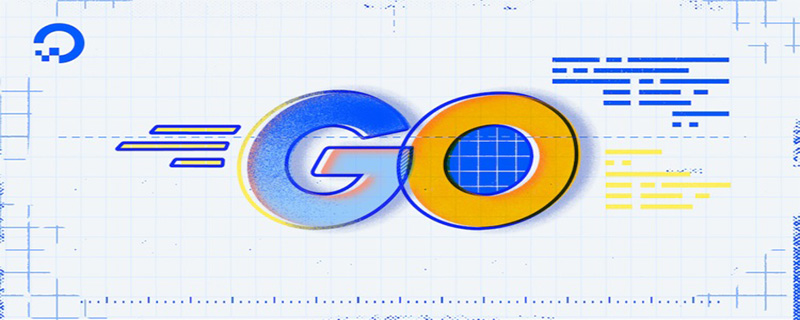 聊聊Golang自带的HttpClient超时机制Nov 18, 2022 pm 08:25 PM
聊聊Golang自带的HttpClient超时机制Nov 18, 2022 pm 08:25 PM在写 Go 的过程中经常对比这两种语言的特性,踩了不少坑,也发现了不少有意思的地方,下面本篇就来聊聊 Go 自带的 HttpClient 的超时机制,希望对大家有所帮助。
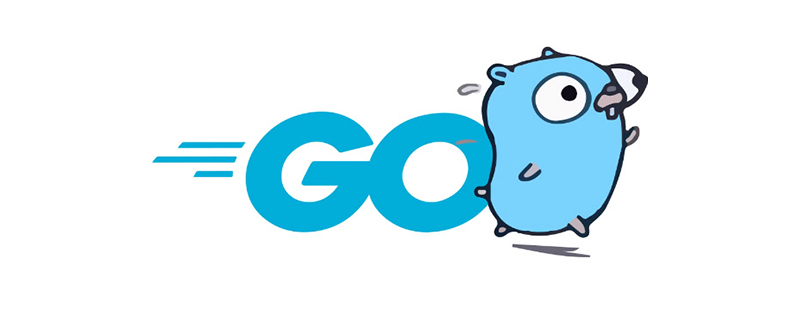 go语言是否需要编译Dec 01, 2022 pm 07:06 PM
go语言是否需要编译Dec 01, 2022 pm 07:06 PMgo语言需要编译。Go语言是编译型的静态语言,是一门需要编译才能运行的编程语言,也就说Go语言程序在运行之前需要通过编译器生成二进制机器码(二进制的可执行文件),随后二进制文件才能在目标机器上运行。
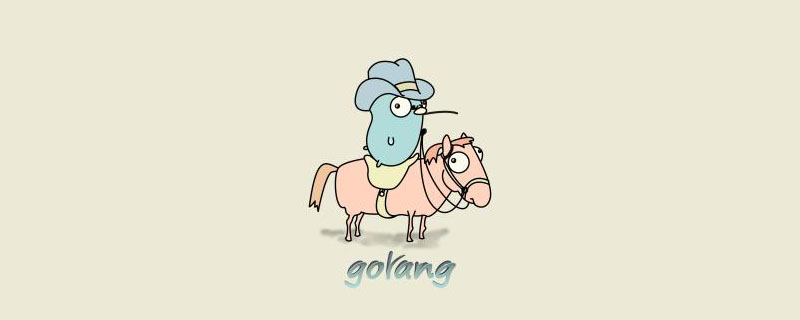 golang map怎么删除元素Dec 08, 2022 pm 06:26 PM
golang map怎么删除元素Dec 08, 2022 pm 06:26 PM删除map元素的两种方法:1、使用delete()函数从map中删除指定键值对,语法“delete(map, 键名)”;2、重新创建一个新的map对象,可以清空map中的所有元素,语法“var mapname map[keytype]valuetype”。


Hot AI Tools

Undresser.AI Undress
AI-powered app for creating realistic nude photos

AI Clothes Remover
Online AI tool for removing clothes from photos.

Undress AI Tool
Undress images for free

Clothoff.io
AI clothes remover

AI Hentai Generator
Generate AI Hentai for free.

Hot Article

Hot Tools

EditPlus Chinese cracked version
Small size, syntax highlighting, does not support code prompt function

SublimeText3 Chinese version
Chinese version, very easy to use

DVWA
Damn Vulnerable Web App (DVWA) is a PHP/MySQL web application that is very vulnerable. Its main goals are to be an aid for security professionals to test their skills and tools in a legal environment, to help web developers better understand the process of securing web applications, and to help teachers/students teach/learn in a classroom environment Web application security. The goal of DVWA is to practice some of the most common web vulnerabilities through a simple and straightforward interface, with varying degrees of difficulty. Please note that this software

PhpStorm Mac version
The latest (2018.2.1) professional PHP integrated development tool

Dreamweaver CS6
Visual web development tools