 Backend Development
Backend Development Python Tutorial
Python Tutorial Easy Guide: Quickly learn how to install Django from the command line
Easy Guide: Quickly learn how to install Django from the command lineEasy Guide: Quickly learn how to install Django from the command line

Installing Django from the command line is a convenient and quick way to get started with web development quickly. This article will guide you how to download, install and start Django from the command line. Below is a simple guide to help you understand the specific steps required to install Django.
1. Activate the virtual environment
Before you start installing Django, you need to activate the virtual environment. This will ensure that Django is associated with your project and isolates it from other projects and system files. You can activate a virtual environment using the following command:
source myenv/bin/activate
where myenv is the name of your virtual environment.
2. Install pip and Django
If you haven’t installed pip yet, you need to install it. Use the following command:
sudo apt-get install python-pip
Then, install Django. Use the following command:
pip install Django
3. Check whether Django is installed successfully
After downloading and installing Django, you can run the following code to ensure that Django has been installed successfully:
django-admin --version
If you successfully installed Django, you should see the version number of Django.
4. Create a Django project
After completing the installation of Django, you need to create a Django project. Use the following command:
django-admin startproject myproject
where myproject is your project name. This command will create a directory structure for a Django project.
5. Run the Django project
Finally, you need to start the Django project. Use the following command:
cd myproject python manage.py runserver
where myproject is your project name.
This will start the Django development server on localhost. You can access your Django project by typing "http://localhost:8000/" in your browser.
Summary
In this article, we provide a simple guide to help you install Django from the command line. You can easily start web development by activating a virtual environment, installing pip and Django, checking whether Django is installed successfully, creating a project, and starting a Django project. Hope this article helps you!
The above is the detailed content of Easy Guide: Quickly learn how to install Django from the command line. For more information, please follow other related articles on the PHP Chinese website!
 What is Python Switch Statement?Apr 30, 2025 pm 02:08 PM
What is Python Switch Statement?Apr 30, 2025 pm 02:08 PMThe article discusses Python's new "match" statement introduced in version 3.10, which serves as an equivalent to switch statements in other languages. It enhances code readability and offers performance benefits over traditional if-elif-el
 What are Exception Groups in Python?Apr 30, 2025 pm 02:07 PM
What are Exception Groups in Python?Apr 30, 2025 pm 02:07 PMException Groups in Python 3.11 allow handling multiple exceptions simultaneously, improving error management in concurrent scenarios and complex operations.
 What are Function Annotations in Python?Apr 30, 2025 pm 02:06 PM
What are Function Annotations in Python?Apr 30, 2025 pm 02:06 PMFunction annotations in Python add metadata to functions for type checking, documentation, and IDE support. They enhance code readability, maintenance, and are crucial in API development, data science, and library creation.
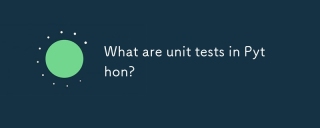 What are unit tests in Python?Apr 30, 2025 pm 02:05 PM
What are unit tests in Python?Apr 30, 2025 pm 02:05 PMThe article discusses unit tests in Python, their benefits, and how to write them effectively. It highlights tools like unittest and pytest for testing.
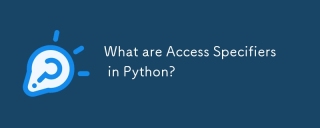 What are Access Specifiers in Python?Apr 30, 2025 pm 02:03 PM
What are Access Specifiers in Python?Apr 30, 2025 pm 02:03 PMArticle discusses access specifiers in Python, which use naming conventions to indicate visibility of class members, rather than strict enforcement.
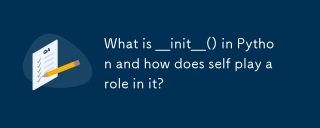 What is __init__() in Python and how does self play a role in it?Apr 30, 2025 pm 02:02 PM
What is __init__() in Python and how does self play a role in it?Apr 30, 2025 pm 02:02 PMArticle discusses Python's \_\_init\_\_() method and self's role in initializing object attributes. Other class methods and inheritance's impact on \_\_init\_\_() are also covered.
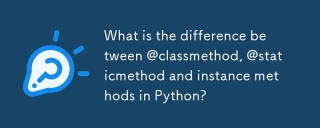 What is the difference between @classmethod, @staticmethod and instance methods in Python?Apr 30, 2025 pm 02:01 PM
What is the difference between @classmethod, @staticmethod and instance methods in Python?Apr 30, 2025 pm 02:01 PMThe article discusses the differences between @classmethod, @staticmethod, and instance methods in Python, detailing their properties, use cases, and benefits. It explains how to choose the right method type based on the required functionality and da
 How do you append elements to a Python array?Apr 30, 2025 am 12:19 AM
How do you append elements to a Python array?Apr 30, 2025 am 12:19 AMInPython,youappendelementstoalistusingtheappend()method.1)Useappend()forsingleelements:my_list.append(4).2)Useextend()or =formultipleelements:my_list.extend(another_list)ormy_list =[4,5,6].3)Useinsert()forspecificpositions:my_list.insert(1,5).Beaware


Hot AI Tools

Undresser.AI Undress
AI-powered app for creating realistic nude photos

AI Clothes Remover
Online AI tool for removing clothes from photos.

Undress AI Tool
Undress images for free

Clothoff.io
AI clothes remover

Video Face Swap
Swap faces in any video effortlessly with our completely free AI face swap tool!

Hot Article

Hot Tools

SublimeText3 Linux new version
SublimeText3 Linux latest version

VSCode Windows 64-bit Download
A free and powerful IDE editor launched by Microsoft

Dreamweaver CS6
Visual web development tools

Dreamweaver Mac version
Visual web development tools

WebStorm Mac version
Useful JavaScript development tools





