Home >System Tutorial >Windows Series >How to solve the password expiration problem in Windows 10 Home Edition
How to solve the password expiration problem in Windows 10 Home Edition
- WBOYWBOYWBOYWBOYWBOYWBOYWBOYWBOYWBOYWBOYWBOYWBOYWBforward
- 2024-01-18 11:39:19796browse
Many win10 system users are accustomed to setting login passwords for personal accounts to protect the vital private information on their computers. However, in daily use, many people will encounter such troubles: when logging in, they are told that the account password has expired and they cannot continue to access it.
What to do if Win10 Home Edition prompts that the password has expired
1. First press the keyboard shortcut "Win R" to bring up the run dialog box, enter the command "lusrmgr.msc" and press Enter.
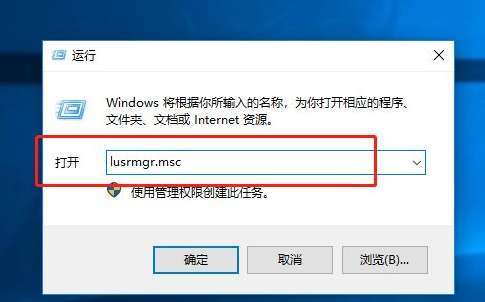
#2. After the new interface appears, click the option "User" on the left and find the administrator account "Administrator".
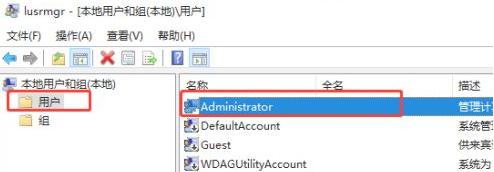
#3. Next, point the mouse cursor to the item, then right-click and select "Properties" to open a new window.
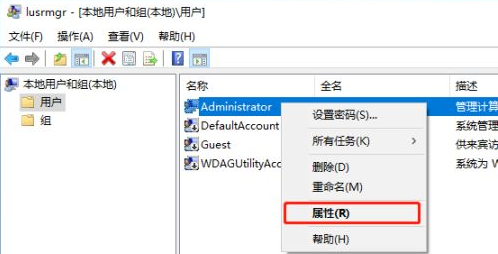
#4. According to the guidance of the given window, check and confirm that the "Password never expires" option is available.
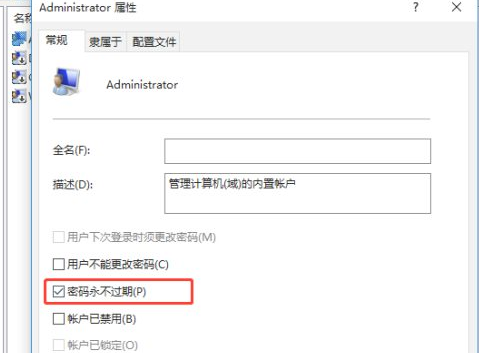
#5. Finally, just restart the computer, all the above operations will take effect, and the problem will be solved.
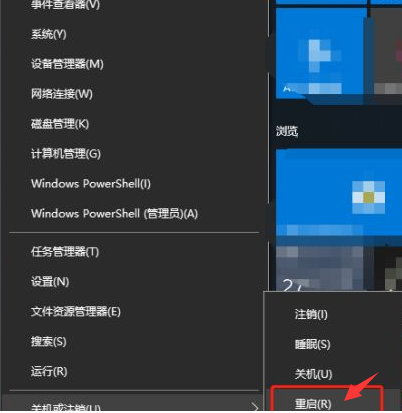
The above is the detailed content of How to solve the password expiration problem in Windows 10 Home Edition. For more information, please follow other related articles on the PHP Chinese website!

