 Computer Tutorials
Computer Tutorials System Installation
System Installation Learn how to install an operating system using a flash drive
Learn how to install an operating system using a flash driveIn modern society, the operating system is one of the core software of a computer or mobile phone. It determines the functionality and performance of the device. However, sometimes we may need to reinstall the operating system to fix system errors or improve performance. Using a USB flash drive to install the operating system is a common and convenient method. This article will introduce how to use a USB flash drive to install the operating system and provide some commonly used reinstallation system software.

Computer brand and model: Dell XPS 15
Operating system version: Windows 10
一, Prepare U disk and operating system image file
1. Select a reliable U disk, the capacity should be larger than the size of the operating system image file.
2. Download the required operating system image file, which can be obtained from the official website or other trusted sources.
2. Make a bootable U disk
1. Insert the U disk into the USB interface of the computer.
2. Open the disk management tool and format the U disk into the FAT32 file system.
3. Use a U disk creation tool, such as Rufus or WinToUSB, select the operating system image file and U disk, and start creating a bootable U disk.
3. Restart the computer and set the startup sequence
1. Restart the computer and press the corresponding key (usually F2, F12 or Delete key) to enter the BIOS settings when booting.
2. In the BIOS settings, find the boot option and set the U disk as the first boot device.
3. Save the settings and exit the BIOS. The computer will boot from the USB disk.
4. Install the operating system
1. Follow the on-screen instructions to select settings such as language, time zone and keyboard layout.
2. Select the "Custom Installation" option to adjust partitions and other advanced settings.
3. As needed, select the disk and partition where you want to install the operating system.
4. Wait for the installation process to complete, and the computer will automatically restart.
5. Commonly used system reinstallation software
1. Magic Pig Installation Master Software: Provides one-click reinstallation of the system and drivers, and the operation is simple and fast.
2. Xiaoyu reinstalls the system software with one click: supports multiple operating system versions and has automatic backup and restore functions.
3. One-click reinstallation of the system software on the pocket machine: Provides a variety of system image options and supports custom software installation.
4. One-click reinstallation of system software for novices: suitable for novice users, the operation is simple and easy to understand.
5. Kaka Installation Master Software: Provides a variety of system version options and supports customized software installation and driver updates.
6. One-click reinstallation of system software in System Home: supports multiple operating system versions and has automatic backup and restore functions.
Summary:
Using a U disk to install the operating system is a convenient and fast method. You only need to prepare the U disk and operating system image file, make a bootable U disk, and set the startup sequence. Then follow the instructions to install the operating system. At the same time, commonly used reinstallation system software can help simplify the installation process and improve efficiency. When using these software, you can choose the appropriate software based on your personal needs.
The above is the detailed content of Learn how to install an operating system using a flash drive. For more information, please follow other related articles on the PHP Chinese website!
 msi老主板设置u盘启动Feb 14, 2024 pm 01:40 PM
msi老主板设置u盘启动Feb 14, 2024 pm 01:40 PMHi,大家好,我是小雨。在许多人看来给电脑装系统是一件技术活,一般人根本学不会。安装系统的方法已经经历了两次变革,现在已经到了第三代。最早安装Windows系统是通过原版光盘进行的,需要光驱和光盘,并需要一定的电脑技术知识。然而,安装速度非常缓慢。一旦安装完成,系统是空白的,需要逐个安装驱动和常用软件。因此,完整地安装一次系统大约需要1个多小时。第2代系统安装的核心是Ghost技术,包括最早的“Ghost一键安装DOS版”和后来的WinPE系统。Ghost技术彻底改变了利用光盘安装系统的局限性。
 冰封u盘启动官网——轻松实现一键启动系统Mar 27, 2024 pm 12:40 PM
冰封u盘启动官网——轻松实现一键启动系统Mar 27, 2024 pm 12:40 PM简介:在这个数字化时代,我们越来越依赖电脑和手机等电子设备。然而,当系统出现问题时,重装系统成为了一个令人头疼的问题。传统的重装系统方式需要准备系统盘,还要进行繁琐的设置。而现在,有了冰封u盘启动官网,一切变得简单了。本文将详细介绍如何利用冰封u盘启动官网轻松实现一键启动系统。工具原料:系统版本:Windows1020H2品牌型号:联想小新Pro132021款软件版本:冰封u盘启动器v5.0一、认识冰封u盘启动器冰封u盘启动器是一款强大的启动盘制作工具,它可以帮助我们快速制作各种系统的启动u盘。
 u盘装系统教程:轻松学会如何使用u盘为电脑安装操作系统Apr 04, 2024 pm 12:49 PM
u盘装系统教程:轻松学会如何使用u盘为电脑安装操作系统Apr 04, 2024 pm 12:49 PM在今天的科技发展中,操作系统的安装已经成为了电脑使用中的一个必备技能。而使用u盘来安装操作系统已经成为了一种流行的方式。本篇文章旨在向科技爱好者和电脑手机小白用户介绍如何使用u盘为电脑安装操作系统,帮助他们更轻松地掌握这一技能。工具原料:系统版本:Windows10品牌型号:惠普战66软件版本:Rufus3.11一、准备工作1、首先,准备一台运行Windows10操作系统的电脑,一个u盘(建议容量不小于8GB),以及最新版本的操作系统镜像文件。2、下载并安装Rufus软件,用于制作u盘启动盘。二
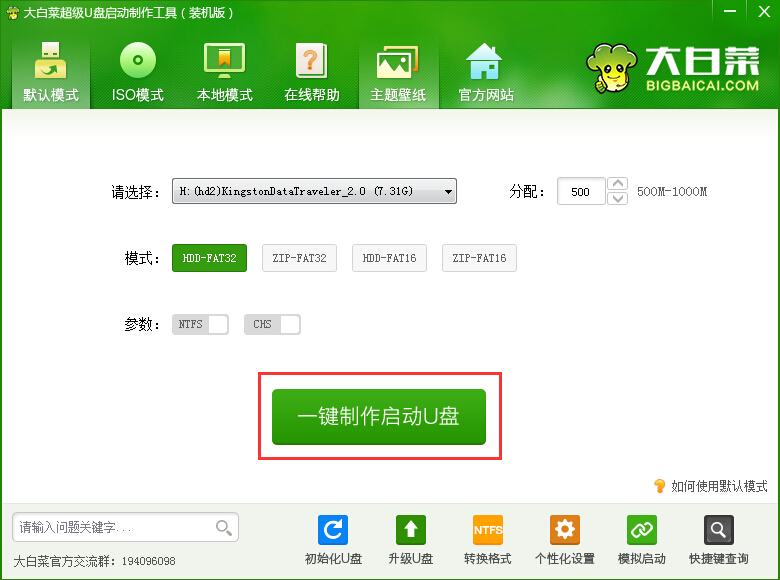 大白菜u盘怎么装系统-大白菜u盘装系统教程Mar 04, 2024 pm 03:07 PM
大白菜u盘怎么装系统-大白菜u盘装系统教程Mar 04, 2024 pm 03:07 PM有很多朋友还不知道大白菜u盘怎么装系统,所以下面小编就讲解了大白菜u盘装系统的教程,赶紧来看一下吧,相信对大家一定会有所帮助哦。1、首先下载大白菜U盘启动盘制作工具,然后制作U盘启动盘,完成后将U盘插在电脑上(如图所示)。2、然后我们重启电脑,在开机画面出现时,按下对应电脑主板的U盘启动热键,如F8、F11、F12、ESC等,然后选择U盘启动项(如图所示)。3、选择U盘启动项以后,我们会进入大白菜的菜单界面,这时候我们选择第二项:运行大白菜Win8PE防蓝屏版(新电脑)(如图所示)。4、然后会进
 简单易懂!电脑U盘装系统教程,轻松搞定安装步骤Feb 26, 2024 pm 09:31 PM
简单易懂!电脑U盘装系统教程,轻松搞定安装步骤Feb 26, 2024 pm 09:31 PM在现代社会中,电脑已经成为我们生活中不可或缺的一部分。然而,有时我们可能需要重新安装操作系统,以提高电脑的性能或解决一些问题。而使用U盘来装系统是一种简单易懂的方法,本文将为大家介绍如何使用U盘轻松搞定安装步骤。工具原料:系统版本:Windows10品牌型号:HPPavilion软件版本:Rufus3.11正文:一、准备U盘和系统镜像文件1、首先,我们需要准备一个容量足够的U盘,建议至少16GB以上。同时,我们还需要下载所需的系统镜像文件,可以从官方网站或其他可信来源获取。2、将U盘插入电脑的U
 使用U盘给电脑安装系统的详细教程Apr 06, 2024 pm 03:58 PM
使用U盘给电脑安装系统的详细教程Apr 06, 2024 pm 03:58 PM在电脑维护领域,安装系统是一个非常基础但又非常重要的操作。而使用U盘给电脑安装系统是一种常见的方式,本文将详细介绍这一操作的步骤和注意事项。工具原料:电脑品牌型号:MacBookPro2020操作系统版本:macOSCatalinaU盘:SanDisk64GB安装系统镜像:Windows10官方镜像系统版本:Windows10最新版本一、准备工作1、首先,您需要准备一个4GB以上的U盘,并确保其中的数据已经备份,因为在安装系统的过程中U盘的数据将会全部清空。2、其次,您需要下载并准备好您想要安装
 超简单的U盘系统安装指南:简明易懂的教程Jan 17, 2024 pm 04:06 PM
超简单的U盘系统安装指南:简明易懂的教程Jan 17, 2024 pm 04:06 PM在现代社会中,电脑已经成为人们生活中不可或缺的一部分。然而,有时我们需要重新安装操作系统,以提高电脑的性能或解决一些问题。而使用U盘装系统是一种简单易懂的方法。本文将为大家介绍U盘装系统的详细步骤,帮助大家轻松完成安装。工具原料:电脑型号:LenovoThinkPadX1Carbon操作系统版本:Windows10软件版本:Rufus3.11正文:一、准备U盘和系统镜像文件1、首先,我们需要准备一个容量足够大的U盘,建议至少16GB以上。确保U盘没有重要数据,因为在安装系统过程中,U盘上的数据将
 U盘装系统教程:电脑原系统损坏,如何轻松恢复Apr 05, 2024 pm 12:50 PM
U盘装系统教程:电脑原系统损坏,如何轻松恢复Apr 05, 2024 pm 12:50 PM简介:电脑原系统损坏是一种常见问题,对于科技爱好者和电脑手机小白用户来说,如何轻松恢复系统是一项必需的技能。本文将介绍使用U盘装系统的教程,帮助读者解决电脑原系统损坏的问题。工具原料:-电脑品牌型号:例如戴尔XPS15、联想ThinkPadT490-操作系统版本:例如Windows10、MacOSMojave-软件版本:例如Windows10安装镜像、MacOSMojave安装镜像一、准备U盘和系统安装镜像1.购买一款高质量的U盘,容量建议不低于16GB。2.下载合适的系统安装镜像,确保版本与原


Hot AI Tools

Undresser.AI Undress
AI-powered app for creating realistic nude photos

AI Clothes Remover
Online AI tool for removing clothes from photos.

Undress AI Tool
Undress images for free

Clothoff.io
AI clothes remover

AI Hentai Generator
Generate AI Hentai for free.

Hot Article

Hot Tools

SublimeText3 Chinese version
Chinese version, very easy to use

SublimeText3 Mac version
God-level code editing software (SublimeText3)

MantisBT
Mantis is an easy-to-deploy web-based defect tracking tool designed to aid in product defect tracking. It requires PHP, MySQL and a web server. Check out our demo and hosting services.

Dreamweaver CS6
Visual web development tools

DVWA
Damn Vulnerable Web App (DVWA) is a PHP/MySQL web application that is very vulnerable. Its main goals are to be an aid for security professionals to test their skills and tools in a legal environment, to help web developers better understand the process of securing web applications, and to help teachers/students teach/learn in a classroom environment Web application security. The goal of DVWA is to practice some of the most common web vulnerabilities through a simple and straightforward interface, with varying degrees of difficulty. Please note that this software






