 Mobile Tutorial
Mobile Tutorial iPhone
iPhone What should I do if my iPad cannot update the official version of iPadOS 15 or encounters update problems?
What should I do if my iPad cannot update the official version of iPadOS 15 or encounters update problems?The official version of iPadOS 15 was released yesterday. Many users can’t wait to upgrade, but many problems were found during the upgrade process. If you encounter problems when upgrading on iPad, you can refer to the following information to try to solve them:
1. No update push received:
Please ensure that your device can be upgraded to the latest iPadOS 15 operating system. This way, you'll be able to enjoy the latest features and improvements. Upgrading to iPadOS 15 is very simple, just follow these few steps: 1. Enter the "Settings" application: Find the "Settings" icon on the home screen and tap to open it. 2. Select the "General" option: Find the "General" option on the "Settings" interface and tap to enter. 3. Find "Software Update": Scroll down on the "General" interface, find the "Software Update" option, and tap to enter. 4. Check for updates: On the "Software Update" interface, the system will automatically check if there are available updates. If an update is available, a Download and Install button will appear. Touch this button. 5. Install updates: The system will begin to download and install the iPadOS 15 update. Please make sure your device is connected to a Wi-Fi network and has sufficient battery power. The installation process may take some time, so be patient. 6. Restart the device: After the installation is complete, your device will restart and complete the iPadOS 15 upgrade. After the upgrade is completed, you will be able to enjoy the new features and improvements brought by iPadOS 15, improving your device experience.

For users who have previously upgraded to the beta version, if you want to check whether there is a beta version description file, you can follow the steps below: 1. Open your device’s Settings app. 2. In the settings interface, find and click the "General" option. 3. In General Settings, tap Profiles & Device Management. 4. In the description file and device management interface, find and delete any description files related to the beta version. 5. After the deletion is complete, restart the device. 6. Re-open the Settings app and enter the Software Update option. 7. In the software update interface, click the "Check for Updates" button to ensure that the device has been updated to the latest version. By following the steps above, you can easily check if a beta profile exists and ensure your device is updated to the latest version.
2. Unable to update due to insufficient space:
If your device does not have enough space to download and install updates, your software will try to free up space. It prioritizes deleting re-downloadable app data but does not delete or relocate any of your personal data.
Please note that if your device storage space is full, a "white apple" problem may occur during the upgrade process, causing your data to be lost. To avoid this unexpected situation, make sure your device has enough storage space.
You can make space for updates by deleting content and apps you don't use on your device. You can open your device's "Settings" - "General" - "[Device Name] Storage" to view and delete unnecessary content. Doing this gives your device more storage space to ensure you can update smoothly.
3. It takes too long to download updates and keeps updating:
In order to update your device, you need to connect to the Internet. The time it takes to update depends on the size of the update and your network speed. You can continue to use your device normally while the update downloads, and it will notify you when the update is ready for installation. To increase download speeds, we recommend that you avoid downloading other content at the same time and connect to a Wi-Fi network whenever possible.
4. The update cannot be completed
When updating, you may notice that the progress bar moves slowly. This is because the time it takes to update depends on the size of the update and the number of files on the device. If you choose to update over the air, make sure your device is always connected to a power source. If your device is out of battery, connect it to a power source and turn it on before updating or restoring. Only in this way can the update or recovery operation be completed smoothly.
If you encounter the problem of being unable to install the latest version of iPadOS, you can try to use third-party tools to solve it. These tools can help you bypass some restrictions in order to install the latest version of iPadOS. Make sure you obtain these tools from trustworthy sources and follow their usage guidelines. However, please note that using third-party tools can come with certain risks, so proceed with caution and make sure you back up your data.
The editor recommends that you upgrade the Apple phone repair tool to solve the problem.
The first step is to download the Apple phone repair tool to your computer and open it, then connect the device to the computer. Next, click on the "Fix iOS System Problems" option to start repairing the system problems of your phone. This step is very important because repairing iOS system problems can solve many common mobile phone failures, such as system crashes, application crashes, etc. So, it is a wise choice to make sure you fix iOS system problems first before fixing other problems.

Step 2: Click "Standard Repair" and download the firmware package. The default firmware downloaded is the iPadOS15 official version firmware. The update will start after the download is successful.

The third step is to click "Start Standard Repair" after downloading the firmware. The entire update process takes about 10 minutes, please make sure not to disconnect the data cable during the entire process, and wait patiently until "Repair Complete" is displayed.

After the repair is completed, it means that the iPhone has been successfully upgraded to the official version of iPadOS15.
The above is the detailed content of What should I do if my iPad cannot update the official version of iPadOS 15 or encounters update problems?. For more information, please follow other related articles on the PHP Chinese website!
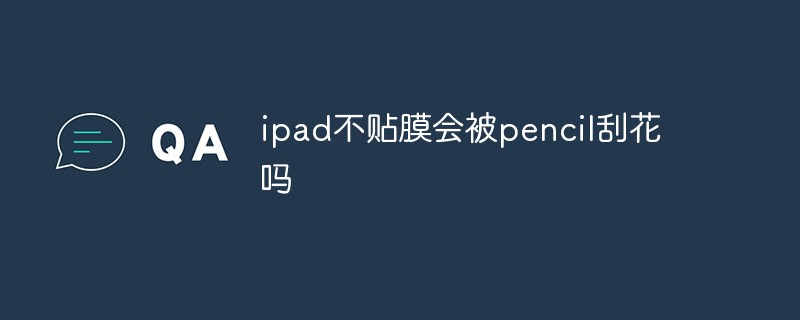 ipad不贴膜会被pencil刮花吗Dec 02, 2022 am 10:34 AM
ipad不贴膜会被pencil刮花吗Dec 02, 2022 am 10:34 AMipad不贴膜一般不会被pencil刮花,因为iPad的屏幕使用的是高强度的大猩猩玻璃;但是时间长了对屏幕会有一定的磨损,所以在使用iPad的时候,尽量的给屏幕贴上一层钢化膜,这样可以有效的保护屏幕。
 ipad air3支持多少w快充Dec 20, 2022 pm 05:19 PM
ipad air3支持多少w快充Dec 20, 2022 pm 05:19 PMipad air3支持30w快充。ipad air3是美国苹果公司于2019年3月18日(北京时间)在苹果官网上线的平板电脑,是支持快充的,最高支持30w的充电功率,内置30.2瓦时锂聚合物充电电池,可通过USB连接至电脑或电源适配器充电。
 ipad pro第三代是哪年Nov 22, 2022 pm 05:13 PM
ipad pro第三代是哪年Nov 22, 2022 pm 05:13 PMipad pro第三代是2018年的。ipad pro第三代是苹果公司于2018年10月30日在2018苹果纽约秋季新品发布会上发布的电子产品,采用Liquid视网膜显示屏,支持高刷新率、广色域以及原彩显示;搭载A12X仿生芯片,采用八核处理器架构设计;搭载了USB-C接口,可以连接、拓展更多配件,支持5K显示器的输出 。
 ipad和手机的区别是什么Oct 25, 2022 pm 02:01 PM
ipad和手机的区别是什么Oct 25, 2022 pm 02:01 PM区别:1、屏幕尺寸不同,ipad尺寸比手机大。2、功能不同,ipad不能插SIM卡,没有通讯功能,不支持接打电话;手机可以插SIM卡,能够接打电话。3、硬件不同,ipad硬件配置要比手机高,不管是分辨率和处理速度都比iphone手机高一些。4、系统不同,ipad采用ipadOs系统,手机属于ios系统。
 ipad麦克风启用不成功怎么办Nov 28, 2022 pm 03:39 PM
ipad麦克风启用不成功怎么办Nov 28, 2022 pm 03:39 PMipad麦克风启用不成功的解决办法:1、进入苹果手机的系统桌面上找到设置的图标,并选中单击打开它;2、进入设置界面后,向上滑动界面并选择隐私选项;3、在隐私的界面中,往下拉找到麦克风选项,并选中它打开即可。
 a1980是ipad几代Dec 08, 2022 am 11:02 AM
a1980是ipad几代Dec 08, 2022 am 11:02 AMa1980是iPad Pro第三代。iPad Pro(第3代)是苹果公司于2018年10月30日发布的电子产品,采用Liquid视网膜显示屏,支持高刷新率、广色域以及原彩显示;搭载了A12X仿生芯片,采用八核处理器架构设计,由4个“性能”核心和4个“效率”核心组成。
 ipad2021是第几代Nov 24, 2022 pm 03:10 PM
ipad2021是第几代Nov 24, 2022 pm 03:10 PMipad2021是第九代。ipad2021(第 9 代)是苹果公司于2021年9月15日发布的平板电脑,搭载A13仿生芯片,该芯片内集成的神经网络引擎还提供机器学习功能。ipad2021支持人物居中功能,可自动调整摄像头,随用户进行移动,令用户始终居于画面中央;支持原彩显示,能够基于环境光色温调整屏幕显示。
 a2270是ipad几代Nov 30, 2022 pm 02:17 PM
a2270是ipad几代Nov 30, 2022 pm 02:17 PMa2270是ipad第8代。iPad(第8代)是苹果公司于2020年9月16日发布的一款平板电脑,采用A12仿生芯片,64位桌面电脑架构,后置800万像素广角摄像头,前置120万像素FaceTime高清摄像头。iPad(第8代)支持全尺寸智能键盘以及现有的其他第三方键盘,支持连接具备蓝牙功能的Xbox无线手柄。


Hot AI Tools

Undresser.AI Undress
AI-powered app for creating realistic nude photos

AI Clothes Remover
Online AI tool for removing clothes from photos.

Undress AI Tool
Undress images for free

Clothoff.io
AI clothes remover

AI Hentai Generator
Generate AI Hentai for free.

Hot Article

Hot Tools

Dreamweaver Mac version
Visual web development tools

Atom editor mac version download
The most popular open source editor

WebStorm Mac version
Useful JavaScript development tools

VSCode Windows 64-bit Download
A free and powerful IDE editor launched by Microsoft

Notepad++7.3.1
Easy-to-use and free code editor






