Many friends will feel that after installing the win10 system, they will feel a little stuck when using it. This requires optimization settings. So where are the optimization settings? Let’s take a look below.
Where are the win10 optimization settings:
1: Display settings.
1. Right-click on the desktop and click "Personalize".

2. Click "Theme" on the left.

3. Click "Desktop Icon Settings" in the related settings.

4. Check all options and select your favorite icon settings.

2: Firewall settings.
1. Click Start and select "Control Panel" in the Windows system.

2. Click "Windows Defender Firewall" and choose to turn off the firewall.

3: Account information settings.
1. Click "User Accounts" in the control panel.

2. Click "Change User Account Control Settings" on the left.

3. Change the control information to "Never notify" and click "OK".

If you have other questions, you can check it out to learn more about win10 optimization settings~
The above is the detailed content of Introducing how to optimize Win10 settings. For more information, please follow other related articles on the PHP Chinese website!
 如何利用C++开发高度可定制的编程框架?Aug 25, 2023 pm 01:21 PM
如何利用C++开发高度可定制的编程框架?Aug 25, 2023 pm 01:21 PM如何利用C++开发高度可定制的编程框架?引言:在软件开发领域,我们经常需要构建自己的编程框架来满足特定的需求。C++是一种强大的编程语言,可以用于开发高度可定制的编程框架。本文将介绍如何使用C++来开发一个高度可定制的编程框架,并提供相应的代码示例。一、确定框架的目标和需求在开发框架之前,我们需要明确框架的目标和需求。这些目标和需求将指导我们在设计和实现框架
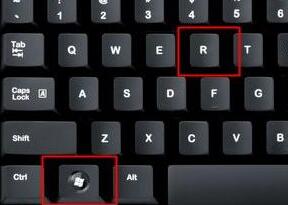 解决win11右键无响应问题的步骤Dec 25, 2023 pm 06:56 PM
解决win11右键无响应问题的步骤Dec 25, 2023 pm 06:56 PM一般来说,我们可以通过右键空白处打开右键菜单,或者右键文件打开属性菜单等,但是如果我们在使用win11系统时,出现右键没反应的情况,可以在注册表编辑器中找到对应的项更改设置就解决了,下面一起来操作一下吧。win11右键没反应怎么办1、首先使用键盘“win+r”快捷键打开运行,在其中输入“regedit”回车确定打开注册表。2、在注册表中找到“HKEY_CLASSES_ROOT\lnkfile”路径下的“lnkfile”文件夹。3、然后在右侧右键选择新建一个“字符串值”4、新建完成后双击打开,将它
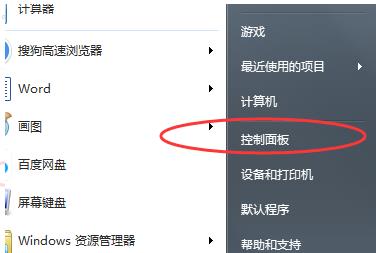 如何调整Windows 7桌面显示比例Dec 27, 2023 am 08:13 AM
如何调整Windows 7桌面显示比例Dec 27, 2023 am 08:13 AM使用win7的小伙伴非常的多,在电脑上看视频或是资料的时候都会需要进行比例的调整吧,那么该怎么去调整呢?下面就来看看详细的设置方法吧。win7桌面显示比例怎么设置:1、点击左下角电脑打开“控制面板”。2、随后在控制面板中找到“外观”。3、进入外观后点击“显示”。4、随后即可根据需要显示的效果进行桌面的大小显示调节。5、也可以点击左侧的“调整分辨率”。6、通过更改屏幕分辨率来调整电脑桌面的比例。
 在Java中,枚举类型可以实现接口吗?Sep 08, 2023 pm 02:17 PM
在Java中,枚举类型可以实现接口吗?Sep 08, 2023 pm 02:17 PM是的,Enum在Java中实现了一个接口,当我们需要实现一些与给定对象或类的可区分属性紧密耦合的业务逻辑时,它会很有用。枚举是Java1.5版本中添加的一种特殊数据类型。枚举是常量,默认情况下它们是静态的strong>和final,因此枚举类型字段的名称采用大写字母。示例interfaceEnumInterface{ intcalculate(intfirst,intsecond);}enumEnumClassOperatorimplementsEnu
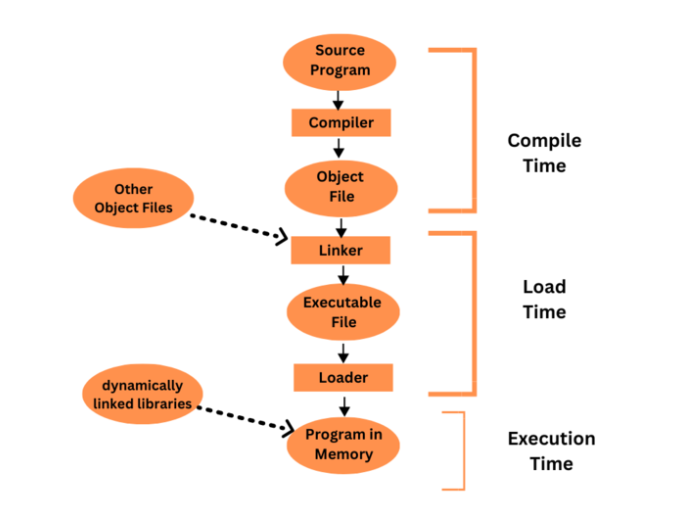 用户程序的多步处理Aug 31, 2023 pm 04:45 PM
用户程序的多步处理Aug 31, 2023 pm 04:45 PM计算机系统必须将用户的高级编程语言程序转换为机器代码,以便计算机的处理器可以运行它。多步处理是一个术语,用于描述将用户程序转换为可执行代码所涉及的多个过程。用户程序在其多步骤处理过程中通常会经历许多不同的阶段,包括词法分析、句法分析、语义分析、代码创建、优化和链接。为了将用户程序从高级形式转换为可以在计算机系统上运行的机器代码,每个阶段都是必不可少的。用户程序与操作系统或其他系统软件的组件不同,用户程序是由用户编写和运行的计算机程序。大多数时候,用户程序是用高级编程语言创建的,旨在执行特定的活动
 重复的字符,其第一次出现在最左边Aug 31, 2023 pm 06:05 PM
重复的字符,其第一次出现在最左边Aug 31, 2023 pm 06:05 PM简介在本教程中,我们将开发一种方法来查找字符串中首次出现在最左边的重复字符。这意味着该字符首先出现在字符串的开头。为了确定第一个字符是否重复,我们遍历整个字符串并将每个字符与字符串的第一个字符进行匹配。为了解决这个任务,我们使用C++编程语言的find()、length()和end()函数。示例1String=“Tutorialspoint”Output=Therepeatingcharacteris“t”在上面的示例中,输入字符串“tutorialspoint”最左边的字符是“t”,并且该字符
 Win11引导选项在哪Jun 29, 2023 pm 01:13 PM
Win11引导选项在哪Jun 29, 2023 pm 01:13 PMWin11引导选项在哪?Win11引导选项怎么设置?引导选项是开机的时候系统会在前台或者后台运行的程序,用户可以在引导选项中选择电脑系统从哪个磁盘设备启动。下面小编将为大家带来Win11引导选项的设置方法,我们一起来看看吧。 Win11引导选项设置步骤 1、使用Windows11设置菜单 按键并从菜单中Windows打开Windows设置。 选择系统设置,然后单击恢复设置。 在Advancedstartup选项中单击Restartnow。 您的系统现在将重新启动进入引导设置。
 检查一个数字是否为Munchhausen数Sep 05, 2023 pm 10:01 PM
检查一个数字是否为Munchhausen数Sep 05, 2023 pm 10:01 PM孟希豪森数是具有独特属性的奇数。如果一个数字的各位数字之和(其自身的幂)等于原始数字,则该数字被认为是明克豪森数字。这些数字并不常见,而且其中很多都不为人所知。如果使用00=0的定义,那么0也可以被认为是孟希豪森数。下面的文章提供了一种方法来确定一个数字是否是明克豪森数,同时牢记明克豪森数的这些特征。问题陈述当前的任务是检查给定的整数n是否是Münchhausen数,即当每个数字取其自己的幂并求和时,结果等于原始数。如果它是Münchhausen数,则程序应返回true,否则应返回false。示


Hot AI Tools

Undresser.AI Undress
AI-powered app for creating realistic nude photos

AI Clothes Remover
Online AI tool for removing clothes from photos.

Undress AI Tool
Undress images for free

Clothoff.io
AI clothes remover

AI Hentai Generator
Generate AI Hentai for free.

Hot Article

Hot Tools

SublimeText3 Mac version
God-level code editing software (SublimeText3)

SAP NetWeaver Server Adapter for Eclipse
Integrate Eclipse with SAP NetWeaver application server.

Atom editor mac version download
The most popular open source editor

mPDF
mPDF is a PHP library that can generate PDF files from UTF-8 encoded HTML. The original author, Ian Back, wrote mPDF to output PDF files "on the fly" from his website and handle different languages. It is slower than original scripts like HTML2FPDF and produces larger files when using Unicode fonts, but supports CSS styles etc. and has a lot of enhancements. Supports almost all languages, including RTL (Arabic and Hebrew) and CJK (Chinese, Japanese and Korean). Supports nested block-level elements (such as P, DIV),

SecLists
SecLists is the ultimate security tester's companion. It is a collection of various types of lists that are frequently used during security assessments, all in one place. SecLists helps make security testing more efficient and productive by conveniently providing all the lists a security tester might need. List types include usernames, passwords, URLs, fuzzing payloads, sensitive data patterns, web shells, and more. The tester can simply pull this repository onto a new test machine and he will have access to every type of list he needs.







