 Computer Tutorials
Computer Tutorials System Installation
System Installation Optimize U disk storage: effectively manage partition space
Optimize U disk storage: effectively manage partition spaceIn the digital age, USB flash drives have become an indispensable storage tool in our daily lives. However, as we use USB flash drives to store more and more data, how to efficiently manage storage space has become an urgent issue. This article will introduce an efficient U disk partitioning method to help us better manage storage space.

Tool materials:
Computer brand and model: Lenovo ThinkPad X1 Carbon
Operating system version: Windows 10
Software version: DiskGenius 5.4.2
1. The importance of U disk partition
1. Case: Xiao Ming is a photographer, and he often uses U disk to store photos. However, due to no partition management, his USB flash drive storage space was in disarray, causing him to waste a lot of time looking for photos. This case illustrates the importance of USB partitioning.
2. U disk partition can divide the storage space into different areas, allowing us to better organize and manage data. Through reasonable partition settings, we can store different types of files separately to improve search efficiency.
2. Steps for U disk partitioning
1. Create a partition: Use DiskGenius software, select the U disk, click the "Partition" button, and set the partition size and partition type as required.
2. Name the partition: Right-click on each partition and select "Rename" to set a meaningful name for each partition to facilitate our identification and management.
3. Move files: Move different types of files to the corresponding partitions according to our needs, ensuring that each partition only stores relevant files.
4. Regular organization: Regularly check the files in the USB flash drive, delete files that are no longer needed, and keep the storage space clean and efficient.
3. Benefits of U disk partitioning
1. Improve search efficiency: By partitioning files by type, we can quickly find the files we need and save a lot of time.
2. Protect important data: Store important files in separate partitions to avoid the risk of accidental deletion or overwriting by other files.
3. Improve work efficiency: Through reasonable partition settings, we can better organize and manage data and improve work efficiency.
Summary:
Through U disk partitioning, we can efficiently manage storage space, improve search efficiency, protect important data, and improve work efficiency. It is recommended that everyone make full use of the partition function and rationally plan the storage space when using a USB flash drive, so that the USB flash drive can become a powerful assistant in our work and life.
The above is the detailed content of Optimize U disk storage: effectively manage partition space. For more information, please follow other related articles on the PHP Chinese website!
 分区工具diskgenius如何进行磁盘分区-分区工具diskgenius进行磁盘分区的方法Mar 06, 2024 am 10:16 AM
分区工具diskgenius如何进行磁盘分区-分区工具diskgenius进行磁盘分区的方法Mar 06, 2024 am 10:16 AM想必在座的用户对分区工具diskgenius都不陌生,不过你们晓得分区工具diskgenius如何进行磁盘分区吗?下文就为各位带来了分区工具diskgenius进行磁盘分区的方法,让我们一同来下文看看吧。将U盘启动盘插入电脑的USB接口后,重新启动电脑,然后持续按下相应的电脑启动快捷键(不同电脑的启动快捷键可能不同,可以根据电脑正常开机提示的按键或者官方网站进行查询)。接着在启动选项中选择U盘启动盘,按下回车键确认选择。操作步骤如上所述。2、在u启动主菜单界面选择【02】运行u启动win8pe防
 分区工具diskgenius如何4k对齐分区?分区工具diskgenius4k对齐分区的方法Mar 04, 2024 am 11:16 AM
分区工具diskgenius如何4k对齐分区?分区工具diskgenius4k对齐分区的方法Mar 04, 2024 am 11:16 AM很多小伙伴不知道分区工具diskgenius如何4k对齐分区,所以下面小编就分享了分区工具diskgenius4k对齐分区的方法,一起跟着小编来看看吧,相信对大家会有帮助。1、首先,打开DiskGenius分区工具。然后,在可见的固态硬盘中选择灰色的硬盘,因为新的硬盘都是灰色的,还没有进行分区。接下来,点击"快速分区"选项,如下图所示。2、然后选择创建3个分区。对于分区1,右键单击并设置C盘的大小。其中,分区1为C盘,分区2为D盘,分区3为E盘,如下图所示。3、接下来,点击"对齐到分区整倍数"选
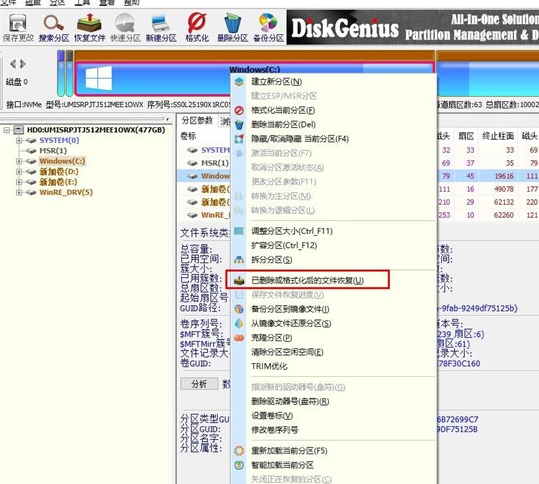 分区工具diskgenius怎么恢复文件-分区工具diskgenius恢复文件的方法Mar 04, 2024 am 11:50 AM
分区工具diskgenius怎么恢复文件-分区工具diskgenius恢复文件的方法Mar 04, 2024 am 11:50 AM近期有很多小伙伴咨询小编分区工具diskgenius怎么恢复文件,接下来就让我们一起学习一下分区工具diskgenius恢复文件的方法吧,希望可以帮助到大家。您可以通过在DiskGenius的主界面上方的硬盘分区图中选择特定分区,右键点击,然后从弹出的菜单中选择“已删除或格式化后的文件恢复”来执行文件恢复操作。打开恢复选项窗口后,需勾选三个选项:“恢复已删除的文件”、“完整恢复”和“额外扫描已知文件类型”,如图所示。3、点击右侧的“选择文件类型”按钮,在弹出的窗口中指定您需要恢复的文件类型,如下
 使用DiskGenius工具进行硬盘分区时,进行4K对齐Jan 01, 2024 pm 02:37 PM
使用DiskGenius工具进行硬盘分区时,进行4K对齐Jan 01, 2024 pm 02:37 PM在硬盘当中4k对齐是非常重要的参数,但是一般新硬盘是没有分区和对齐的,今天小编教大家如何使用DiskGenius分区工具4K对齐,分区类型建议选择mbr,因为这个安装系统比较容易的。然后选择3个分区,具体的操作流程一起来看看吧。硬盘用DiskGenius分区工具4K对齐详细步骤1、在别的电脑上插入固态硬盘,打开这个图一的软件,没有的可以进行下载的,然后呢点击你的固态硬盘。就是灰色的就是。新硬盘都是灰色的没有分区。然后点击这个快速分区。2、分区类型建议选择mbr,因为这个安装系统比较容易的。然后选
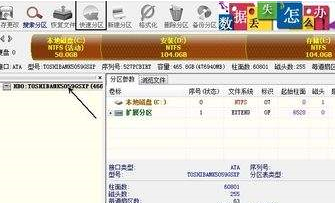 分区工具diskgenius怎么对电脑硬盘进行分区-分区工具diskgenius对电脑硬盘进行分区的方法Mar 05, 2024 am 09:34 AM
分区工具diskgenius怎么对电脑硬盘进行分区-分区工具diskgenius对电脑硬盘进行分区的方法Mar 05, 2024 am 09:34 AM本期为你们带来的文章是关于分区工具diskgenius的,你们知道分区工具diskgenius怎么对电脑硬盘进行分区吗》下文小编就为各位带来了分区工具diskgenius对电脑硬盘进行分区的方法,感兴趣的用户一起来下文看看吧。选中分区硬盘,点击上方的“快速分区”按钮。在左侧选择分区数量,在中间调整每个分区的大小,在右侧选择默认分区。请注意,主分区默认保持不变,以避免出现错误。完成更改后,点击确定即可开始分区过程。等待几分钟左右就可以查看分区结果了。
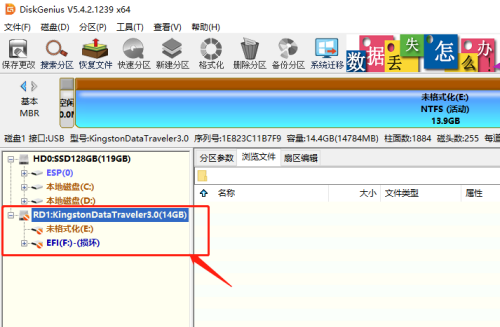 分区工具diskgenius如何批量格式化USB磁盘-diskgenius批量格式化USB磁盘的方法Mar 04, 2024 pm 01:13 PM
分区工具diskgenius如何批量格式化USB磁盘-diskgenius批量格式化USB磁盘的方法Mar 04, 2024 pm 01:13 PM近日有一些小伙伴咨询小编分区工具diskgenius如何批量格式化USB磁盘?下面就为大家带来了分区工具diskgenius批量格式化USB磁盘的方法,有需要的小伙伴可以来了解了解哦。第一步:在DiskGenius软件,选中USB一个或多个移动磁盘。第二步:点开DiskGenius工具菜单。第三步:单击批量格式化USB磁盘选项。第四步:设置磁盘参数,确认即可。第五步:如图所示,此USB磁盘已批量格式化,磁盘已无内容。
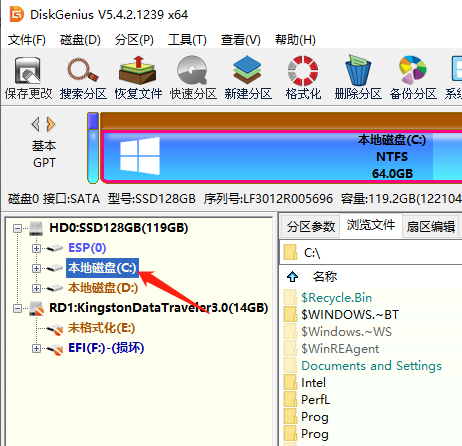 分区工具diskgenius怎么进行系统迁移-分区工具diskgenius进行系统迁移的方法Mar 06, 2024 am 11:20 AM
分区工具diskgenius怎么进行系统迁移-分区工具diskgenius进行系统迁移的方法Mar 06, 2024 am 11:20 AM大家知道分区工具diskgenius怎么进行系统迁移吗?下文小编就带来了分区工具diskgenius进行系统迁移的方法,希望对大家能够有所帮助,一起跟着小编来学习一下吧!1、首先,打开DiskGenius软件,选中C盘,即系统盘,如下图所示。2、然后,点击【系统迁移】选项,如下图所示。3、接着,选择D盘,如下图所示。4、最后,设置大小等参数后,点击开始,等几分钟完成即可,如下图所示。上面就是小编为大家带来的分区工具diskgenius怎么进行系统迁移的全部内容,希望对大家能够有所帮助哦。
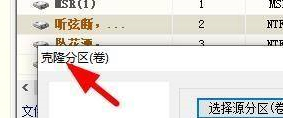 分区工具diskgenius怎么克隆分区-分区工具diskgenius克隆分区的操作步骤Mar 06, 2024 pm 03:34 PM
分区工具diskgenius怎么克隆分区-分区工具diskgenius克隆分区的操作步骤Mar 06, 2024 pm 03:34 PM分区工具diskgenius是针对电脑硬盘打造的工具,各位用户在使用的时候知道分区工具diskgenius怎么克隆分区吗?下文就为你们带来了分区工具diskgenius克隆分区的操作步骤,让我们一起来下文中看看吧。首先在DiskGenius软件中,找到我们的克隆分区窗口。然后就能在这里选中源分区。我们就能在这里进行分区的选择。接着这时候我们就能选中一个合适的分区,之后点击确定按钮。我们还能在这里选中目标的分区。最后我们就能设置克隆分区。


Hot AI Tools

Undresser.AI Undress
AI-powered app for creating realistic nude photos

AI Clothes Remover
Online AI tool for removing clothes from photos.

Undress AI Tool
Undress images for free

Clothoff.io
AI clothes remover

AI Hentai Generator
Generate AI Hentai for free.

Hot Article

Hot Tools

ZendStudio 13.5.1 Mac
Powerful PHP integrated development environment

SAP NetWeaver Server Adapter for Eclipse
Integrate Eclipse with SAP NetWeaver application server.

EditPlus Chinese cracked version
Small size, syntax highlighting, does not support code prompt function

DVWA
Damn Vulnerable Web App (DVWA) is a PHP/MySQL web application that is very vulnerable. Its main goals are to be an aid for security professionals to test their skills and tools in a legal environment, to help web developers better understand the process of securing web applications, and to help teachers/students teach/learn in a classroom environment Web application security. The goal of DVWA is to practice some of the most common web vulnerabilities through a simple and straightforward interface, with varying degrees of difficulty. Please note that this software

Atom editor mac version download
The most popular open source editor






