Home >System Tutorial >Windows Series >How to solve the problem of unresponsiveness and lag caused by opening large files in Win11 Notepad
How to solve the problem of unresponsiveness and lag caused by opening large files in Win11 Notepad
- PHPzforward
- 2024-01-16 17:36:183479browse
The notepad function in the win system is a very convenient function, but because the notepad is too large, it causes the file to open and becomes unresponsive. How to solve this situation? Let’s introduce it in detail below. Let’s take a look at the detailed solution for Win11 Notepad to open a file that is too large and becomes unresponsive.
Solution:
1. Use the "win i" shortcut key to enter the "Settings" interface, enter "Application Settings" in the search box in the upper left corner, and click "" in the option list below Installed Applications".
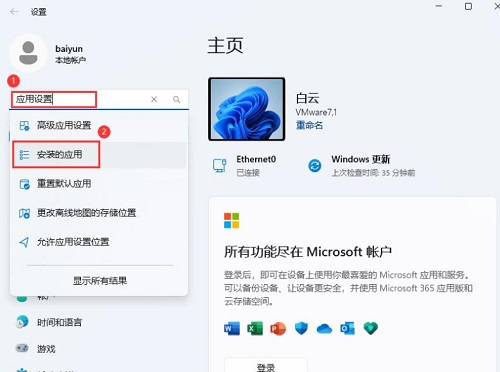
#2. Then find "Notepad" on the right, click the three dots icon behind it, and select "Advanced Options".
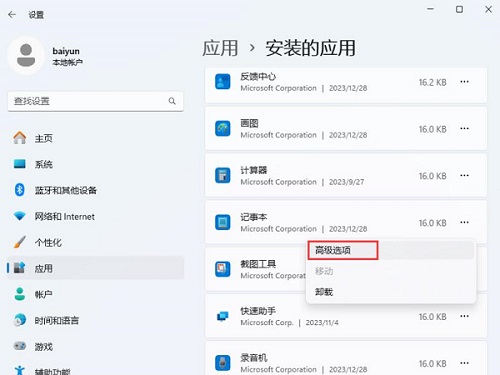
3. Then click the "Reset" button.
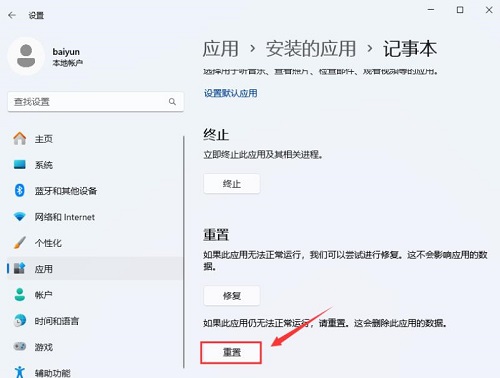
#4. Then double-click to open Notepad and click the gear settings in the upper right corner.
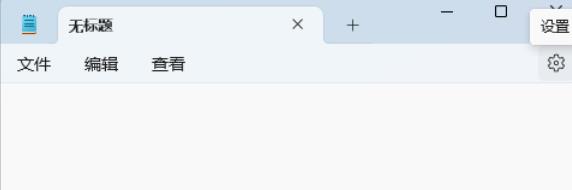
#5. In the window that opens, set "When Notepad starts" to "Open a new window".
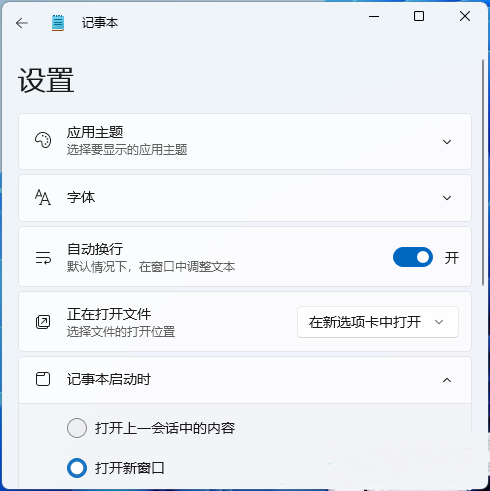
The above is the detailed content of How to solve the problem of unresponsiveness and lag caused by opening large files in Win11 Notepad. For more information, please follow other related articles on the PHP Chinese website!

