Home >Mobile Tutorial >iPhone >How to automatically remove URL tracking parameters in Safari private browsing mode?
How to automatically remove URL tracking parameters in Safari private browsing mode?
- WBOYWBOYWBOYWBOYWBOYWBOYWBOYWBOYWBOYWBOYWBOYWBOYWBforward
- 2024-01-16 17:21:061138browse
Starting with iOS 17, iPadOS 17, and macOS Sonoma, Safari supports automatically removing tracking parameters from URLs in private browsing mode to prevent cross-site tracking. Apple calls this new feature Advanced Tracking and Fingerprint Protection, and it also works for links shared in the Messages and Mail apps, and even for regular browsing in Safari.
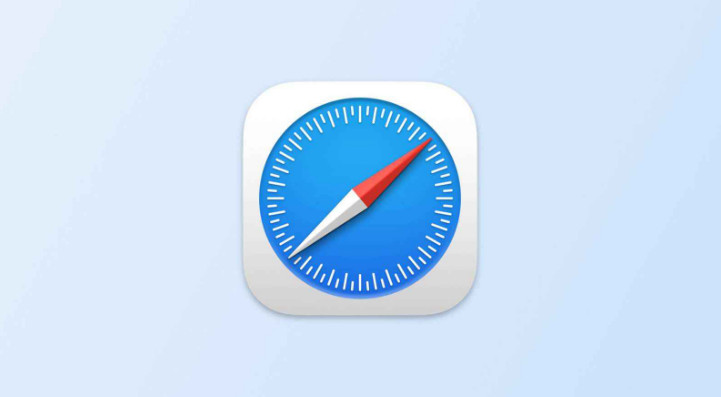
Safari automatically removes tracking parameter settings from URLs in private browsing mode Method: Open your iPhone, enter the Settings app, click Safari → Advanced → Advanced Tracking and Fingerprint Protection, and select All Browsing.
Apple says that when tracking parameters are detected while browsing or copying a link, Safari strips off the identifying portion of the URL while leaving the rest unchanged. The link will still work as expected, but will no longer have a unique identifier. If you do not want to use this function, you can directly turn off the function in this menu.
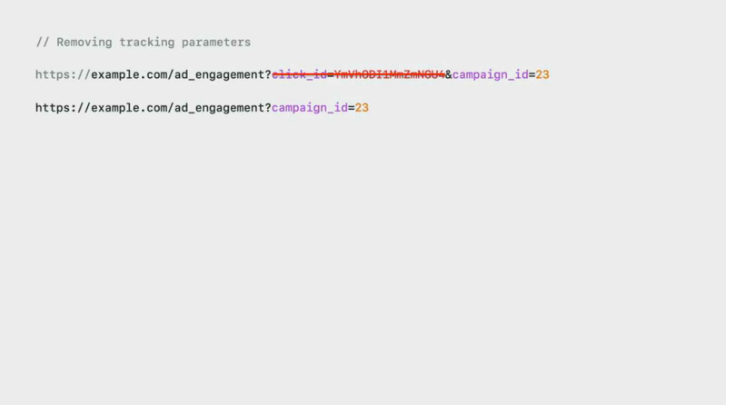
The above is the detailed content of How to automatically remove URL tracking parameters in Safari private browsing mode?. For more information, please follow other related articles on the PHP Chinese website!

