Home >System Tutorial >LINUX >Learn how to record the screen and use screen recording software in Linux
Learn how to record the screen and use screen recording software in Linux
- WBOYWBOYWBOYWBOYWBOYWBOYWBOYWBOYWBOYWBOYWBOYWBOYWBforward
- 2024-01-16 16:27:152071browse
Linux system does not have screen recording software. If you want to download and use it yourself, let’s take a look at the detailed tutorial below.
1. Installation
1. Click "Deepin Store" on the dock bar.
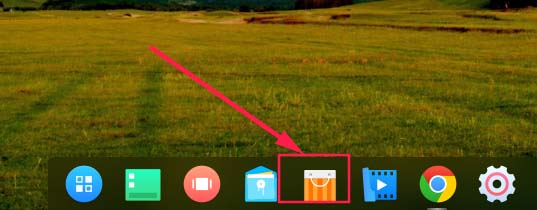
2. Search Deepin Screen Recording in "Deepin Store".
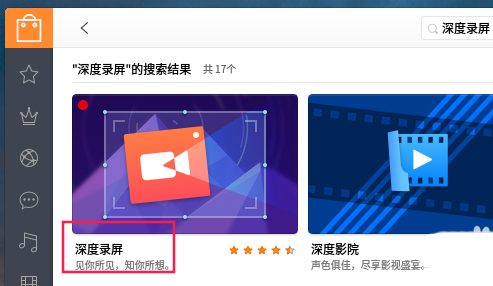
3. After finding it, click to enter to install it.
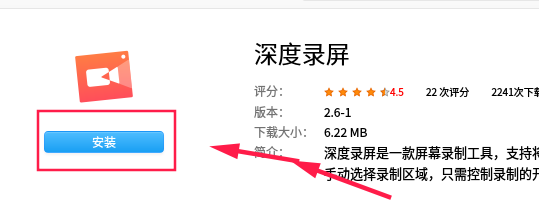
2. Run
1. After the installation is completed, you can find Deepin Screen Recording in the "Launcher" in the dock bar and run it.
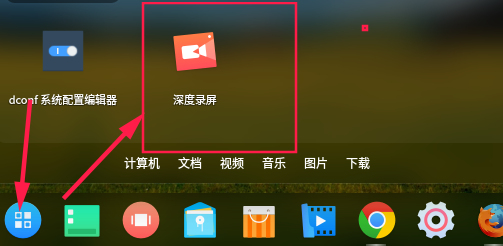
2. You can also use the CTRL ALT R shortcut key to open it.
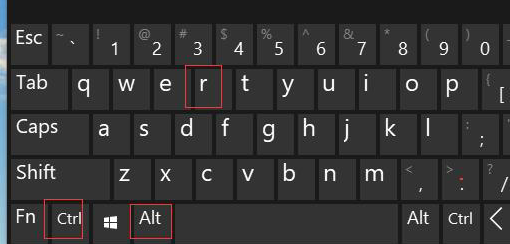
3. Use
1. The Deepin screen recording after running is shown in the figure below.
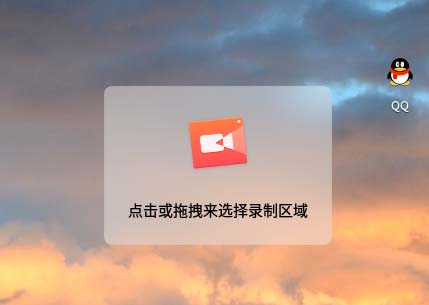
2. You can directly click to select the window to record the screen, or you can drag to select the recording area. Screen recording can generate video (mp4 format) or gif animation format. You can choose by yourself. After selecting, click "Start Recording" directly.
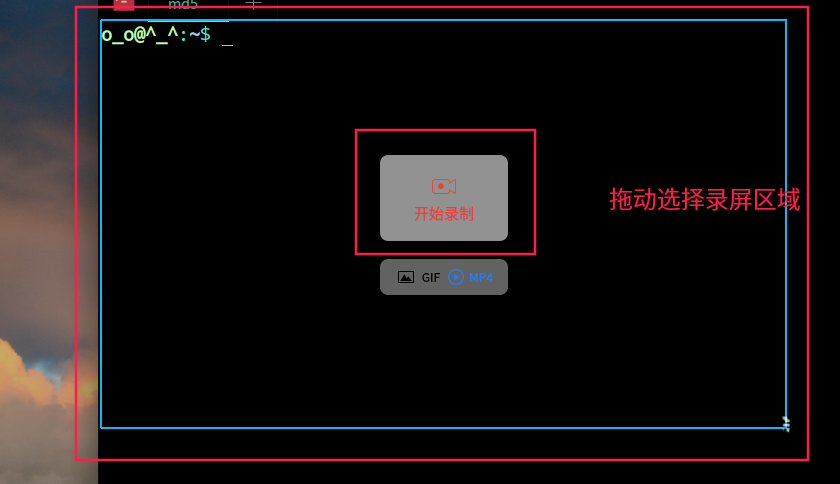
3. There will be a countdown before starting recording. This program is very considerate and convenient for users to prepare.
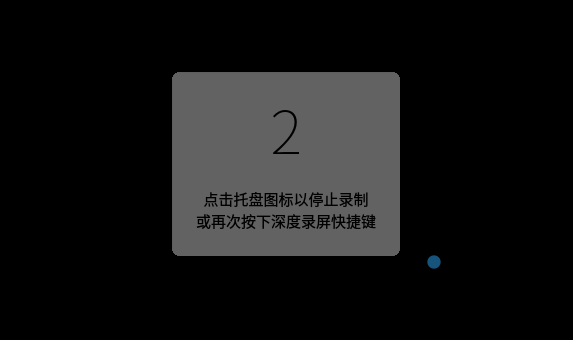
4. After the recording is completed, the recording screen is displayed on the single drag disk. You can exit by right-clicking in the pop-up small window. The software is designed to be simple and easy to use. From here, you can also see the deepin team's grasp of details.
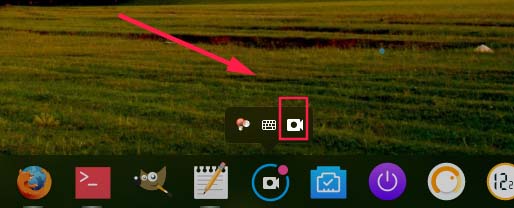
The above is the detailed content of Learn how to record the screen and use screen recording software in Linux. For more information, please follow other related articles on the PHP Chinese website!

