When you enjoy the convenience brought by the win10 system computer, if you want to adjust the resolution of the desktop to obtain a clearer and more delicate visual experience, then please follow the steps below! The detailed tutorial below will take you through this task with ease!
How to turn on the screen resolution in win10 home version
1. First, start the computer and click the "Win" system logo in the lower left corner of the desktop.
2. When the start menu pops up, please click the gear-shaped settings icon in the lower left corner.
3. When the Windows settings page will appear in front of you, continue to click on the system options below it.

#4. After switching to the system settings page, please click the display options in the left column.
5. In the details panel on the right, you will see the display resolution option.
6. Gently click the drop-down arrow below the resolution.
7. Here, we choose the resolution of 1920×1080.

#8. You can successfully change the screen resolution after clicking it.
9. Finally, don’t forget to select the Keep Changes button in the pop-up menu.
The above is the detailed content of How to adjust the screen resolution of win10 home version. For more information, please follow other related articles on the PHP Chinese website!
 win10中提示80070035找不到网络路径怎么办May 12, 2023 pm 05:17 PM
win10中提示80070035找不到网络路径怎么办May 12, 2023 pm 05:17 PMwin10中提示80070035找不到网络路径的解决办法:1、单击“网络”,“打开网络和Internet设置”,选择“网络和共享中心”后再选择“更改高级共享设置”,然后勾选“启用共享以便可以访问网络的用户读取公用文件夹中的文件”;2、返回“网络和共享中心”单击“宽带连接”并选择“属性”,点击“网络”,勾选“microsoft网络客户端”即可。
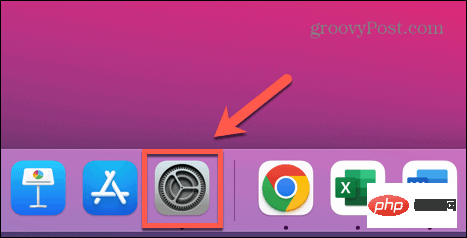 如何在 Mac 上更改屏幕分辨率Apr 25, 2023 am 09:49 AM
如何在 Mac 上更改屏幕分辨率Apr 25, 2023 am 09:49 AM如何更改内置显示器上的Mac屏幕分辨率您可以在Mac上使用外部显示器,但如果您想更改内置显示器的屏幕分辨率,您可以通过系统偏好设置非常简单地完成此操作。如果您使用的是macOSBigSur或更早版本,您的某些分辨率选项最初是隐藏的。你需要知道找到它们的技巧。要更改内建Mac显示器的屏幕分辨率:打开系统偏好设置应用程序。单击显示。在Resolution下,单击Scaled单选按钮。根据您是需要更多空间还是需要更大的文本,选择列出的选项之一。几秒钟后,屏幕分辨率应更改为您的新设置。如果选
 win10自带的看图软件叫什么Oct 18, 2022 pm 02:48 PM
win10自带的看图软件叫什么Oct 18, 2022 pm 02:48 PMwin10自带的看图软件叫“Microsoft照片”,其下载方法是:1、打开win10电脑;2、在Microsoft Store中搜索“Microsoft照片”并下载;3、将照片查看器的默认软件设置为【照片】即可。
 win10任务栏经常假死的原因是什么Jun 19, 2023 am 10:37 AM
win10任务栏经常假死的原因是什么Jun 19, 2023 am 10:37 AMwin10任务栏经常假死的原因是win10 64位系统可靠性不佳造成的,其解决方法:1、重启“windows资源管理器”;2、卸载冲突软件;3、重新“部署操作进程”;4、修复系统服务;5、通过powershell命令尝试修复;6、cmd中执行修复命令;7、针对右击任务栏应用图标时弹出菜单缓慢的情况;8、通过新建Windows用户来重置系统设置;9、还原系统。
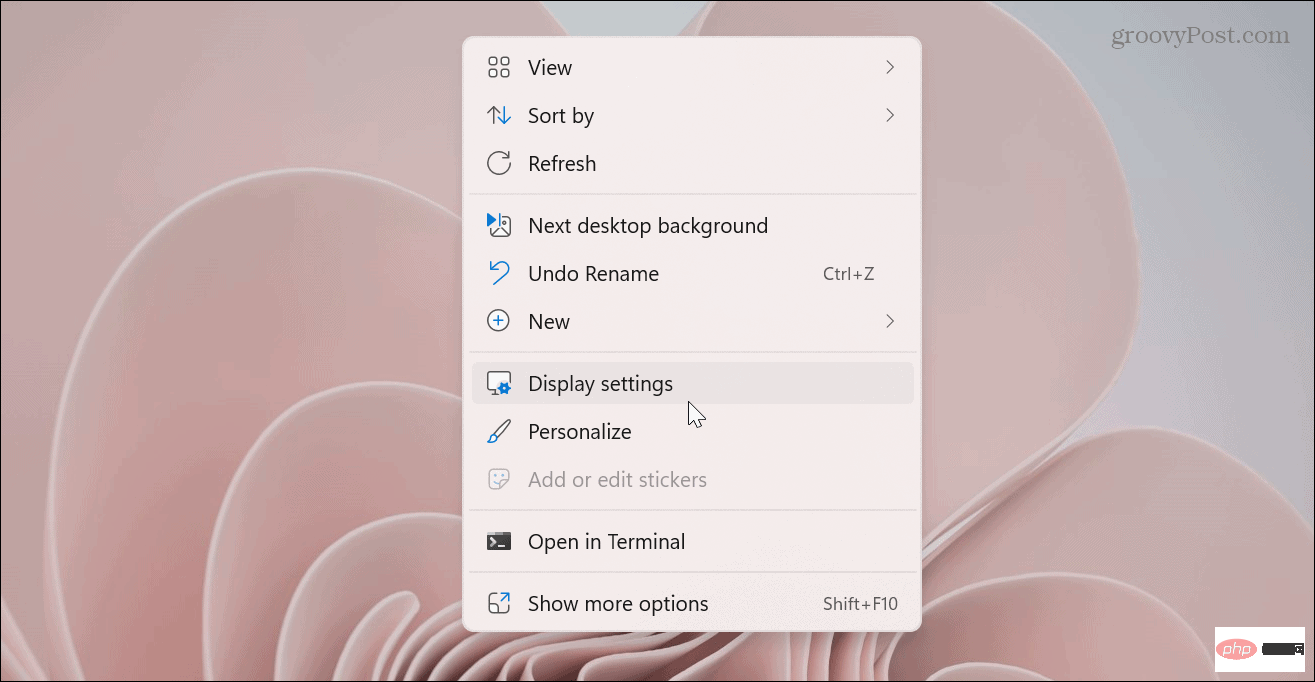 如何在 Windows 11 上更改屏幕分辨率May 12, 2023 am 10:13 AM
如何在 Windows 11 上更改屏幕分辨率May 12, 2023 am 10:13 AM如何在Windows11上更改屏幕分辨率在Windows11PC上更改屏幕分辨率的一种更直接的方法是使用“设置”应用。使用“显示”部分可以为一台或多台显示器配置分辨率。要使用“设置”更改Windows11上的屏幕分辨率:右键单击桌面上的空白区域,然后从菜单中选择显示设置。设置应用打开显示部分。向下滚动到Scale&layout部分,然后单击Displayresolution的下拉菜单。从菜单中选择您要使用的分辨率。最大分辨率将根据您连接到PC的显示器类型而有所不同。注意:如
 win10更新后无法上网怎么办Jun 21, 2023 pm 01:58 PM
win10更新后无法上网怎么办Jun 21, 2023 pm 01:58 PMwin10更新后无法上网解决方法:1、检查网络连接,使用其他设备连接同一网络来确认网络是否可用;2、检查网络驱动程序,找到网络适配器,并检查是否有任何驱动程序更新可用;3、重置网络设置,打开“命令”窗口,输入“netsh winsock reset”和“netsh int ip reset”,然后重启;4、更新网络驱动程序;5、检查防火墙和安全软件设置,暂时禁用重新连接即可。
 win10右键没有管理员权限怎么办Feb 21, 2023 pm 04:22 PM
win10右键没有管理员权限怎么办Feb 21, 2023 pm 04:22 PMwin10右键没有管理员权限的解决办法:1、在电脑桌面右键点击“此电脑”;2、在弹出的列表中找到“管理”,点击打开;3、依次选取“系统工具”->“本地用户和组”->“用户”;4、在中间栏找到并点击打开“Administrator”;5、取消勾选“账户已禁用”,然后点击“应用”和“确定”即可。
 win10底部任务栏无响应怎么办Mar 17, 2023 am 11:47 AM
win10底部任务栏无响应怎么办Mar 17, 2023 am 11:47 AM解决方法:1、先重启“Windows资源管理器”;然后以管理员身份运行powershell,执行命令重新部署进程;最后在“个性化”设置界面中,关闭加载最常访问列表功能。2、打开powershell窗口,利用命令检查并修复Windows文件。3、打开“本地组策略编辑器”,进入“内置管理员帐户的管理员批准模式”的属性窗口;然后在“本地安全设置”选项卡中,点击“启用”;最后重启电脑。


Hot AI Tools

Undresser.AI Undress
AI-powered app for creating realistic nude photos

AI Clothes Remover
Online AI tool for removing clothes from photos.

Undress AI Tool
Undress images for free

Clothoff.io
AI clothes remover

AI Hentai Generator
Generate AI Hentai for free.

Hot Article

Hot Tools

SAP NetWeaver Server Adapter for Eclipse
Integrate Eclipse with SAP NetWeaver application server.

EditPlus Chinese cracked version
Small size, syntax highlighting, does not support code prompt function

Dreamweaver Mac version
Visual web development tools

Notepad++7.3.1
Easy-to-use and free code editor

VSCode Windows 64-bit Download
A free and powerful IDE editor launched by Microsoft







