Logitech driver can be used to bind multiple peripherals of the user. Some devices require the driver to be activated to take effect. Therefore, the user needs to set the Logitech driver to start automatically at boot. If the user cannot achieve automatic startup at boot, you can try the following methods.
The Logitech driver cannot start automatically when booting:
1. The user first right-clicks on the bottom taskbar and opens "Task Manager".

2. Select the "Start" option and disable "LGHUB".

3. Enable it again, then restart the computer to see if it starts automatically.

4. If it still does not start automatically, press "win r" to open "Run" and enter "msconfig" to confirm.

5. Enter the "Boot" option.

6. Select "Safe Boot" and confirm. It will then reboot and enter safe mode. In this mode, uninstall the driver and reinstall it.

7. After the installation is completed, just check "Automatically start programs after login" in the software settings and exit safe mode.

The above is the detailed content of Solution to Logitech driver failure to start automatically. For more information, please follow other related articles on the PHP Chinese website!
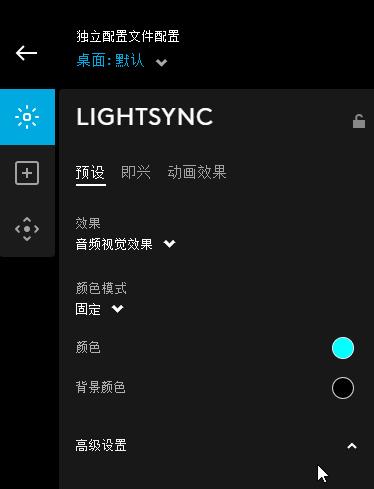 罗技ghub驱动不支持win7吗?-罗技ghub驱动为什么只能安装在c盘?Mar 18, 2024 pm 05:37 PM
罗技ghub驱动不支持win7吗?-罗技ghub驱动为什么只能安装在c盘?Mar 18, 2024 pm 05:37 PM罗技ghub驱动是不是不支持win7?不兼容。由于Windows7已停止更新且不再是微软的主要操作系统,许多新软件不再支持它,如罗技ghub。罗技驱动的主要界面:1、软件主界面在左边,三个按钮依次是灯光,按键,灵敏度设置。2、灯光界面的设置中,一般特效比较常规,音频视觉效果是亮点,可以根据声音频率变色,根据高中低音频段来进行设置,有不同的颜色和效果。3、按键设置中,用户可以根据自己有什么特殊要求的可以在这里编辑。4、灵敏度设置里面有很多用户会有一些属于自己的设置,可以自己加DPI速度切换点,但是
 如何解决Edge浏览器开机自动启动的问题Dec 22, 2023 pm 12:01 PM
如何解决Edge浏览器开机自动启动的问题Dec 22, 2023 pm 12:01 PM用户们每次开机的时候总会有些应用自动打开拖慢开机的速度,特别是一些系统自带的软件,今天就为大家带来了edge浏览器自动开启的解决方法,一起看看吧。edge浏览器老是开机自启动:1、点击左下角开始,打开“设置”。2、在windows设置中点击“应用”。3、点击左侧任务栏“启动”。4、将启动下面的edge浏览器开关关闭即可。
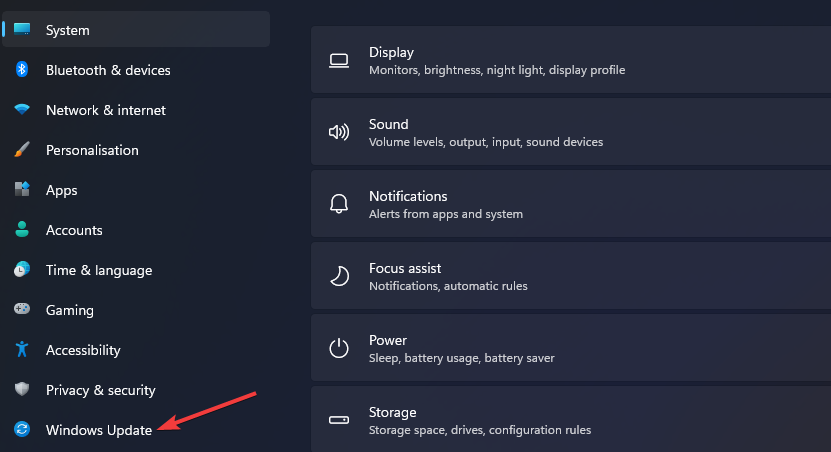 Win11运行不了罗技驱动怎么办?win11罗技鼠标驱动运行不了解决办法Feb 11, 2024 pm 09:20 PM
Win11运行不了罗技驱动怎么办?win11罗技鼠标驱动运行不了解决办法Feb 11, 2024 pm 09:20 PM罗技驱动为罗技游戏外设用户提供了强大的配置和个性化选项,用户们还可以根据自己的喜好来进行设置。可是也有一些win11用户们在运动罗技驱动的时候运行不了,这要怎么办?下面就让小编来仔细的介绍一下解决方法吧。win11罗技鼠标驱动运行不了解决办法1、更新Windows11同时按Windows+I键盘键以启动“设置”应用程序。选择Windows更新选项卡。单击检查更新以下载和安装任何可用的内容。选择高级选项,然后在设置中选择可选更新。然后选中任何可选驱动程序更新的复选框,然后单击下载和安
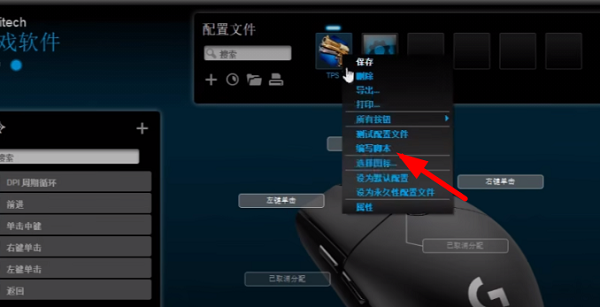 罗技驱动导入宏文件步骤Feb 26, 2024 am 10:58 AM
罗技驱动导入宏文件步骤Feb 26, 2024 am 10:58 AM导入游戏宏文件不需要太多时间,不需要自己编写就可以直接使用,轻松保存到对应位置,没有任何麻烦,但是大家不知道怎么操作,具体的操作步骤就接着往下看着吧。罗技驱动导入宏文件步骤1、进入到罗技驱动软件之中,点击图中位置“编写脚本”,2、接着点击“导入”按钮,3、之后选择合适的游戏脚本,以“.lua”为后缀的文件,4、紧接着在出现的弹窗中点击“是”,继续你的导入操作,5、最后点击左上角的“保存”按钮,直接就可以使用。
 罗技驱动恢复默认配置步骤Feb 28, 2024 am 11:04 AM
罗技驱动恢复默认配置步骤Feb 28, 2024 am 11:04 AM面对无法正常使用的罗技驱动,只可以通过恢复出厂来解决,但很多小伙伴不知道怎么才可以去恢复出厂设置,下面就为大家提供详细的恢复出厂设置步骤,希望可以帮助到你们。罗技驱动恢复默认配置步骤1、首先下载罗技专用驱动软件GHub,下载完成后打开,2、然后打开鼠标进行设置,在点击右上角的设置(齿轮),3、最下方就由“恢复默认设置”,直接点击后,重新开启软件就恢复出厂设置了。罗技驱动怎么连接设备1、打开鼠标后盖拿出无线鼠标插口,2、选择电脑旁的鼠标插入口,3、鼠标设置对应的参数信息,4、蓝牙配对设备,长按蓝牙
 如何调整罗技驱动的DPI设置Jan 17, 2024 pm 01:30 PM
如何调整罗技驱动的DPI设置Jan 17, 2024 pm 01:30 PM罗技驱动程序根据不同用户的需求,调整鼠标的dpi,以提供相同舒适的体验。因为每个用户的需求不同,所以需要个性化调节dpi来满足他们的需求。罗技驱动怎么调dpi:1、首先用户需要打开官网的罗技驱动程序,绑定设备。2、第一步完成后,进入“设置”界面,选择“灵敏度”进行设置。3、最后在这个界面用滑动标点来调节dpi速度。
 罗技耳机麦克风无声,请求解决方法Jan 18, 2024 am 08:03 AM
罗技耳机麦克风无声,请求解决方法Jan 18, 2024 am 08:03 AM有些用户使用罗技驱动时,可能会遇到耳机麦克风无声的问题。检查耳机麦克风线是否插好或耳麦是否静音,进设置中打开即可解决。罗技驱动耳机麦克风没声音:1、用户需要先检查一下耳机麦克风有没有插错线。2、如果错了重新插好就行,如果没有,那就需要检查一下耳机麦克风有没有坏。3、打开“设置”,在“设置”中搜索“控制面板”。4、选择“硬件和声音”。5、点击“管理音频设备”。6、然后进入界面后,点击“录制”选项,双击“麦克风”。7、进入之后,点击“级别”把麦克风音量调最大,还不够大可以把麦克风设置加强。8、最后看
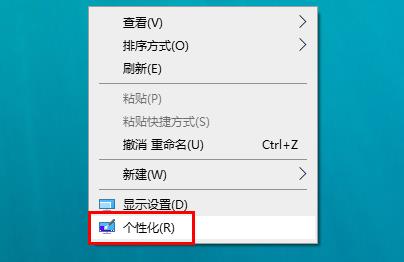 罗技鼠标驱动在哪个文件夹?罗技驱动文件在哪里?Mar 13, 2024 pm 08:30 PM
罗技鼠标驱动在哪个文件夹?罗技驱动文件在哪里?Mar 13, 2024 pm 08:30 PM罗技鼠标驱动在哪个文件夹相信是很多用户们都想知道的一个问题,用户们可以右键个性化进入到设备下的鼠标界面来进行操作就能看到啦。下面就让小编来为用户们来仔细的介绍一下具体的操作方法吧。 罗技鼠标驱动在哪个文件夹? 1、首先在电脑右击,选择“个性化”。 2、之后点击左上方的“主页”。 3、进入主页之后,再点击“设备”。 4、随后再点击“鼠标”。 5、在右边的相关设置下找到“其他鼠标选项&r


Hot AI Tools

Undresser.AI Undress
AI-powered app for creating realistic nude photos

AI Clothes Remover
Online AI tool for removing clothes from photos.

Undress AI Tool
Undress images for free

Clothoff.io
AI clothes remover

AI Hentai Generator
Generate AI Hentai for free.

Hot Article

Hot Tools

SublimeText3 Chinese version
Chinese version, very easy to use

SublimeText3 Mac version
God-level code editing software (SublimeText3)

MantisBT
Mantis is an easy-to-deploy web-based defect tracking tool designed to aid in product defect tracking. It requires PHP, MySQL and a web server. Check out our demo and hosting services.

Dreamweaver CS6
Visual web development tools

DVWA
Damn Vulnerable Web App (DVWA) is a PHP/MySQL web application that is very vulnerable. Its main goals are to be an aid for security professionals to test their skills and tools in a legal environment, to help web developers better understand the process of securing web applications, and to help teachers/students teach/learn in a classroom environment Web application security. The goal of DVWA is to practice some of the most common web vulnerabilities through a simple and straightforward interface, with varying degrees of difficulty. Please note that this software







