Home >System Tutorial >Windows Series >How to solve the slow startup problem of Win10?
How to solve the slow startup problem of Win10?
- PHPzforward
- 2024-01-15 22:24:221060browse
There is a feature in the win10 system, that is, quick startup. However, I believe everyone has such a problem, that is, if they are obviously using the win10 system, the boot becomes very slow, and it takes more than 30 seconds at every turn. It is almost impossible. It’s five years ago, so what should I do if win10 is slow to boot? Below, the editor will explain to you the experience of solving the problem of slow startup of Win10.
The win10 system is loved by the majority of win10 system users for its fast startup and smooth operation. However, after using it for a long time, slow startup will inevitably occur. I believe many friends have this problem with their win10 system. So what should I do if my win10 system boots slowly? Below, the editor brings you pictures and texts on how to solve the problem of slow startup of Win10.
How to solve the problem of slow startup of win10
Open the control panel and select the power option. Click to select the function of the power button
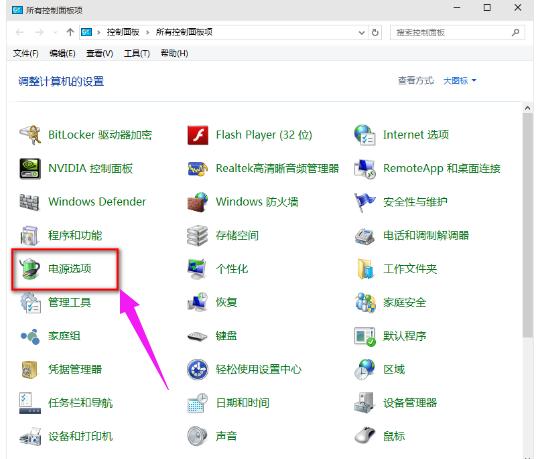
Boot-up picture-1
Then click "Change settings that are currently unavailable" , where the red arrow points
Then, check the "Enable Fast Startup" option and restart. (Many of them are checked by default after installing the system, but some do not work, so if they are already checked, please uncheck them, restart and check them again)
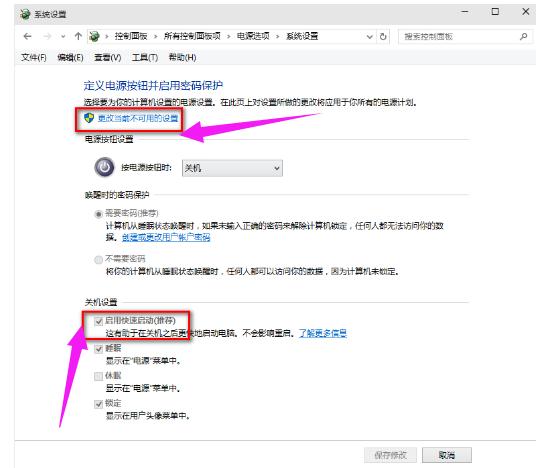
Boot-up picture-2
Method 2: Use the win key plus the R key to bring up the run box, enter "gpedit.msc", and then press Enter to bring up the Group Policy Editor
Click, "Administrative Templates" under the computer configuration item
Click "System" in turn, find the "Shutdown" item, and then click "Shutdown"
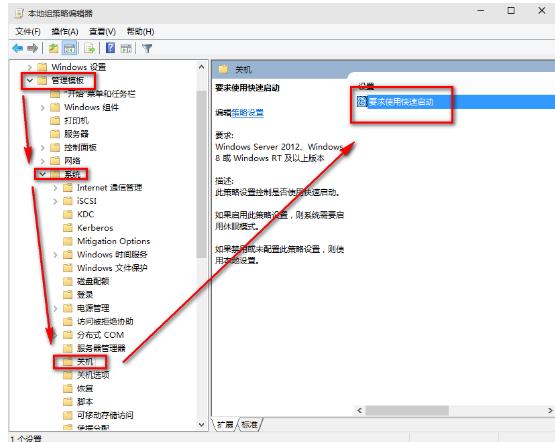
Boot-up picture-3
Click "Require Fast Startup", then select "Enable", and then click OK
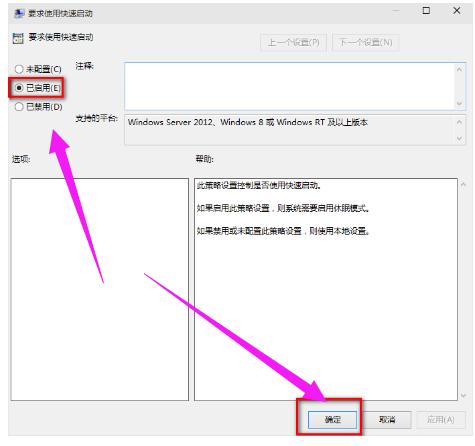
Boot-up picture-4
The above are the tips for dealing with slow startup of win10.
The above is the detailed content of How to solve the slow startup problem of Win10?. For more information, please follow other related articles on the PHP Chinese website!

