Hello, I'm using an iPhone 6 and some days the news widget disappears. I can't reactivate it via the "Add Widget" feature - the News widget is no longer listed there. I'm wondering what's going on - I haven't changed any settings, so this shouldn't be happening.
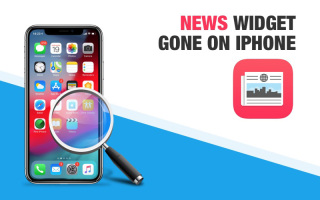
Widgets allow you to easily check the status of your device, access some important content, or quickly get certain features. Some even call widgets the best iOS feature. But sometimes, when you swipe left from the home screen expecting to see neatly arranged widgets, you find that some of them are missing.
iPhone users reported that sometimes the iPhone News widget disappears from the widgets section. In this case, there are several troubleshooting solutions you can try. In this article, we will share with you some of the most effective solutions to help you get a news widget.
1. Make sure the News widget is added
Before we try any more radical solutions to fix this problem, you may want to first make sure the News widget is actually added to the widget part of the component. To do this, follow these simple steps;
Step 1: Swipe left on the home screen to open the widgets section
Step 2: Scroll down to the bottom and Click "Edit".
Step 3: Now check to make sure the News widget is added. If not, click " " to add it.

2. Delete and then re-add the widget
If the widget has been added to the notification panel but is still not showing, follow these simple steps to delete it and then Add again.
Step 1: Click the red "-" to delete it, then click "Done" to confirm the deletion.
Step 2: Now restart your device and add the News widget again.
3. Restart iPhone
If deleting and then re-adding the News widget doesn't work, try restarting your device. This is your first line of defense against any problems you may encounter while using the device.
Step 1: Press and hold the Sleep/Wake button until the slider appears
Step 2: Slide it to turn off the device
Step 3: Press and hold the Sleep/Wake button , until you see the Apple logo on the screen.

You can also try to force restart your iPhone.
4. Update iPhone software
Updating iOS firmware can also help you solve problems quickly and effectively. To update iOS OTA, follow these simple steps;
Step 1: Open "Settings" on your iPhone
Step 2: Tap "General" and select "Software Update" .
Step 3: If an update is available, click "Download and Install" to install it on your device.

5. Reset all settings
If you are still having problems viewing the News widget, you may need to reset all settings on your device. Doing this will eliminate any software bugs that may be causing the problem. Here's how to do it;
Step 1: Open Settings on your device and tap "General."
Step 2: Click "Reset > Reset All Settings".

Alternative Ways to Fix News Widget on iPhone
If you have tried all the above solutions and none of them work, a more radical but efficient one may be needed solution. One of the best third-party tools to help you solve any iOS issue is Apple Phone Repair Tool. It can help you resolve any iOS stuck issues, including devices stuck on Apple logo, recovery mode, or devices not functioning properly.
Step one: Download and open the iPhone repair tool, use a USB data cable to connect your iPhone to your computer, and click "Start".

Step 2: Select the repair mode, giving priority to "Standard Repair" to avoid losing device data.

Step 3: Click "Download Firmware" and start the repair after the download is successful. The entire repair process takes about 10 minutes. Be careful not to disconnect the data cable and wait until "Repair Completed" is displayed.

If you find that the iPhone News widget has disappeared, the above solutions should help you restore it easily. However, if you still encounter this problem after trying the above methods, restoring your iPhone to factory settings or contacting Apple for help may be your last option.
The above is the detailed content of How to Restore News Gadget Widget on iPhone. For more information, please follow other related articles on the PHP Chinese website!
 The Best iPads of 2025Apr 18, 2025 am 01:01 AM
The Best iPads of 2025Apr 18, 2025 am 01:01 AMChoosing the Right iPad: A Comprehensive Guide Apple's iPad lineup offers a tablet for every need, but selecting the perfect one can be overwhelming. This guide simplifies the process, helping you choose the ideal iPad based on your specific requirem
 The Apple Watch Is 10 Years Old. Here's Why I Never Bought OneApr 15, 2025 am 06:09 AM
The Apple Watch Is 10 Years Old. Here's Why I Never Bought OneApr 15, 2025 am 06:09 AMThe Apple Watch: Still Not Convinced After a Decade Despite over 200 million units sold since 2015, the Apple Watch remains absent from my wrist. While its health and fitness features are impressive, they don't appeal to someone like me who doesn't
 Don't Like the Latest Apple Mail Changes? Here's How to Get Rid of ThemApr 14, 2025 am 12:54 AM
Don't Like the Latest Apple Mail Changes? Here's How to Get Rid of ThemApr 14, 2025 am 12:54 AMNew features of Apple Mail app: Categories, Summary, and Contact Photos The Apple Mail app recently updated its iPhone, iPad and Mac versions, adding features like Gmail-like email classification, notifications and email summary, and contact photos in your inbox. But not everyone likes these new changes. Fortunately, you can disable these new features and restore to a simpler way to use them. Here's how to do it: Disable Apple Mail Classification The email classification feature is designed to sort your inboxes to make it easier to process incoming messages. This feature is suitable for any device running iOS or iPadOS 18.2 and Mac computers with macOS 15.4 installed. Categories include: Main: Mail thinks the most
 We Don't Need Slimmer Phones, But You Might Want One AnywayApr 13, 2025 am 03:01 AM
We Don't Need Slimmer Phones, But You Might Want One AnywayApr 13, 2025 am 03:01 AMUltra-thin phones: Amazing design or risky? Samsung and Apple are about to release ultra-thin flagship phones Samsung Galaxy S25 Edge and Apple iPhone 17 Air are about to be released, and its ultra-thin design has sparked heated discussions. While many fans are concerned about their design compromises, ultra-thin phones still have some attractive advantages. Ultra-thin design: how much does it cost? First of all, these devices are expensive. Ultra-thin design requires custom parts and improved manufacturing processes, greatly increasing costs and ultimately passing them on to consumers. While prices may change at any time, reliable news shows that the iPhone 17 Air may be priced the same as the $899 iPhone Plus, or even likely to completely replace the latter; while the S25 Edge
 I Regret Ignoring This Apple Watch Running FeatureApr 13, 2025 am 12:58 AM
I Regret Ignoring This Apple Watch Running FeatureApr 13, 2025 am 12:58 AMTake advantage of the Apple Watch running features: From default training to custom planning I've been using default running training I finally found the pacemaker and custom training Easy way to create custom Apple Watch training Make the most of your Apple Watch I'm currently training for a half marathon, which means I'm running three times a week, one to two hours a day, making the most of my Apple Watch. I've been running 142 miles this year, but I've just discovered a game-changing Apple Watch running feature. Related ###### I ran a half marathon with AirPods 4, how effective I'm curious about the new AirPod
 8 Tech Features I Wish Existed in Real LifeApr 12, 2025 am 12:59 AM
8 Tech Features I Wish Existed in Real LifeApr 12, 2025 am 12:59 AMLife Hacks We Wish Were Real: Tech Features We Crave in Real Life Modern technology offers incredible conveniences, so much so that we often take them for granted. Pausing live TV, undoing computer errors, or voice-commanding music – these are ever
 Fix the Wait Limit in iPhone Shortcuts With This Simple TrickApr 11, 2025 am 03:05 AM
Fix the Wait Limit in iPhone Shortcuts With This Simple TrickApr 11, 2025 am 03:05 AMApple's Shortcuts app offers a "Wait" action for short pauses, but it's unreliable for longer durations. This limitation stems from iOS's background app restrictions. A clever workaround uses custom Focus modes to achieve extended waits,
 How big is the iPhone 16 Pro Max?Apr 10, 2025 am 09:36 AM
How big is the iPhone 16 Pro Max?Apr 10, 2025 am 09:36 AMThe iPhone 16 ProMax will have a screen size of 6.9 inches, aiming to provide a more immersive visual experience while maintaining a thin and light design to improve user operation comfort.


Hot AI Tools

Undresser.AI Undress
AI-powered app for creating realistic nude photos

AI Clothes Remover
Online AI tool for removing clothes from photos.

Undress AI Tool
Undress images for free

Clothoff.io
AI clothes remover

AI Hentai Generator
Generate AI Hentai for free.

Hot Article

Hot Tools

Atom editor mac version download
The most popular open source editor

SecLists
SecLists is the ultimate security tester's companion. It is a collection of various types of lists that are frequently used during security assessments, all in one place. SecLists helps make security testing more efficient and productive by conveniently providing all the lists a security tester might need. List types include usernames, passwords, URLs, fuzzing payloads, sensitive data patterns, web shells, and more. The tester can simply pull this repository onto a new test machine and he will have access to every type of list he needs.

PhpStorm Mac version
The latest (2018.2.1) professional PHP integrated development tool

SAP NetWeaver Server Adapter for Eclipse
Integrate Eclipse with SAP NetWeaver application server.

Dreamweaver CS6
Visual web development tools






