Home >System Tutorial >Windows Series >Learn how to increase virtual memory in win7
Learn how to increase virtual memory in win7
- 王林forward
- 2024-01-15 20:24:171039browse
Two days ago, a user asked me what virtual memory is, what its function is, etc. Virtual memory means that when the computer’s memory is exhausted, part of the hard disk space is used as memory. Use so that the computer can run more software. Speaking of which, some users have asked how to increase virtual memory in win7. For this reason, the editor has compiled a tutorial on how to increase virtual memory in win7.
We all know that when the system memory is insufficient, the computer will automatically call the hard disk to act as memory to relieve the memory tension. This can prevent us from running out of system memory when running a large program. Causes the system to crash or freeze, so how do we set up win7 virtual memory? Next, the editor will share with you how to increase virtual memory in win7.
How to increase virtual memory in win7
First click the Start menu button and point the mouse to "My Computer". Then right-click the mouse and select "Properties" in the pop-up menu
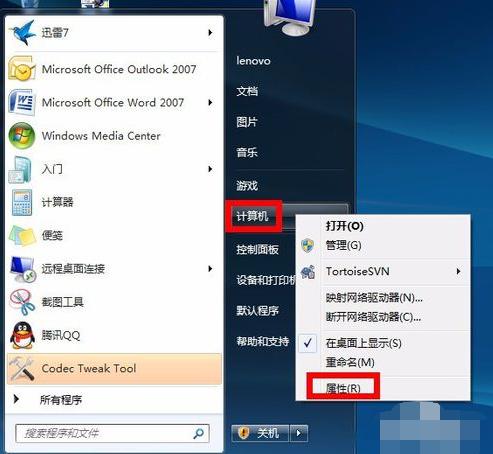
win7Figure-1
in In the system information window, click "Advanced System Settings" on the left
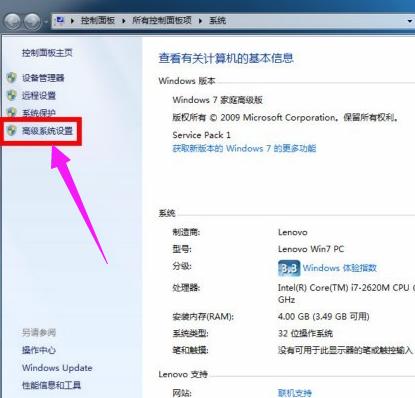
Add Virtual Memory Figure-2
Connect Come down in the system properties window, select the "Advanced" tab, click the "Settings" button under Performance
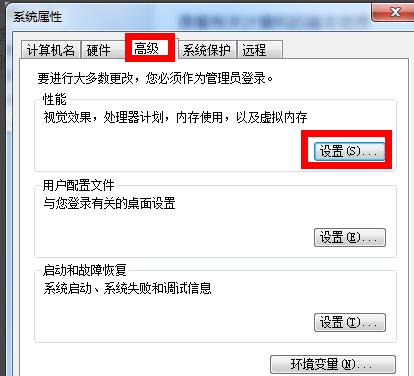
Add virtual memory map -3
Select the "Advanced" tab in the performance properties window, and then click the "Change" button below
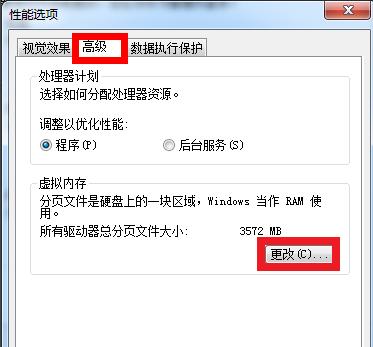
win7Figure-4
Next, you can set the size of the virtual memory. First uncheck "Automatically manage paging file size for all drives" and then select "Custom size"
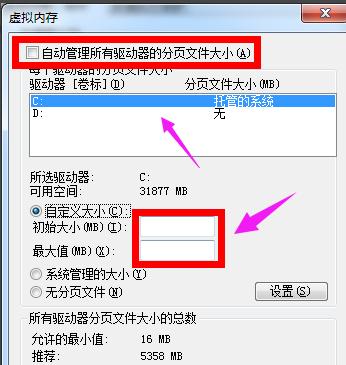
Virtual Memory Figure-5
When setting the virtual memory size, bigger is not always better. It should be set according to our actual physical memory, which is generally about 1.5 times the actual physical memory. For example, my computer's memory is 2G. It is recommended to set the virtual memory size between 2048M and 4096M. After completing the input, click the "Settings" button
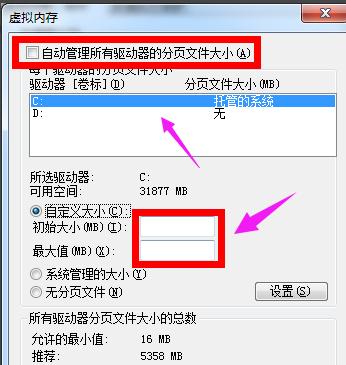
Virtual Memory Figure-6
Note: 1G=1024M After the setting is completed, we can see that the virtual memory size on the C drive has been changed to the size we set. Then click the "OK" button below
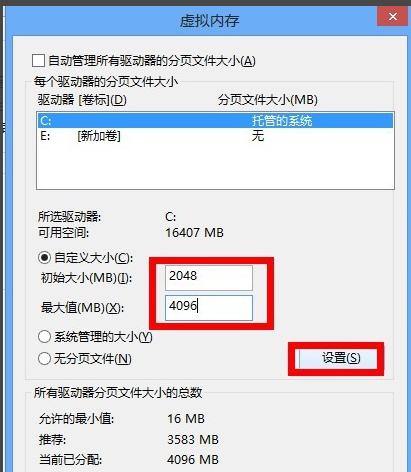
Add virtual memory Figure-7
Note: We can also add The virtual memory paging file is set on other drives, such as D, E drive, etc. It is recommended to set it on C drive. Next, the system will prompt us that we need to restart the computer for the changes to take effect. Click the "OK" button again
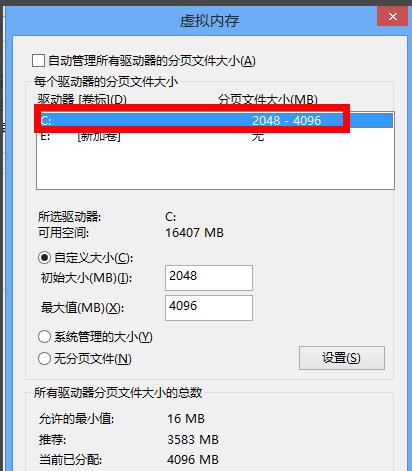
Add virtual memory map- 8
Finally, click the "OK" button, and the system will remind us again that "it must be started immediately to take effect." Select "Restart now or restart later" according to your needs
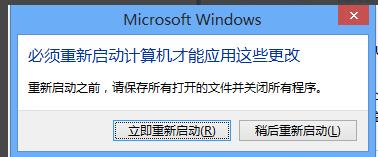
Memory Diagram-9
The above is the operation process for adding virtual memory in win7.
The above is the detailed content of Learn how to increase virtual memory in win7. For more information, please follow other related articles on the PHP Chinese website!

