Home >System Tutorial >Windows Series >Solve the problem of enabling BitLocker for no reason in Win10 Home Edition
Solve the problem of enabling BitLocker for no reason in Win10 Home Edition
- WBOYWBOYWBOYWBOYWBOYWBOYWBOYWBOYWBOYWBOYWBOYWBOYWBforward
- 2024-01-15 19:54:281699browse
Accidentally caused some models of Win10 notebook hard drives to start in Bitlocker encrypted state by default. It happened that when a problem occurred and the system was unable to be entered, important data and information were stored in the computer. When we tried to use PE to maintain the system, we were surprised to find that each disk partition was tightly blocked by a mysterious lock. Double-clicking to try to start it always failed.
How to solve the problem that bitlocker is enabled for no reason in win10 home version
1. First, click to open the start menu icon on the desktop, select "Settings", and click "System".
(For Win10 version 1709 and higher, the location of device encryption has changed, you need to go to the "Update and Security" option).
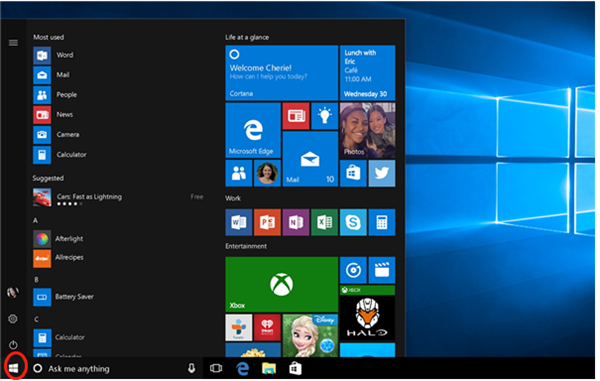
#2. Secondly, click the "About" button and find the "Device Encryption" option marked in red.
3. In order to complete the encryption of this device, you must have a Microsoft account.
4. Click the "Close" button and a prompt window will pop up. Please confirm carefully and click the "Close" button.
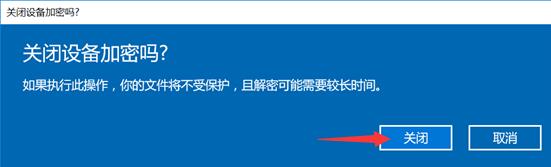
#5. Wait for a moment. A progress bar animation will appear in a few minutes. Please wait patiently for it to complete successfully.

#6. Finally, after the progress bar is completely completed, you will see the interface as shown below!
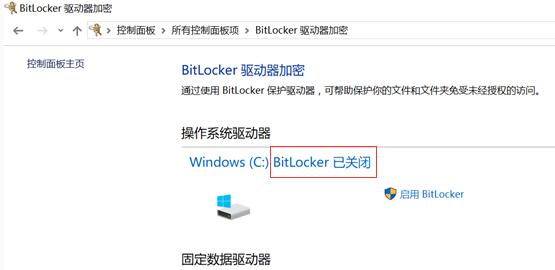
#7. Now go to the computer and disk management, the original Bitlocker drive is now normal!
The above is the detailed content of Solve the problem of enabling BitLocker for no reason in Win10 Home Edition. For more information, please follow other related articles on the PHP Chinese website!

