In the process of using computers, you often come into contact with various files, such as picture files, audio files and video files. With so many files, how can you know what type the file is? At this time, you need to The file extension is used. Every file has its own extension, so how do I display the file extension? Below, the editor will explain to you the steps to display file extensions.
For those who often come into contact with electronic documents, they may often find that sometimes the file name will change after copying a file on one computer to another computer, resulting in the inability to use the file. Many computers Users don't know how to display file extensions, so how to display file extensions? Next, the editor will share with you how to display file extensions.
How to display file extensions





The above is the detailed content of Detailed explanation of how to display file extensions. For more information, please follow other related articles on the PHP Chinese website!
 wpsystem是什么文件夹Sep 01, 2022 am 11:22 AM
wpsystem是什么文件夹Sep 01, 2022 am 11:22 AMwpsystem文件夹是windows应用文件夹;创建WpSystem文件夹是为了存储某些特定“Microsoft Store”应用程序的数据,因此建议不要删该文件夹,因为删除之后就无法使用指定的应用。
 winreagent是什么文件夹Aug 26, 2022 am 11:23 AM
winreagent是什么文件夹Aug 26, 2022 am 11:23 AMwinreagent是在系统更新或升级的过程中创建的文件夹;该文件夹中通常包含临时文件,当更新或升级失败时,系统将通过还原先前创建的临时文件来回滚到执行更新或升级过程之前的版本。
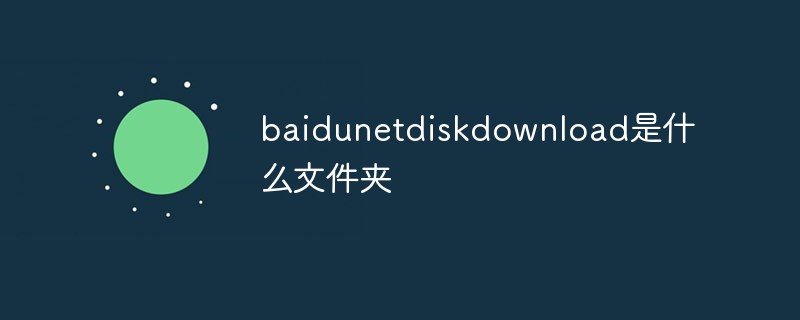 baidunetdiskdownload是什么文件夹Aug 30, 2022 am 10:45 AM
baidunetdiskdownload是什么文件夹Aug 30, 2022 am 10:45 AMbaidunetdiskdownload是百度网盘默认下载文件的文件夹;百度网盘是百度推出的一项云存储服务,只要下载东西到百度网盘里,都会默认保存到这个文件夹中,并且可跨终端随时随地查看和分享。
 usmt.ppkg是什么文件Sep 09, 2022 pm 02:14 PM
usmt.ppkg是什么文件Sep 09, 2022 pm 02:14 PM“usmt.ppkg”是windows自带的系统还原功能的系统备份文件;Windows系统还原是在不需要重新安装操作系统,也不会破坏数据文件的前提下使系统回到原有的工作状态,PBR恢复功能的备份文件就是“usmt.ppkg”。
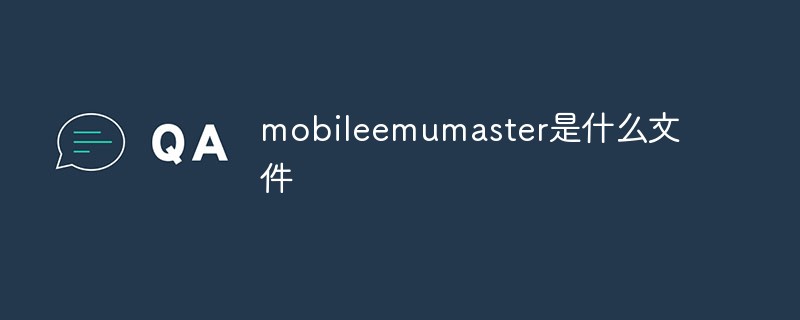 mobileemumaster是什么文件Oct 26, 2022 am 11:28 AM
mobileemumaster是什么文件Oct 26, 2022 am 11:28 AMmobileEmuMaster是手机模拟大师的安装文件夹。手机模拟大师是PC电脑模拟运行安卓系统的免费模拟器程序,一款可以让用户在电脑上运行手机应用的软件,支持安装安卓系统中常见的apk执行文件,支持QQ、微信等生活常用应用,达到全面兼容的效果。
 kml是什么文件的格式Sep 14, 2022 am 10:39 AM
kml是什么文件的格式Sep 14, 2022 am 10:39 AMkml是谷歌公司创建的一种地标性文件格式;该文件用于记录某一地点或连续地点的时间、经度、纬度、海拔等地理信息数据,可以被“Google Earth”和“Google Maps”识别并显示。
 备份文件的扩展名通常是什么Sep 01, 2022 pm 03:55 PM
备份文件的扩展名通常是什么Sep 01, 2022 pm 03:55 PM备份文件的扩展名通常是“.bak”;bak文件是一个备份文件,这类文件一般在'.bak前面加上应该有原来的扩展名,有的则是由原文件的后缀名和bak混合而成,在生成了某种类型的文件后,就会自动生成它的备份文件。
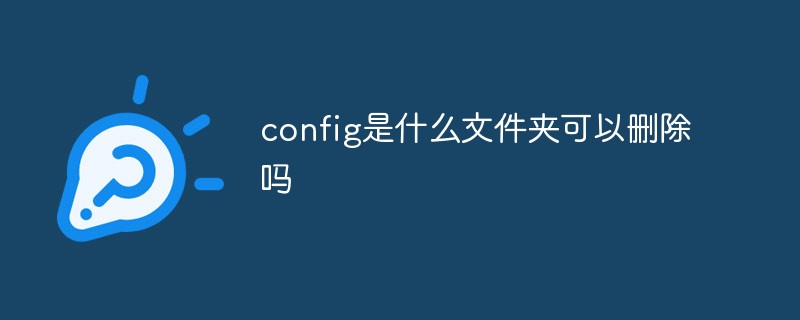 config是什么文件夹可以删除吗Sep 13, 2022 pm 03:48 PM
config是什么文件夹可以删除吗Sep 13, 2022 pm 03:48 PMconfig是软件或者系统中的配置文件,不可以删除;该文件是在用户开机时对计算机进行初始化设置,也就是用户对系统的设置都由它来对计算机进行恢复,因此不能删除软件或者系统中的config配置文件,以免造成错误。


Hot AI Tools

Undresser.AI Undress
AI-powered app for creating realistic nude photos

AI Clothes Remover
Online AI tool for removing clothes from photos.

Undress AI Tool
Undress images for free

Clothoff.io
AI clothes remover

AI Hentai Generator
Generate AI Hentai for free.

Hot Article

Hot Tools

WebStorm Mac version
Useful JavaScript development tools

SublimeText3 Mac version
God-level code editing software (SublimeText3)

SublimeText3 Chinese version
Chinese version, very easy to use

Safe Exam Browser
Safe Exam Browser is a secure browser environment for taking online exams securely. This software turns any computer into a secure workstation. It controls access to any utility and prevents students from using unauthorized resources.

Dreamweaver Mac version
Visual web development tools






