Home >System Tutorial >Windows Series >Unable to delete pin in win10 power-on password
Unable to delete pin in win10 power-on password
- PHPzforward
- 2024-01-15 17:06:192181browse
Regarding a problem that many users have encountered recently - the Win10 Pin code cannot be deleted, here is your solution: Because the fingerprint recognition function may be enabled, the related services are shut down, which makes it impossible to delete it.
Win10 can’t delete the power-on password pin. Solution:
1. Enter "Service" in the taskbar search box, double-click to open "Service" in the search results; in the Win10 service list Find "IPsec Policy Agent" and double-click to open its properties window; set the service startup type to "Automatic" and click "OK" to save the settings. (PS: Again, this step is very critical)

2. Finally, start the service manually. After the service starts, try setting the PIN code again to see if the problem can be solved; if the problem is still not solved, you can try using "clean boot".
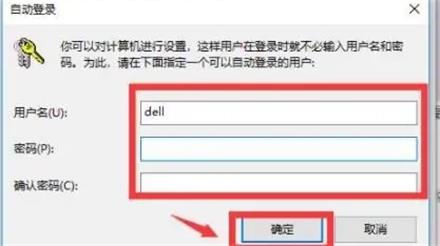
#3. Use the shortcut key win r and enter msconfig. Click the "Services" tab, check "Hide all Microsoft services", and then click "Disable All". Then, on the "Startup" tab, click to open "Task Manager" and disable all startup items and confirm to restart the device.
4. When the system configuration utility pops up, select "Don't show this message again" in this dialog box and click "OK".
The above is the detailed content of Unable to delete pin in win10 power-on password. For more information, please follow other related articles on the PHP Chinese website!
Related articles
See more- Troubleshooting and Tips for a Successful Windows 11 LTSC Installation
- How to cast win10 screen to TV Tips for casting win10 screen to TV
- How to Install and Configure Windows 11 LTSC for Maximum Stability and Performance
- How to delete antivirus files in Windows 10 How to delete antivirus files in Windows 10
- How to solve the problem of Win10 2004 graphics card driver prompting error. How to solve the problem of Win10 2004 graphics card driver prompting error.

