Methods to enter safe mode: 1. Enter safe mode through the F8 key; 2. Enter safe mode through system configuration; 3. Enter safe mode by modifying the registry. Detailed introduction: 1. Enter safe mode through the F8 key, restart the computer, after the computer is completely shut down, unplug the power cord, wait for about 15 seconds, turn on the computer, plug in the power cord, press the power button to enter the computer, press several times. Press the F8 key. Before Windows starts, press the F8 key multiple times to select safe mode. In the Windows startup menu, select the "Safe Mode" option and so on.

There are many ways to enter safe mode. Three methods are provided below:
Method 1: Enter safe mode through the F8 key Mode
Restart the computer: After the computer is completely shut down, unplug the power cord and wait about 15 seconds.
Turn on the computer: plug in the power cord, press the power button, and enter the computer.
Press the F8 key multiple times: Before Windows starts, press the F8 key multiple times.
Select Safe Mode: In the Windows boot menu, select the Safe Mode option and press Enter.
Related reading recommendations:
[shoudongurl]How to enter safe mode win11[/shoudongurl]
[shoudongurl]How to enter safe mode on win10 computer[/shoudongurl]
[shoudongurl]How to enter safe mode on win11[/shoudongurl]
[shoudongurl]What are the methods to enter safe mode in win7[/shoudongurl]
Method 2: Enter safe mode through system configuration
Open the run window: Press the Win key and R key to open the run window.
Enter msconfig: Enter "msconfig" in the run window, and then click "OK".
Open system configuration: Open the system configuration window and click the "Boot" tab.
Select Secure Boot: In the Boot tab, select the Secure Boot checkbox and click OK.
Restart the computer: Click the "Restart" button and the computer will restart and enter safe mode.
Method 3: Enter safe mode by modifying the registry
Open the Registry Editor: Press the Win key and R keys to open the run window, enter "regedit", and click "OK".
Locate the boot configuration: In the Registry Editor, navigate to the following path: "HKEY_LOCAL_MACHINE\SYSTEM\CurrentControlSet\Control\SafeBoot".
Add a new key value: Under the SafeBoot folder, right-click on a blank space and select "New" > "String Value". Name the new key "Minimal" and set its value to "1".
Restart the computer: Click the "Restart" button in the "Start" menu, and the computer will restart and enter safe mode. After the computer restarts, follow the normal method to cancel the new key value in the registry or change its value back to the default value.
No matter which method you use to enter safe mode, you can perform system repairs, drive checks, and virus scans. In Safe Mode, the system loads only the most basic drivers and services, making it easier to identify and resolve system problems. Note that entering Safe Mode may require some technical knowledge, so if you're not sure how to do it, seek professional help.
The above is the detailed content of How to enter safe mode. For more information, please follow other related articles on the PHP Chinese website!
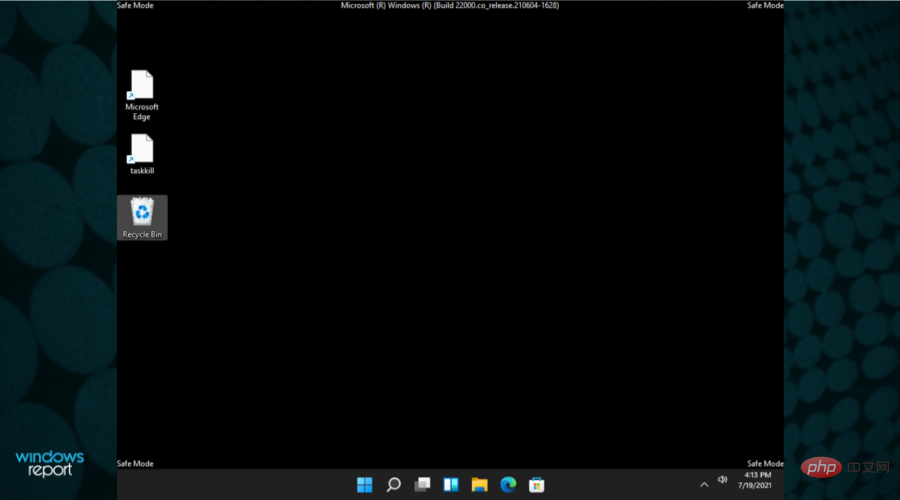 在安全模式下启动 Windows 11 的 8 种简单方法Apr 25, 2023 pm 12:37 PM
在安全模式下启动 Windows 11 的 8 种简单方法Apr 25, 2023 pm 12:37 PM如果您在操作系统中遇到错误并需要以安全模式启动Windows11,我们可以为您提供保障。有多种行之有效的方法可以帮助您启动PC并修复任何错误。Windows是市场上最流行的操作系统之一,并且已经存在了一段时间。为什么我应该在Windows11上以安全模式启动?尽管微软一直在努力优化和改进每个新版本的体验(并且您已经知道Windows11中有一些很棒的功能可以升级),但这个操作系统仍然存在很多问题。例如,有时Windows11开始菜单无法正常工作。用户还抱怨反复出现的Micros
 如何解决在 Windows 11 中锁屏无法使用的问题?Apr 25, 2023 pm 06:49 PM
如何解决在 Windows 11 中锁屏无法使用的问题?Apr 25, 2023 pm 06:49 PM由于Windows11附带的惊人功能和更新,很多人都对最终获得Windows11感到兴奋。但是,它也有一些完全破坏用户体验的错误。用户面临的主要问题之一是卡在登录屏幕上。这可能会非常令人沮丧,因为它会阻止您工作,因为您无法访问您的设备。在某些情况下,登录表单不会出现。此锁定屏幕错误的快速修复方法是重新启动您的PC以成功启动。为什么Windows11设备上的锁定屏幕不起作用?锁屏问题已经惹恼了很多Windows11用户。该问题最初是作为22000.4版本上的Windows11
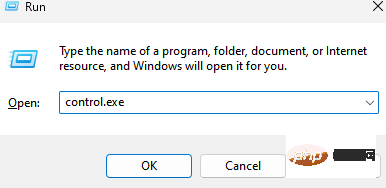 卡在“100% 完成更新工作不要关闭计算机”?这是解决方法Apr 18, 2023 pm 06:43 PM
卡在“100% 完成更新工作不要关闭计算机”?这是解决方法Apr 18, 2023 pm 06:43 PM您的Windows10计算机是否卡在“正在处理更新100%完成不要关闭计算机”?这是一个常见问题,当Windows尝试在关闭或重新启动时安装更新时会出现。在这种情况下,您可以尝试的第一件事是强制重启您的PC。但是,如果这没有帮助,您可以继续尝试以下潜在的解决方案。情况1:何时可以访问Windows在您按照以下方法之前,请确保等待几个小时并查看它是否有效或重新启动您的PC:方法1:运行Windows更新疑难解答步骤1:右键单击开始并选择运行以打开运行命令窗口。第2步:在运行命
 如何在win10安全模式下自动跳过开机密码Dec 28, 2023 pm 06:57 PM
如何在win10安全模式下自动跳过开机密码Dec 28, 2023 pm 06:57 PM很多用户们在使用电脑的时候,很多时候都会遇到在开机模式直接跳过了开机密码而不动了吧,给用户们添了不少麻烦,解决起来其实不难,下面看看win10安全模式跳过开机密码吧。win10安全模式都进不去:1、很多用户进入到桌面前就卡死不动了也没有密码界面。2、我们可以强制关机三到四次,这是会出现启动设置页面选择“启用安全模式”。3、右击“开始”点击“运行”。4、在运行窗口输入“msconfig”。5、点击“常规”选择“正常启动”。6、成功进入密码界面。
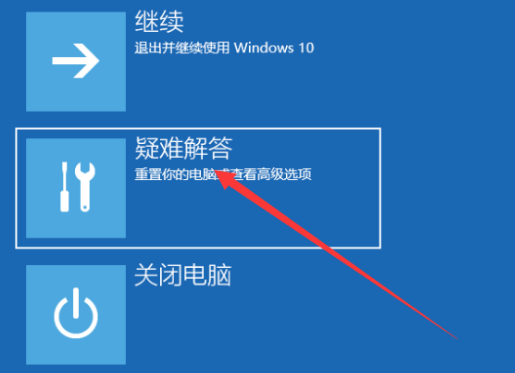 dellwin10进入安全模式的简易教程Dec 30, 2023 pm 12:49 PM
dellwin10进入安全模式的简易教程Dec 30, 2023 pm 12:49 PM戴尔电脑win10系统的安全模式该如何进入呢?当我们电脑出现了驱动错误,或者其他的一些小故障,进入安全模式是很好是解决方式。今天小编就教大家Dell如何进入安全模式吧。dellwin10安全模式怎么进的方法1、点击开始按钮,选择电源,此时按住键盘上的shift键,再点击“重启”。2、重启后进入选单,首先选择“疑难解答”。3、再选择“高级选项“。4、然后选择“启动设置”。5、此时点击“重启”后就可以进入“安全模式”选择菜单。6、你可以根据当时情况选择进入的类型。
 win7如何进入安全模式Dec 26, 2023 pm 06:09 PM
win7如何进入安全模式Dec 26, 2023 pm 06:09 PMwin7系统是一款非常好用的系统。在不断的使用过程中许多的朋友都在问win7系统怎么进入安全模式?今天小编就为大家带来了win7电脑进入安全模式的图文详细教程一起来看看吧。win7如何进入安全模式的图文教程:方法一:使用快捷键进入高级启动项1、在开机进入windows系统启动画面前反复按下“F8”键,或者按住“CTRL”键。这样我们就能进入windows系统的高级启动选项,选择进入安全模式了。方法二:设置开机进入高级启动项1、如果win7系统能正常启动的话,可以使用Win键+R组合键打开运行框,
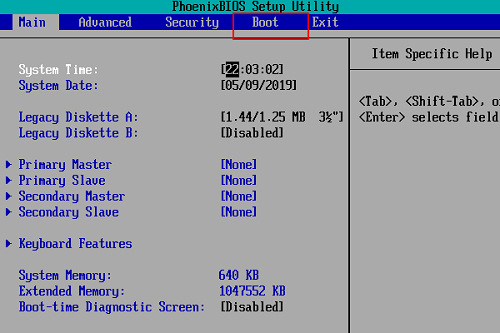 Windows 11安全模式无法进入的解决方案Dec 22, 2023 pm 10:50 PM
Windows 11安全模式无法进入的解决方案Dec 22, 2023 pm 10:50 PM更新了最新win11系统之后很多用户都出现了进不去系统而且安全模式也进不去的问题,为此下面就给大家带来了win11安全模式都进不去解决方法,如果你还没有解决就来看看怎么操作吧。win11安全模式都进不去怎么办1、首先按住开机键3秒强制电脑重启,开机后按下del进入bios设置,并选择boot。2、boot为电脑的启动项设置,你可以按下键盘的+将第一启动设置为光驱。3、按下键盘上的F10,选择yes并保存,保存之后电脑会重新启动。4、开机之后进入系统盘界面中并选择“安装系统到硬盘第一分区”。5、最
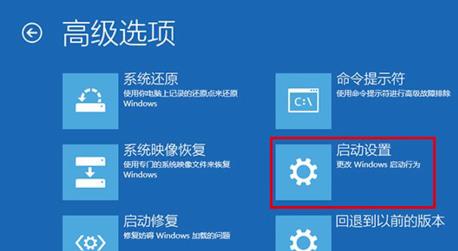 详解win10安全模式的实际应用Dec 31, 2023 am 11:05 AM
详解win10安全模式的实际应用Dec 31, 2023 am 11:05 AM很多用户们在使用电脑的时候,在电脑有问题的时候,都会进入安全模式,但是很多的用户们都可能还不知道安全模式有什么用,今天就带大家一起来了解一下安全模式的重大作用。win10安全模式有什么用:答:安全模式可以方便地检测与修复计算机系统的错误,它对于用户轻松地修复系统的一些错误,起到事半功倍的作用。平常我们一般不会进入电脑安全模式,但在系统出现一些难以解决问题的时候,借助安全模式可以比较方便的解决。安全模式的工作原理是在不加载第三方设备驱动程序的情况下启动电脑,使电脑运行在系统最小模式,这样用户就可以


Hot AI Tools

Undresser.AI Undress
AI-powered app for creating realistic nude photos

AI Clothes Remover
Online AI tool for removing clothes from photos.

Undress AI Tool
Undress images for free

Clothoff.io
AI clothes remover

AI Hentai Generator
Generate AI Hentai for free.

Hot Article

Hot Tools

WebStorm Mac version
Useful JavaScript development tools

Dreamweaver CS6
Visual web development tools

SublimeText3 Mac version
God-level code editing software (SublimeText3)

DVWA
Damn Vulnerable Web App (DVWA) is a PHP/MySQL web application that is very vulnerable. Its main goals are to be an aid for security professionals to test their skills and tools in a legal environment, to help web developers better understand the process of securing web applications, and to help teachers/students teach/learn in a classroom environment Web application security. The goal of DVWA is to practice some of the most common web vulnerabilities through a simple and straightforward interface, with varying degrees of difficulty. Please note that this software

Zend Studio 13.0.1
Powerful PHP integrated development environment






