Win10 search box variable rounded corners have been reported for a long time, but it has never been implemented. We can generally use the registry to experience the win10 search box becoming rounded, so let’s take a look at the win10 search box variable. Rounded corners tutorial.
Win10 search box variable rounded corners:
1. Open the search box, enter regedit, and enter the registry.

2. Computer\HKEY_CURRENT_USER\Software\Microsoft\Windows\CurrentVersion\Search
Find this path.
3. In the blank space, select New—DWORD (32-bit) value—name the new key ImmersiveSearch—the value is 1.

4. Computer\HKEY_CURRENT_USER\Software\Microsoft\Windows\CurrentVersion\Search\Flighting
5. Create a new item on the left - add new The item is named Override.
6. Open Override - create a new one in the blank - DWORD (32-bit) value - name it ImmersiveSearchFull, with a value of 1.
7. Continue in Override - create a new DWORD (32-bit) value - name it CenterScreenRoundedCornerRadius - the value is 9.

8. Close the registry, open the win10 search box, and a new search box will appear.

The above is the detailed content of How to adjust the rounded corners of win10 search box. For more information, please follow other related articles on the PHP Chinese website!
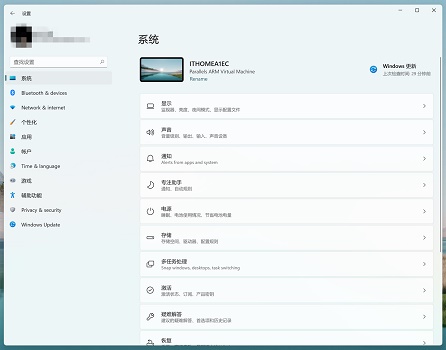 修改win11窗口边角为圆角的指南Dec 31, 2023 pm 08:35 PM
修改win11窗口边角为圆角的指南Dec 31, 2023 pm 08:35 PM很多朋友更新好win11系统后,发现win11的界面窗口采用了全新的圆角设计。但是一些人觉得不喜欢这个圆角设计,想要将它修改为曾经的界面,但是却不知道怎么修改,下面就一起来看看吧。win11怎么修改圆角1、win11的圆角设计时内置的系统设置,目前无法修改。2、所以大家如果不喜欢使用win11的圆角设计的话,可以等待微软提供修改的方法。3、如果实在使用起来不习惯,还可以选择退回曾经的win10系统。4、如果大家不知道如何回退的话,可以查看本站提供的教程。5、要是使用上方教程无法进行回退的话,还可
 win10搜索栏大小调整指南Jan 04, 2024 pm 05:22 PM
win10搜索栏大小调整指南Jan 04, 2024 pm 05:22 PMwin10自带的搜索框,用户觉得在任务栏中有些太大了,很是碍事,问win10搜索框怎么缩小,一般只要将它变成图标状就是缩小,下面一起看看详细的win10搜索框缩小教程吧。win10搜索框怎么缩小:1、右击任务栏,弹出多项功能。2、在其中找到搜索功能项。3、打开搜索功能,我们选择显示搜索图标(W)即可缩小。4、设置完之后就会变成缩小版的图标了,就是下图这样了。
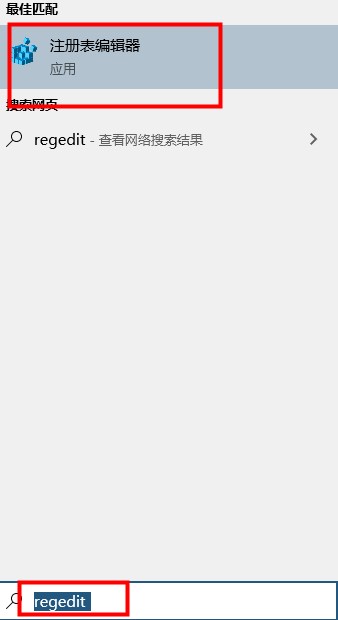 win10搜索框圆角调整方法Jan 15, 2024 pm 03:12 PM
win10搜索框圆角调整方法Jan 15, 2024 pm 03:12 PMwin10搜索框可变圆角的消息已经有很长的时间,但一直没有实现,我们一般可以使用注册表体验一下win10搜索框变圆角,那么下面我们一起看看win10搜索框可变圆角教程吧。win10搜索框可变圆角:1、打开搜索框,输入regedit,进入注册表。2、计算机\HKEY_CURRENT_USER\Software\Microsoft\Windows\CurrentVersion\Search找到此路径。3、在空白处,选择新建——DWORD(32位)值——将新键命名为ImmersiveSearch——数
 win10搜索框更改显示文字教程Jan 08, 2024 am 08:53 AM
win10搜索框更改显示文字教程Jan 08, 2024 am 08:53 AM有用户喜欢个性化的设置win10系统,关于在win10搜索框更改显示文字,一般只要在注册表中设置一下即可,那么下面我们一起看看win10搜索框更改显示文字的详细教程吧。win10搜索框更改显示文字:1、按下win+R键,输入regedit,进入注册表编辑器。2、在其中找到,HKEY_CURRENT_USER\Software\Microsoft\Windows\CurrentVersion\Search\Flighting。3、然后找到Current和RotateFlight,将数值数据改为0。
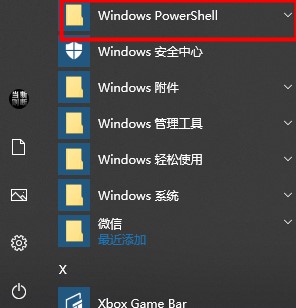 解决win10搜索框无限加载的方法Dec 26, 2023 pm 10:05 PM
解决win10搜索框无限加载的方法Dec 26, 2023 pm 10:05 PM用户在使用win搜索框,出现了搜索东西一直在加载,显示不出东西的情况,一般打开WindowsPowerShell(管理员)输入指令即可解决,下面一起看看详细win10搜索框无限加载的解决方法吧。win10搜索框无限加载:1、点击开始菜单——找到WindowsPowerShell文件夹。2、点击WindowsPowerShell文件——右击WindowsPowerShell——选择以管理员身份运行。3、在命令窗口输出指令。Get-AppXPackage-NameMicrosoft.Windows.
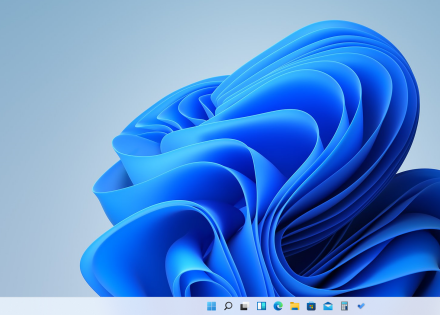 解决win11没有圆角和通知的方法Dec 31, 2023 pm 09:53 PM
解决win11没有圆角和通知的方法Dec 31, 2023 pm 09:53 PM更新了win11之后发现原先在win10系统上的通知不见了,里面也没有了圆角功能让很多用户都直呼用不习惯,所以今天就给你们带来了win11没有圆角没有通知解决方法,快来一起看看怎么操作吧。win11没有圆角没有通知怎么办:1、首先进入win11系统的桌面。2、然后点击桌面右下角的“!”选项。3、此时即可弹出圆角通知。4、每次使用的时候都必须和日历弹出这一点得到了很多用户的吐槽,但是由于win11系统还处于初期,后面慢慢的肯定会进行改善的。
 CSS布局技巧:实现圆角卡片效果的最佳实践Oct 20, 2023 am 11:10 AM
CSS布局技巧:实现圆角卡片效果的最佳实践Oct 20, 2023 am 11:10 AMCSS布局技巧:实现圆角卡片效果的最佳实践引言:随着网页设计的不断发展,圆角卡片效果成为了现代化的网页设计中常见的元素之一。通过使用CSS布局技巧,我们能够轻松地为网页添加具有美观效果的圆角卡片。本文将介绍实现圆角卡片效果的最佳实践,并提供具体的代码示例供参考。一、使用CSS的border-radius属性创建圆角效果在CSS中,我们可以使用border-r
 cad倒圆角倒不了是怎么回事Feb 27, 2024 pm 12:10 PM
cad倒圆角倒不了是怎么回事Feb 27, 2024 pm 12:10 PM在使用AutoCAD时,有时会遇到执行倒圆角命令(Fillet)时遇到问题的情况。即使您遵循了正确的步骤,程序仍无法正常运行。这可能是由多种因素引起的,例如所选线段未相交、线段间距太短、倒角半径太大,或CAD软件的设置问题等。那么这篇教程攻略就将为大家详细介绍解决办法,希望能帮助到大家。cad倒圆角倒不了的原因,主要是修剪模式设置了不修剪,把修剪模式设置修剪即可。具体介绍如下:1、打开CAD2023软件,创建一个矩形出来。如下图:2、点击圆角工具,如下图:3、输入R空格,点击半径(R)。如下图:


Hot AI Tools

Undresser.AI Undress
AI-powered app for creating realistic nude photos

AI Clothes Remover
Online AI tool for removing clothes from photos.

Undress AI Tool
Undress images for free

Clothoff.io
AI clothes remover

AI Hentai Generator
Generate AI Hentai for free.

Hot Article

Hot Tools

mPDF
mPDF is a PHP library that can generate PDF files from UTF-8 encoded HTML. The original author, Ian Back, wrote mPDF to output PDF files "on the fly" from his website and handle different languages. It is slower than original scripts like HTML2FPDF and produces larger files when using Unicode fonts, but supports CSS styles etc. and has a lot of enhancements. Supports almost all languages, including RTL (Arabic and Hebrew) and CJK (Chinese, Japanese and Korean). Supports nested block-level elements (such as P, DIV),

SublimeText3 Chinese version
Chinese version, very easy to use

Dreamweaver Mac version
Visual web development tools

EditPlus Chinese cracked version
Small size, syntax highlighting, does not support code prompt function

Safe Exam Browser
Safe Exam Browser is a secure browser environment for taking online exams securely. This software turns any computer into a secure workstation. It controls access to any utility and prevents students from using unauthorized resources.






