Home >Mobile Tutorial >iPhone >How to solve the problem that Apple iPhone cannot connect to Wi-Fi
How to solve the problem that Apple iPhone cannot connect to Wi-Fi
- 王林forward
- 2024-01-15 12:57:351403browse
If you suddenly cannot connect to Wi-Fi normally when using your iPhone, you can refer to the following to try to solve the problem:
Check the router
1. If the iPhone is too far away from the Wi-Fi router or blocked by obstacles, the signal may become very weak, causing the connection to be unstable or impossible to connect. Please try to get closer to the router or make sure there are no other objects interfering with it.
2. If the iPhone cannot connect to Wi-Fi and keeps spinning in circles, it is recommended to try restarting the router. If the problem persists, check whether the router settings are correct.
#3. If the iPhone prompts that the password is incorrect: Please check the password input to ensure that the password entered is correct. If the password error message still appears without changing the password and confirming that the password is correct, there may be a temporary problem with the router. It is recommended to try restarting the router and then reconnecting.
#4. Some routers may limit the number of connected devices or restrict access to specific devices. Check your router settings to make sure there are no device limits or special restrictions on your iPhone.
Check settings or reset the network
1. If you have connected to this Wi-Fi network before, but If "Ignore this network" is selected, the iPhone will no longer automatically connect to the network. You need to find the network again in iPhone Settings - Wireless LAN, and then enter the password to connect.
2. In iOS 16 and newer systems, some networks may need to turn off the "Private Wireless LAN Address" to successfully connect, which may put the device in an unsafe and possibly In the network environment being tracked, you need to confirm whether the Wi-Fi is reliable.
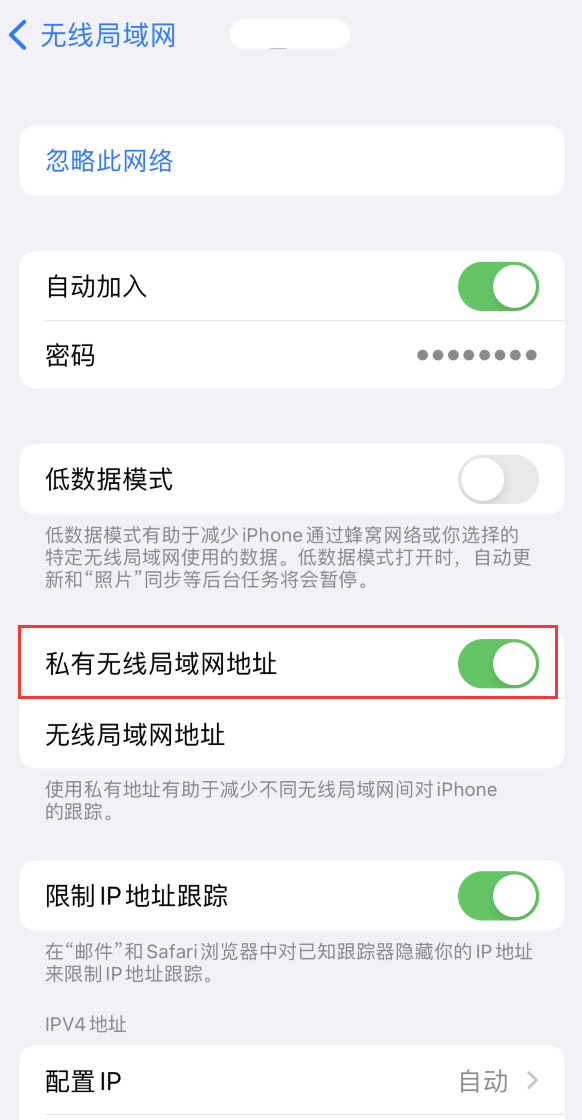
3. Reset network settings:
If you still cannot connect to Wi-Fi normally, you can try to restore the iPhone network settings and try again.
Go to iPhone Settings-General-Transfer or Restore iPhone-Restore-Restore Network Settings.
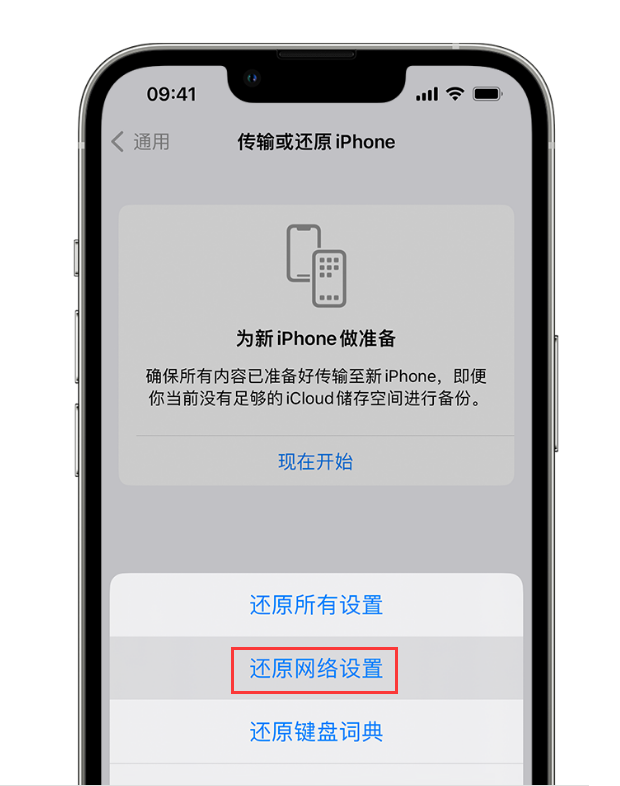
It should be noted that these operations will not clear the iPhone data, but will reset it. All network settings, including previously saved Wi-Fi passwords and network settings, need to re-enter the Wi-Fi password to connect to the network after the operation is completed.
4. Update iPhone:
If you often have problems connecting to Wi-Fi, it may be due to iOS Caused by system problems. You may consider updating your iOS system to the latest version. After backing up the data on your iPhone in advance, go to Settings-General-Software Update to check if there are available updates.
Also, in rare cases, iPhone’s inability to connect to Wi-Fi may be caused by hardware failure. If you have tried all the above methods and still cannot solve the problem, it is recommended to contact Apple’s official customer service or go to an authorized repair center for help.
The above is the detailed content of How to solve the problem that Apple iPhone cannot connect to Wi-Fi. For more information, please follow other related articles on the PHP Chinese website!

