Home >System Tutorial >Windows Series >How to open Control Panel in Windows 10 - A concise guide
How to open Control Panel in Windows 10 - A concise guide
- WBOYWBOYWBOYWBOYWBOYWBOYWBOYWBOYWBOYWBOYWBOYWBOYWBforward
- 2024-01-15 12:03:16880browse
A few days ago, the editor received a message for help from a user, saying that he had just started using the win10 system, so he didn’t know how to open the control panel. In fact, the method of opening the i control panel in win10 is very simple. Let’s take a look. How does the editor operate it?
With the continuous updating and progress of win10, more and more users are starting to use win10 system, but many friends don’t know where the win10 control panel is. Don’t worry, today the editor will tell you about win10 How to open the control panel.
How to open the win10 control panel
1. First enter the win10 system desktop, click the "Start" button with the mouse, and select "All Applications".
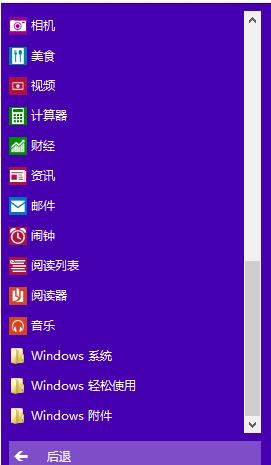
win10 Figure-1
2. Find the windows system and click to open it.
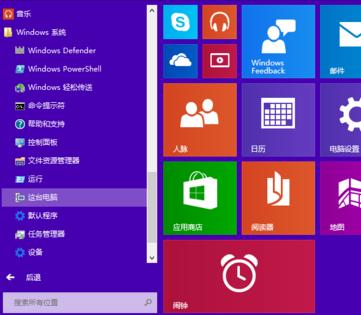
Open the Control Panel Figure-2
3. Find "Control Panel" in the menu that opens and click to open it That’s it.
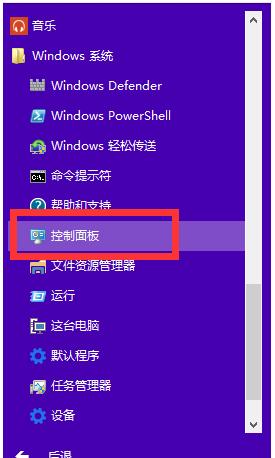
win10 control panel picture-3
Now you know how to open the win10 control panel, I hope it will be helpful to you help.
The above is the detailed content of How to open Control Panel in Windows 10 - A concise guide. For more information, please follow other related articles on the PHP Chinese website!
Related articles
See more- What should I do if there is no wlan in win10 network settings?
- What is the difference between win10 consumer version and business version?
- 3 Tips on How to Easily Enable Dark Mode in Control Panel
- How to open the control panel in win10. How to open the control panel in win10. Detailed introduction
- How to open nvidia control panel in win10 system

